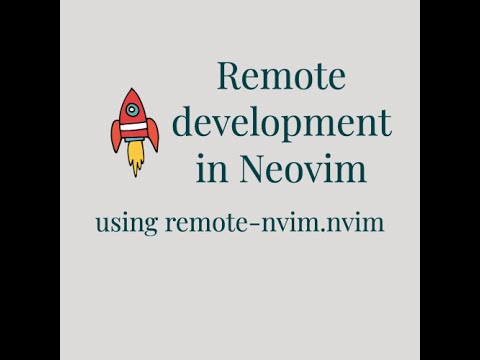Adds support for remote development and devcontainers to Neovim (just like VSCode).
Warning
This plugin has not yet reached maturity. So, breaking changes are expected. Any such change would be communicated through this GitHub discussion.
The author appreciates if you can drop by and suggest any changes you would like to see in the plugin to improve it further.
| Remote mode | Current support |
|---|---|
| SSH (using password) | Fully supported ✅ |
| SSH (using SSH key) | Fully supported ✅ |
SSH (using ssh_config file) |
Fully supported ✅ |
| Docker image 1 | Fully supported ✅ |
| Docker container 1 | Fully supported ✅ |
| Devcontainer 1 | Fully supported ✅ |
See Demos for how to work with your particular use case.
Remote Tunnels is a Microsoft-specific features and will not be supported. If you have an alternative though, I would be happy to integrate it into the plugin.
- Offline mode - If the remote does not have access to GitHub, Neovim release can be locally downloaded and then transferred to the remote. For more details, see Offline mode.
- Alternate install methods - If Neovim is not available for your OS and/or arch, you can build it from source or use Neovim installed globally on remote. Make sure you have the pre-requisites mentioned in BUILD.md already installed on remote so that the build process does not break.
- Automatically install and launch Neovim
- No changes to your remote environment
- Can copy over and sync your local Neovim configuration to remote
- Saves your past sessions automatically so you can easily reconnect
- Easily cleanup the remote machine once you are done with a single command
See #126 for the list of planned but not yet implemented features.
| Support level | OS |
|---|---|
| ✅ Supported | Linux, MacOS, FreeBSD 2 |
| 🟡 Not supported yet | Windows, WSL |
- OpenSSH client
- Neovim >= 0.9.0 (as
nvim) - Binaries
curltar(optional; if you use compressed uploads)devpod>= 0.5.0 (optional; if you want to use devcontainer)
- Connectivity to neovim repo on GitHub
Connectivity to neovim repo on GitHub is not needed when using Offline mode (No GitHub) but it comes with it's own trade offs.
- OpenSSH-compliant SSH server
bashshell must be available- Connectivity to neovim repo on GitHub
- Binaries
bashcurlorwget
Connectivity to neovim repo on GitHub is not needed when using Offline mode.
Using lazy.nvim
{
"amitds1997/remote-nvim.nvim",
version = "*", -- Pin to GitHub releases
dependencies = {
"nvim-lua/plenary.nvim", -- For standard functions
"MunifTanjim/nui.nvim", -- To build the plugin UI
"nvim-telescope/telescope.nvim", -- For picking b/w different remote methods
},
config = true,
}Ensure you have devpod >= 0.5.0 installed for any devcontainer-related features to work
If you use any other plugin manager, ensure that you call require("remote-nvim").setup().
Note
Run :checkhealth remote-nvim.nvim to ensure necesssary binaries are available. If missing,
parts of the plugin might be broken.
Below is the default configuration. Set only things that you wish to change in your setup() call.
Please read the associated comments before changing the value.
{
-- Configuration for devpod connections
devpod = {
binary = "devpod", -- Binary to use for devpod
docker_binary = "docker", -- Binary to use for docker-related commands
---@diagnostic disable-next-line:param-type-mismatch
ssh_config_path = utils.path_join(utils.is_windows, vim.fn.stdpath("data"), constants.PLUGIN_NAME, "ssh_config"), -- Path where devpod SSH configurations should be stored
search_style = "current_dir_only", -- How should devcontainers be searched
-- For dotfiles, see https://devpod.sh/docs/developing-in-workspaces/dotfiles-in-a-workspace for more information
dotfiles = {
path = nil, -- Path to your dotfiles which should be copied into devcontainers
install_script = nil -- Install script that should be called to install your dotfiles
},
gpg_agent_forwarding = false, -- Should GPG agent be forwarded over the network
container_list = "running_only", -- How should docker list containers ("running_only" or "all")
},
-- Configuration for SSH connections
ssh_config = {
ssh_binary = "ssh", -- Binary to use for running SSH command
scp_binary = "scp", -- Binary to use for running SSH copy commands
ssh_config_file_paths = { "$HOME/.ssh/config" }, -- Which files should be considered to contain the ssh host configurations. NOTE: `Include` is respected in the provided files.
-- These are useful for password-based SSH authentication.
-- It provides parsing pattern for the plugin to detect that an input is requested.
-- Each element contains the following attributes:
-- match - The string to match (plain matching is done)
-- type - Supports two values "plain"|"secret". Secret means when you provide the value, it should not be stored in the completion history of Neovim.
-- value - Default value for the prompt
-- value_type - "static"|"dynamic". For things like password, it would be needed for each new connection that the plugin initiates which could be obtrusive.
-- So, we save the value (only for current session's interval) to ease the process. If set to "dynamic", we do not save the value even for the session. You have to provide a fresh value each time.
ssh_prompts = {
{
match = "password:",
type = "secret",
value_type = "static",
value = "",
},
{
match = "continue connecting (yes/no/[fingerprint])?",
type = "plain",
value_type = "static",
value = "",
},
-- There are other values here which can be checked in lua/remote-nvim/init.lua
},
},
-- Path to the script that would be copied to the remote and called to ensure that neovim gets installed.
-- Default path is to the plugin's own ./scripts/neovim_install.sh file.
neovim_install_script_path = utils.path_join(
utils.is_windows,
vim.fn.fnamemodify(debug.getinfo(1).source:sub(2), ":h:h:h"),
"scripts",
"neovim_install.sh"
),
-- Modify the UI for the plugin's progress viewer.
-- type can be "split" or "popup". All options from https://github.com/MunifTanjim/nui.nvim/tree/main/lua/nui/popup and https://github.com/MunifTanjim/nui.nvim/tree/main/lua/nui/split are supported.
-- Note that some options like "border" are only available for "popup".
progress_view = {
type = "popup",
},
-- Offline mode configuration. For more details, see the "Offline mode" section below.
offline_mode = {
-- Should offline mode be enabled?
enabled = false,
-- Do not connect to GitHub at all. Not even to get release information.
no_github = false,
-- What path should be looked at to find locally available releases
cache_dir = utils.path_join(utils.is_windows, vim.fn.stdpath("cache"), constants.PLUGIN_NAME, "version_cache"),
},
-- Remote configuration
remote = {
-- List of directories that should be copied over
copy_dirs = {
-- What to copy to remote's Neovim config directory
config = {
base = vim.fn.stdpath("config"), -- Path from where data has to be copied
dirs = "*", -- Directories that should be copied over. "*" means all directories. To specify a subset, use a list like {"lazy", "mason"} where "lazy", "mason" are subdirectories
-- under path specified in `base`.
compression = {
enabled = false, -- Should compression be enabled or not
additional_opts = {} -- Any additional options that should be used for compression. Any argument that is passed to `tar` (for compression) can be passed here as separate elements.
},
},
-- What to copy to remote's Neovim data directory
data = {
base = vim.fn.stdpath("data"),
dirs = {},
compression = {
enabled = true,
},
},
-- What to copy to remote's Neovim cache directory
cache = {
base = vim.fn.stdpath("cache"),
dirs = {},
compression = {
enabled = true,
},
},
-- What to copy to remote's Neovim state directory
state = {
base = vim.fn.stdpath("state"),
dirs = {},
compression = {
enabled = true,
},
},
},
},
-- You can supply your own callback that should be called to create the local client. This is the default implementation.
-- Two arguments are passed to the callback:
-- port: Local port at which the remote server is available
-- workspace_config: Workspace configuration for the host. For all the properties available, see https://github.com/amitds1997/remote-nvim.nvim/blob/main/lua/remote-nvim/providers/provider.lua#L4
-- A sample implementation using WezTerm tab is at: https://github.com/amitds1997/remote-nvim.nvim/wiki/Configuration-recipes
client_callback = function(port, _)
require("remote-nvim.ui").float_term(("nvim --server localhost:%s --remote-ui"):format(port), function(exit_code)
if exit_code ~= 0 then
vim.notify(("Local client failed with exit code %s"):format(exit_code), vim.log.levels.ERROR)
end
end)
end,
-- Plugin log related configuration [PREFER NOT TO CHANGE THIS]
log = {
-- Where is the log file
filepath = utils.path_join(utils.is_windows, vim.fn.stdpath("state"), ("%s.log"):format(constants.PLUGIN_NAME)),
-- Level of logging
level = "info",
-- At what size, should we truncate the logs
max_size = 1024 * 1024 * 2, -- 2MB
},
}Tip
By default, this plugin launches your remote neovim client in a popup window. This mostly works fine. For a better experience though, it is recommended that you add a custom callback to launch your Neovim client in a separate tab/window for your terminal or GUI app.
How to connect to saved host using SSH config file
RemoteStartWithSSHConfig.mp4
How to connect to SSH server with password based auth
RemoteWithPass.mp4
Launch current `.devcontainer` based project in a devcontainer
DevpodDevcontainerRemoteNvim_compressed.mov
Launch a docker image as a devcontainer
DockerImageRemoteNvim_compressed.mov
Attach to a running docker container
DockerContainerRemoteNvim_compressed.mov
Launch a remote repo as a devcontainer
DevpodRepoRemoteNvim_compressed.mov
Launch any git branch in a devcontainer
DevpodBranchRemoteNvim_compressed.mov
Launch any git commit in a devcontainer
DevpodCommitRemoteNvim_compressed.mov
Launch PR in a devcontainer
DevpodPRRemoteNvim_compressed.mov
Connect to any existing devpod workspace
DevpodExistingWorkspace_compressed.mov
Stop running Neovim server
This continues from the How to connect to saved host using SSH config file demo above.
RemoteStop.mp4
Alternatively, just exit from the Neovim instance using which you launched the server.
Get information about any Remote Neovim launched session
RemoteInfo.mp4
Delete this plugin's created resources from the remote machine
This deletes the resources created during the How to connect to saved host using SSH config file demo above.
RemoteCleanup.mp4
Delete saved configuration about a remote host
We disabled connectivity to the host we connected to in How to connect to SSH server with password based auth to replicate this scenario.
RemoteConfigDel.mp4
| Command | What does it do? |
|---|---|
:RemoteStart |
Connect to a remote instance. If remote neovim server is already running, allows users to launch local client? |
:RemoteStop |
Stop running Neovim server and close session |
:RemoteInfo |
Get information about any sessions created in the current Neovim run. Opens up the Progress Viewer. |
:RemoteCleanup |
Delete workspace and/or entire remote neovim setup from the remote instance. Also, cleanups the configuration for the remote resource. |
:RemoteConfigDel |
Delete record of remote instance that no longer exists from saved session records. Prefer :RemoteCleanup if you can still connect to the remote instance. |
:RemoteLog |
Open the plugin log file. This is most useful when debugging. :RemoteInfo should surface all information needed. If not, open an issue. |
For demos about the commands, see the demos section.
The plugin sets the variable vim.g.remote_neovim_host to true on the remote Neovim instance. This can be used to add
useful information regarding the remote system to your statusline.
Here's an example about adding a component in lualine.nvim to show the remote hostname when connected to a remote instance.
lualine_b = {
..., -- other components
{
function()
return vim.g.remote_neovim_host and ("Remote: %s"):format(vim.uv.os_gethostname()) or ""
end,
padding = { right = 1, left = 1 },
separator = { left = "", right = "" },
},
..., -- other componenents
}There are two types of offline modes available:
- Offline on remote
- Offline on remote and local machine
The plugin connects to neovim/neovim repo on GitHub twice. First time, it tries to fetch the latest releases available for Neovim that can be installed to the remote. The second time, on the remote machine, it connects to download the Neovim release.
On enabling this, Neovim release will be downloaded locally and then copied over to the remote. Plugin would connect to GitHub once to get the list of Neovim versions available. To enable this,
require("remote-nvim").setup({
-- Add your other configuration parameters as usual
offline_mode = {
enabled = true,
no_github = false,
},
})On enabling this, GitHub will not be connected with at all. This is useful for scenarions when you face connection issues with GitHub. This is an advanced scenario so make sure that you actually need it.
It assumes that you already have Neovim releases available locally along with their checksum files. Note that, release names are expected to follow a certain pattern. So, please use the provided script to download releases and drop them in the cache directory where the plugin would read from. If no releases are available, the plugin would not be able to proceed further.
Steps for downloading releases: This command is run from the plugin's root. You can run it from anywhere as long as you have the correct path to the script. Adjust script path as per where the plugin gets installed on your system. Alternatively, you can also clone the repo at a separate location and run this script from inside the cloned repo.
./scripts/neovim_download.sh -v <version> -d <cache-dir> -o <os-type> -a <arch-type> -t <release-type>
# <version> can be stable, nightly or any Neovim release provided like v0.9.4
# <cache-dir> is the path in which the Neovim release and it's checksum should be downloaded. This should be same as the cache_dir plugin configuration value else it won't be
# detected by the plugin. See configuration below.
# <os-type> specifies which OS's binaries should be downloaded. Supported values are "Linux" and "macOS"
# <arch-type> is the host's architecture. Can be `x86_64` or `arm64`
# <release-type> is type of release to download. Can be `binary` or `source`To enable this,
require("remote-nvim").setup({
-- Add your other configuration parameters as usual
offline_mode = {
enabled = true,
no_github = true,
-- Add this only if you want to change the path where the Neovim releases are downloaded/located.
-- Default location is the output of :lua= vim.fn.stdpath("cache") .. "/remote-nvim.nvim/version_cache"
-- cache_dir = <custom-path>,
},
})Above process would prevent the plugin (remote-nvim.nvim) from connecting to GitHub, but nothing is stopping the plugins defined in your configuration from connecting to the internet. To prevent this, you can copy your other Neovim directories onto the remote to prevent at least your plugin manager from doing so since all your dependencies would already be in their right locations. Note: some plugins such as nvim-treesitter might still connect to the internet and there is nothing this plugin can do to restrict that (and neither does this plugin aim to do that). In such cases, you have 3 alternatives:
- Turn off the plugin
- Make configuration changes (if possible) for it to not connect to internet
- Find an alternative to that plugin
To turn off the plugin only on remote instances, one simple condition would be to check if Neovim is running in
headless mode (That's how this plugin launches your remote neovim instance).
With that out of the way, let's focus on how you can copy additional Neovim directories onto remote.
require("remote-nvim").setup({
remote = {
copy_dirs = {
data = {
base = vim.fn.stdpath("data"), -- Path from where data has to be copied. You can choose to copy entire path or subdirectories inside using `dirs`
dirs = { "lazy" }, -- Directories inside `base` to copy over. If this is set to string "*"; it means entire `base` should be copied over
compression = {
enabled = true, -- Should data be compressed before uploading
additional_opts = { "--exclude-vcs" }, -- Any arguments that can be passed to `tar` for compression can be specified here to improve your compression
},
},
-- cache = {
-- base = vim.fn.stdpath("cache"),
-- dirs = {},
-- compression = {
-- enabled = true,
-- },
-- },
-- state = {
-- base = vim.fn.stdpath("state"),
-- dirs = {},
-- compression = {
-- enabled = true,
-- },
-- },
},
},
})The above configuration indicates that the lazy directory inside your Neovim data directory should be copied over
onto the remote in it's data directory. You can similarly specify what should be copied inside the data, state,
cache or config directory on remote.
If specified directories are going to contain a lot of data, it's highly recommended to enable compression when
uploading by setting compression.enabled to true for those particular uploads.
- Launched neovim server is bound to the Neovim instance from which it is launched. If you close the instance, the remote Neovim server will also get closed. This has been done to ensure proper cleanup of launched sessions and prevent orphan Neovim servers.
- The current implementation launches a headless server on the remote machine and then launches a TUI to connect to it. This means that if you quit the TUI using regular operations, the server also gets closed. If you just want to close the TUI, that is currently not possible. You can read more in this Neovim discussion.
- Neovim versions
< v0.9.2are incompatible with versions>= v0.9.2due to a breaking UI change introduced inv0.9.2. For more information, read the release notes for v0.9.2.
A big thank you to the amazing Neovim community for Neovim and the plugins! ❤️