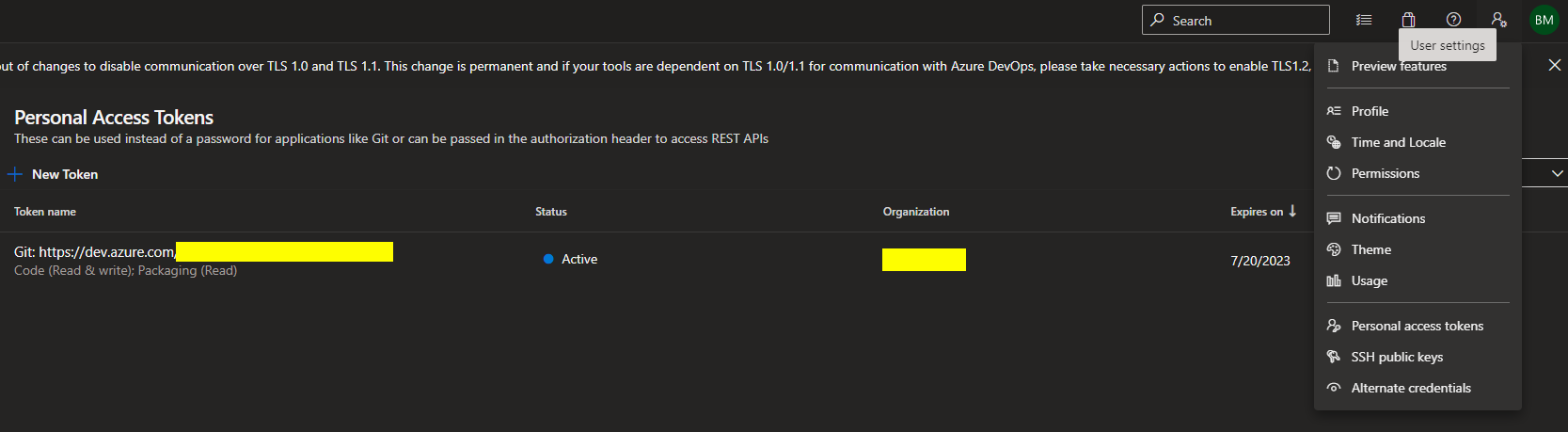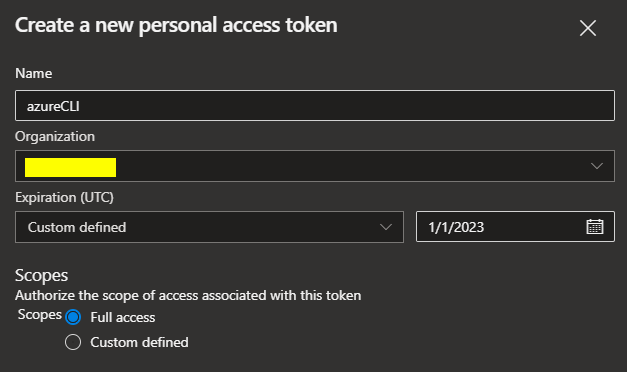Follow these steps to get to automating Azure DevOps
- Go to Azure DevOps and click user settings icon next to personal icon in top right
- Click on the "Personal Access Tokens" option
- Click "New Token" and match the options (Adjust date as necessary)
- Copy the token as instructed and save it somewhere locally
- Download Azure CLI installer from this link
- Run downloaded file and install as admin
- Open powershell and execute
azto verify install - Login to Azure DevOps CLI and install the necessary extension
az devops loginY
- Paste the new token with the right mouse button, then click enter
- In the case of an error - try closing the shell and starting again from #3
- Set the organization
az devops configure -d organization=https://dev.azure.com/<myorg>/
- Test showing info for an example work-item
az boards work-item show --id 27856
- If a long return string is printed, then Azure CLI is all set up!
- Download and use the included .exe for the automation available currently in this repo
- Right now, all it does is create hardcoded child tasks for a user determined work item
- If an exception occurs and the program exits, it is likely that the earlier steps were not completed or not enough time has elapsed since the creation of the work item ID
- Clone the repo and tinker as needed with the aid of the Azure CLI docs online
All Windows 10 computers have PowerShell and PowerShell ISE
- Also, all operating systems can install PowerShell
- The same operations performed by the .exe in this repo can be performed and tinkered with using this powershell script
- GitHub files can be saved by right clicking the "Raw" button in the top right of the file then clicking "Save link as..."
- Save that file locally, right click it, then click "Run with PowerShell" and enter the User Story ID when prompted
- Or, open that file in PowerShell ISE to tinker with it (I recommend making this the deafult app for opening .ps1 files)
- If an exception occurs, the permissions likely are not set - just execute this command in PowerShell
Set-ExecutionPolicy -ExecutionPolicy RemoteSigned -Scope CurrentUser
- The online docs for PowerShell and the Azure CLI are very good