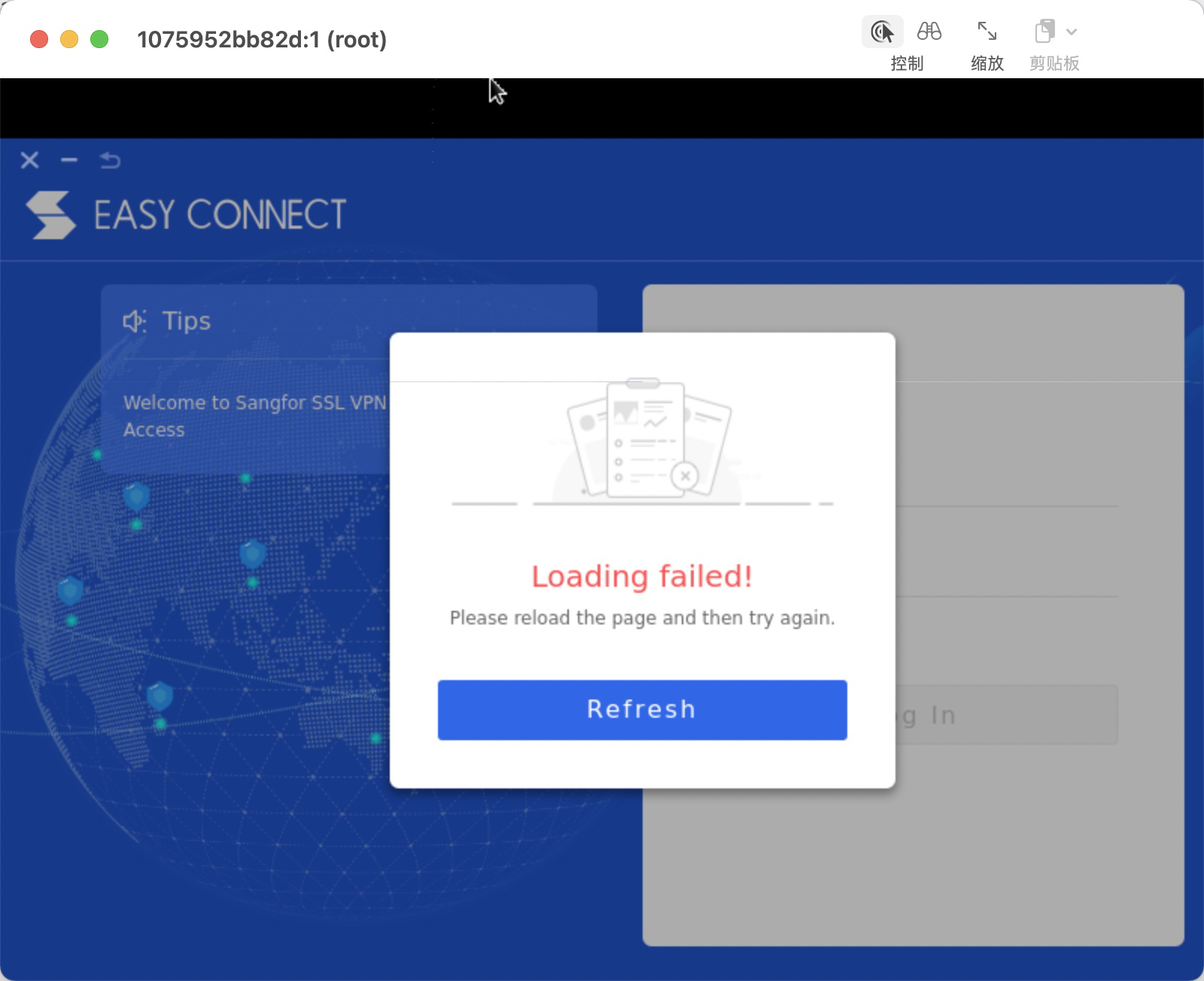让深信服开发的非自由的 VPN 软件 EasyConnect 或 aTrust 运行在 docker 中,提供 socks5 和 http 代理服务和网关供宿主机连接使用。
本项目基于 EasyConnect 官方“Linux”版的 deb 包、@shmille 提供的命令行版客户端 deb 包、aTrust 官方“Linux”版 deb 包,这些 deb 包的版权归深信服(Sangfor)所有,请不要滥用本项目。本项目不是深信服官方项目。
欢迎批评、指正,提交 issue、PR,包括但不仅限于 bug、各种疑问、代码和文档的改进。
详细用法见于 doc/usage.md,常见问题见于 doc/faq.md,自行构建可参照构建说明 doc/build.md。
使用下述方式登录后,可以通过 127.0.0.1:1080、127.0.0.1:8888 分别访问 socks5 和 http 代理。
注意,纯命令行版本仅支持下列登录方式:用户名+密码、硬件特征码。
- 安装Docker并运行;
- 在终端输入:
其中
docker run --rm --device /dev/net/tun --cap-add NET_ADMIN -ti -p 127.0.0.1:1080:1080 -p 127.0.0.1:8888:8888 -e EC_VER=7.6.3 -e CLI_OPTS="-d vpnaddress -u username -p password" hagb/docker-easyconnect:cli-e EC_VER=7.6.7表示使用7.6.7版本的 EasyConnect,请根据实际情况修改版本号(选择7.6.7或7.6.3,详见 EasyConnect 版本选择); - 根据提示输入服务器地址、登录凭据。
- 安装Docker并运行;
- 在终端输入:
docker run --rm --device /dev/net/tun --cap-add NET_ADMIN -ti -e PASSWORD=xxxx -e URLWIN=1 -v $HOME/.ecdata:/root -p 127.0.0.1:5901:5901 -p 127.0.0.1:1080:1080 -p 127.0.0.1:8888:8888 hagb/docker-easyconnect:7.6.7(末尾 EasyConnect 版本号7.6.7请根据实际情况修改;arm64 和 mips64el 架构需要加入-e DISABLE_PKG_VERSION_XML=1参数); - 使用vnc客户端连接vnc, 地址:
127.0.0.1,端口: 5901, 密码 xxxx; - 成功连上后你应该能看到 EasyConnect 的登录窗口,填写登录凭据并登录,若需要 web 登录可参看 web 登录。
- 安装Docker并运行;
- 在终端输入:
docker run --rm --device /dev/net/tun --cap-add NET_ADMIN -ti -e PASSWORD=xxxx -e URLWIN=1 -v $HOME/.atrust-data:/root -p 127.0.0.1:5901:5901 -p 127.0.0.1:1080:1080 -p 127.0.0.1:8888:8888 -p 127.0.0.1:54631:54631 hagb/docker-atrust; - 使用vnc客户端连接vnc, 地址:127.0.0.1,端口: 5901, 密码 xxxx;
- 成功连上后你应该能看到 aTrust 的登录窗口;若需要 web 登录,在宿主机的浏览器打开 aTrust 弹出的网址网址登录即可。
docker pull hagb/docker-easyconnect:TAG
其中 TAG 可以是如下值(不带 VNC 服务端的 image 比带 VNC 服务端的 image 小):
latest: 默认值,带 VNC 服务端的7.6.7版 image,cli: 多版本(7.6.3,7.6.7,7.6.8)纯命令行版vncless: 不带 VNC 服务端的7.6.7版 image7.6.3: 带 VNC 服务端的7.6.3版 imagevncless-7.6.3: 不带 VNC 服务端的7.6.3版 image7.6.7: 带 VNC 服务端的7.6.7版 imagevncless-7.6.7: 不带 VNC 服务端的7.6.7版 image
登录过程的一个 hack (docker-root/usr/local/bin/start-sangfor.sh)参考了这篇文章:https://blog.51cto.com/13226459/2476193。在此对该文作者表示感谢。
- @shmilee 的 easyconnect-in-docker 方案(另见 #35)实现了多 EasyConnect 版本共用容器
- ultranity/minimal-EasyConnect: minimal EasyConnect CLI in docker-alpine
- Mythologyli/ZJU-Connect: ZJU RVPN 客户端的 Go 语言实现
- zhangt2333/actions-easyconnect: Github Actions: run code with EasyConnect VPN
- CoolSpring8/rwppa: 将浙江大学网页版 RVPN 模拟为本地 HTTP 代理 - (ZJU) RVPN Web Portal Proxy Adapter
Copyright © 2020 contributors
This work is free. You can redistribute it and/or modify it under the
terms of the Do What The Fuck You Want To Public License, Version 2,
as published by Sam Hocevar. See the COPYING file for more details.DO WHAT THE FUCK YOU WANT TO PUBLIC LICENSE Version 2, December 2004Copyright (C) 2004 Sam Hocevar [email protected]
Everyone is permitted to copy and distribute verbatim or modified
copies of this license document, and changing it is allowed as long
as the name is changed.DO WHAT THE FUCK YOU WANT TO PUBLIC LICENSETERMS AND CONDITIONS FOR COPYING, DISTRIBUTION AND MODIFICATION
- You just DO WHAT THE FUCK YOU WANT TO.