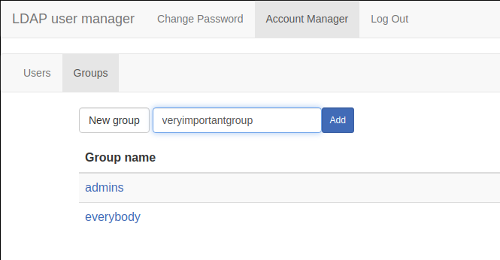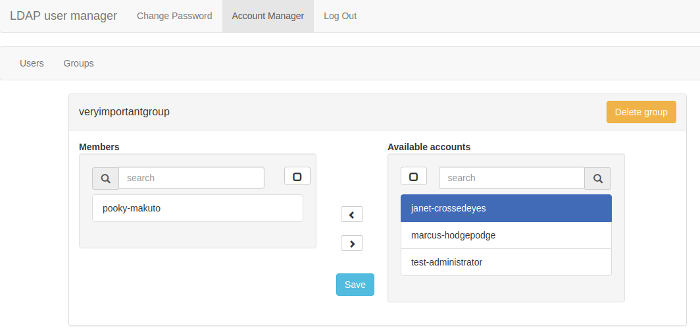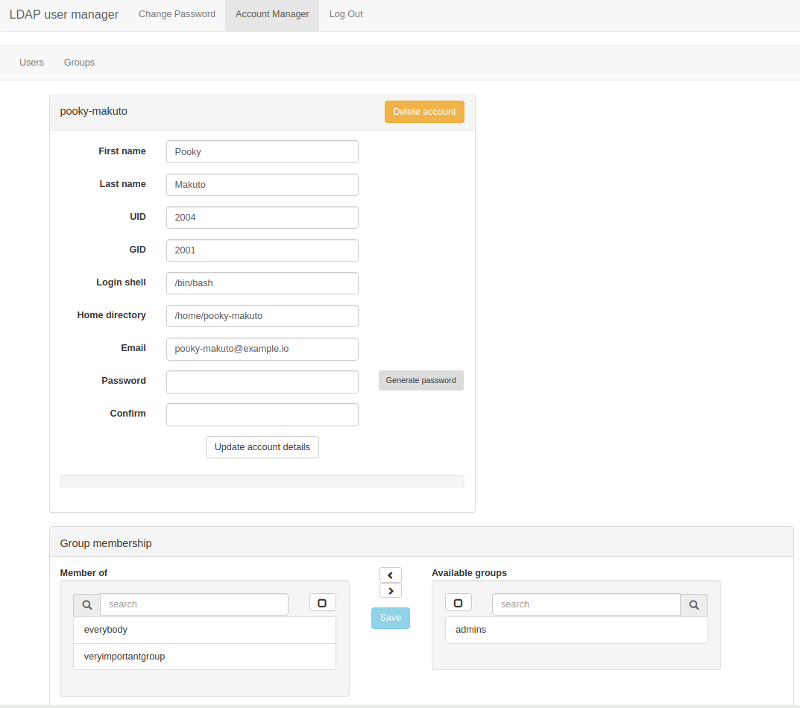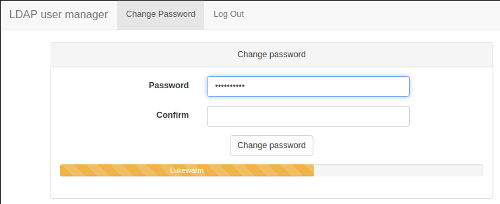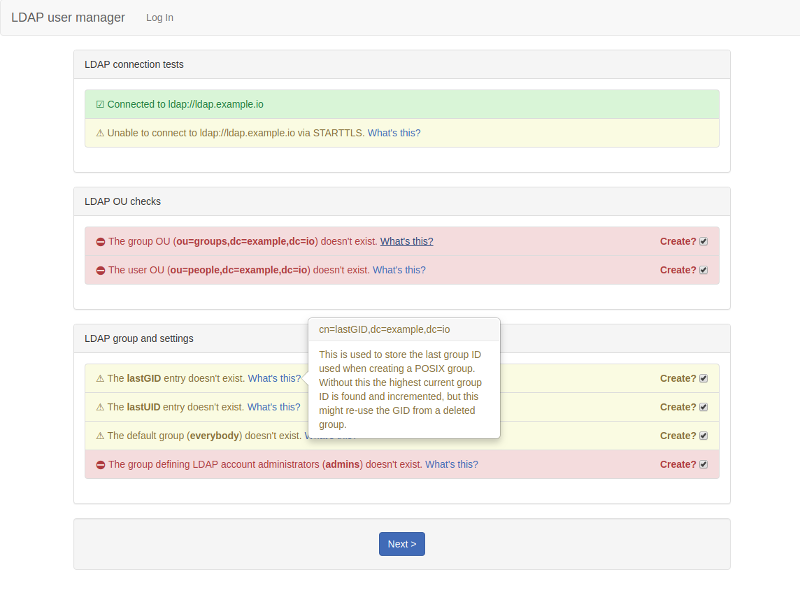A PHP web-based interface for LDAP user account management and self-service password change.
This presents a simple-to-use interface for setting up a new LDAP directory and managing user accounts and groups, as well as providing a way for users to change their own password. It's designed to complement OpenLDAP servers such as osixia/openldap (https://hub.docker.com/r/osixia/openldap/).
- Setup wizard: this will create the necessary structure to allow you to add users and groups and will set up an initial admin user that can log into the user manager.
- Group creation and management.
- User account creation and management.
- Secure password auto-generator: click the button to generate a secure password.
- Password strength indicator.
- Self-service password change: non-admin users can log in to change their password.
Initial setup: add an administrator account:
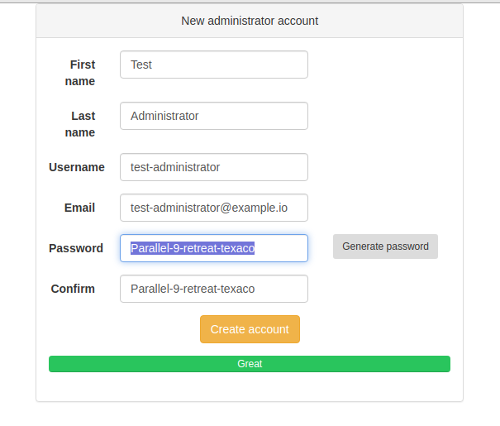
docker run \
--detach \
--name=lum \
-p 80:80 \
-p 443:443 \
-e "SERVER_HOSTNAME=lum.example.com" \
-e "LDAP_URI=ldap://ldap.example.com" \
-e "LDAP_BASE_DN=dc=example,dc=com" \
-e "LDAP_REQUIRE_STARTTLS=TRUE" \
-e "LDAP_ADMINS_GROUP=admins" \
-e "LDAP_ADMIN_BIND_DN=cn=admin,dc=example,dc=com" \
-e "LDAP_ADMIN_BIND_PWD=secret"\
-e "LDAP_USES_NIS_SCHEMA=true" \
-e "EMAIL_DOMAIN=example.com"\
wheelybird/ldap-user-manager:v1.1
Now go to https://lum.example.com/setup.
Configuration is via environmental variables. Please bear the following in mind:
- This tool needs to bind to LDAP as a user with permissions to modify everything under the base DN.
- This interface is designed to work with a fresh LDAP server and should be used with populated LDAP directories with caution and at your own risk.
By default this application will expect the LDAP server to be using the RFC2307BIS schema. OpenLDAP (including the osixia/openldap image) uses the old NIS schema as its default schema. The user manager will work with either, but RFC2307BIS is recommended as it allows you to use memberOf searches. You can enable RFC2307BIS in osixia/openldap by setting LDAP_RFC2307BIS_SCHEMA to true during the initial setup.
If you prefer not to use RFC2307BIS then set LDAP_USES_NIS_SCHEMA to TRUE. This will create groups solely as the posixGroup objectclass, and the default for LDAP_GROUP_MEMBERSHIP_USES_UID will TRUE. The application is set to expect the BIS schema by default for backwards-compatibility with older releases.
LDAP_URI: The URI of the LDAP server. e.g. ldap://ldap.example.com or ldaps://ldap.example.comLDAP_BASE_DN: The base DN for your organisation. e.g.dc=example,dc=comLDAP_ADMIN_BIND_DN: The DN for the user with permission to modify all records underLDAP_BASE_DN. e.g.cn=admin,dc=example,dc=comLDAP_ADMIN_BIND_PWD: The password forLDAP_ADMIN_BIND_DNLDAP_ADMINS_GROUP: The name of the group used to define accounts that can use this tool to manage LDAP accounts. e.g.admins
-
SERVER_HOSTNAME(default: example.com): The hostname that this interface will be served from. -
NO_HTTPS(default: FALSE): If you set this to TRUE then the server will run in HTTP mode, without any encryption. This is insecure and should only be used for testing. -
LDAP_USER_OU(default: people): The name of the OU used to store user accounts (without the base DN appended). -
LDAP_USES_NIS_SCHEMA(default: FALSE): If you use the NIS schema instead of the (preferable) RFC2307BIS schema, set this toTRUE. See LDAP_USES_NIS_SCHEMA for more information. -
LDAP_GROUP_OU(default: groups): The name of the OU used to store groups (without the base DN appended). -
LDAP_GROUP_MEMBERSHIP_ATTRIBUTE(default: memberUID or uniqueMember): The attribute used when adding a user to a group. IfLDAP_USES_NIS_SCHEMAisTRUEthe default ismemberUID, otherwise it'suniqueMember. Explicitly setting this variable will override the default. -
LDAP_GROUP_MEMBERSHIP_USES_UID(default: TRUE or FALSE): If TRUE then the entry for a member of a group will be just the username. Otherwise it's the member's full DN. IfLDAP_USES_NIS_SCHEMAisTRUEthe default isTRUE, otherwise it'sFALSE. Explicitly setting this variable will override the default. -
LDAP_REQUIRE_STARTTLS(default: TRUE): If TRUE then a TLS connection is required for this interface to work. If set to FALSE then the interface will work without STARTTLS, but a warning will be displayed on the page. -
LDAP_TLS_CACERT(no default): If you need to use a specific CA certificate for TLS connections to the LDAP server (whenLDAP_REQUIRE_STARTTLSis set) then assign the contents of the CA certificate to this variable. e.g.-e LDAP_TLS_CERT=$(</path/to/ca.crt) -
DEFAULT_USER_GROUP(default: everybody): The group that new accounts are automatically added to when created. NOTE: If this group doesn't exist then a group is created with the same name as the username and the user is added to that group. -
DEFAULT_USER_SHELL(default: /bin/bash): The shell that will be launched when the user logs into a server. -
EMAIL_DOMAIN(no default): If set then the email address field will be automatically populated in the form ofusername@email_domain. -
USERNAME_FORMAT(default: {first_name}-{last_name}): The template used to dynamically generate usernames. See Username format. -
USERNAME_REGEX(default: ^[a-z][a-zA-Z0-9._-]{3,32}$): The regular expression used to ensure a username (and group name) is valid. See Username format. -
PASSWORD_HASH(default: SSHA): Select which hashing method which will be used to store passwords in LDAP. Options areMD5,SHA,SMD5,SSHAorCRYPT. -
ACCEPT_WEAK_PASSWORDS(default: FALSE): Set this to TRUE to prevent a password being rejected for being too weak. The password strength indicators will still gauge the strength of the password. Don't enable this in a production environment. -
LOGIN_TIMEOUT_MINS(default: 10 minutes): How long before an idle session will be timed out. -
SITE_NAME(default: LDAP user manager): Change this to replace the title in the menu. e.g. "My Company" -
LDAP_DEBUG(default: FALSE): Set to TRUE to increase the logging level for LDAP connections. This will output passwords to the error log - don't enable this in a production environment. -
SESSION_DEBUG(default: FALSE): Set to TRUE to increase the logging level for sessions and user authorisation. This will output cookie passkeys to the error log - don't enable this in a production environment.
When NO_HTTPS is set to false (the default), the webserver (Apache HTTPD) expects to find /opt/ssl/server.key and /opt/ssl/server.crt, and these certificates should match SERVER_HOSTNAME. If these files aren't found then the startup script will create self-signed certificates based on SERVER_HOSTNAME. To use your own key and certificate then you need to bind-mount a directory containing them to /opt/ssl. The script will also look for /opt/ssl/chain.pem if you need to add a certificate chain file (the Apache SSLCertificateChainFile option).
e.g.:
docker run \
--detach \
--name=lum \
-p 80:80 \
-p 443:443 \
-e SERVER_HOSTNAME=lum.example.com \
-v /your/ssl/cert/dir:/opt/ssl \
...
...
Ideally you'll be using this against an empty LDAP directory. You can use the setup utility to create the LDAP structures that this tool needs in order to create accounts and groups. Go to https://_website-hostname_/setup to get started. You need to log in with the password for the admin user as set by LDAP_ADMIN_BIND_DN.
The setup utility will create the user and account trees, records that store the last UID and GID used when creating a user account or group, a group for admins and the initial admin account.
When entering the user's first and last names a bit of JavaScript automatically generates the username. The way it generates is it based on a template format defined by USERNAME_FORMAT. This is basically a string in which predefined macros are replaced by the formatted first and/or last name.
The default is {first_name}-{last_name} with which Jonathan Testperson's username would be jonathan-testperson.
Currently the available macros are:
{first_name}: the first name in lowercase{first_name_initial}: the first letter of the first name in lowercase{last_name}: the last name in lowercase{last_name_initial}: the first initial of the last name in lowercase
Anything else in the USERNAME_FORMAT string is left as defined, but the username is also checked for validity against USERNAME_REGEX. This is to ensure that there aren't any characters forbidden by other systems (i.e. email or Linux/Unix accounts).
If EMAIL_DOMAIN is set then the email address field will be automatically updated in the form of username@email_domain. Entering anything manually in that field will stop the automatic update of the email field.