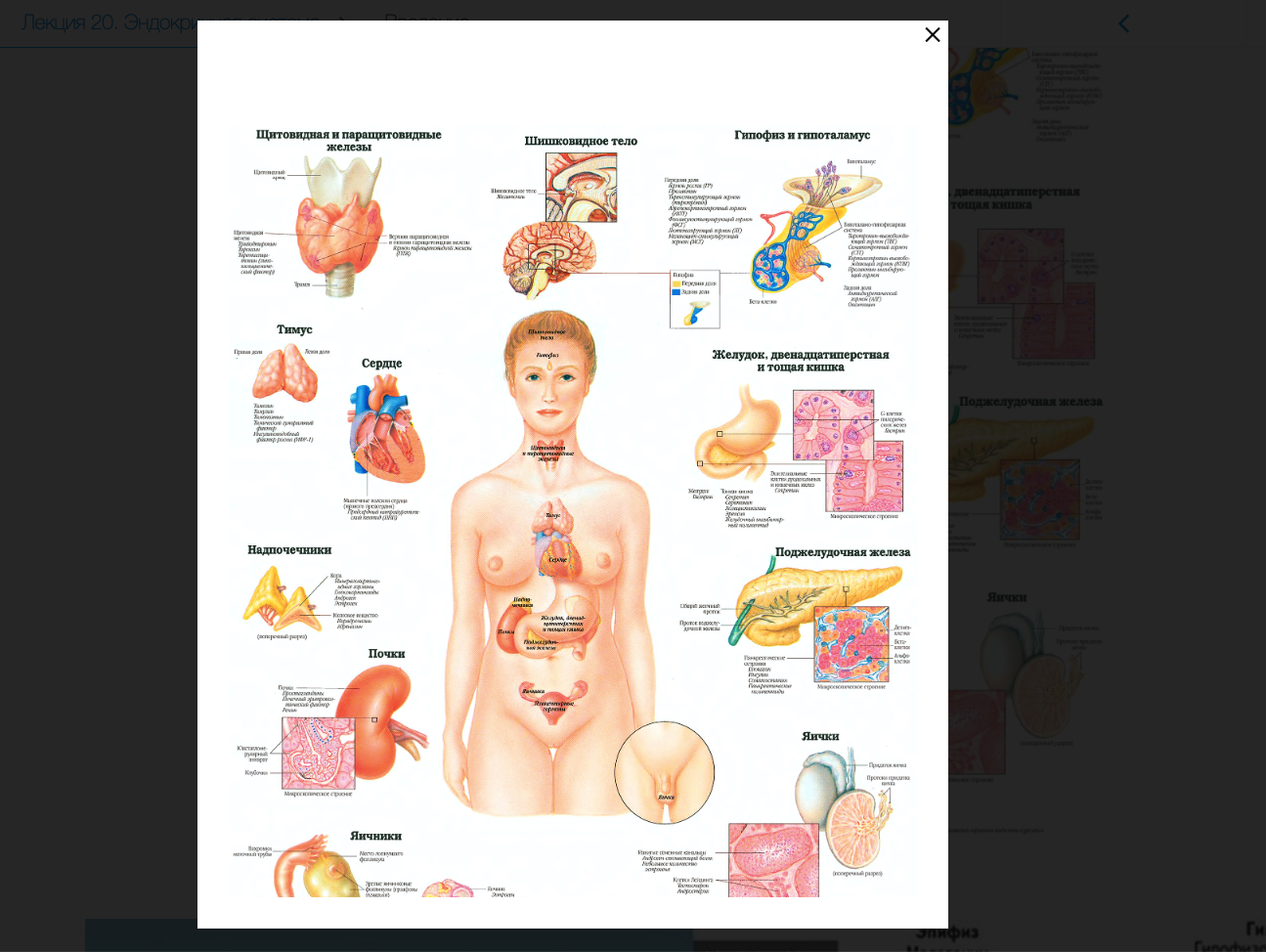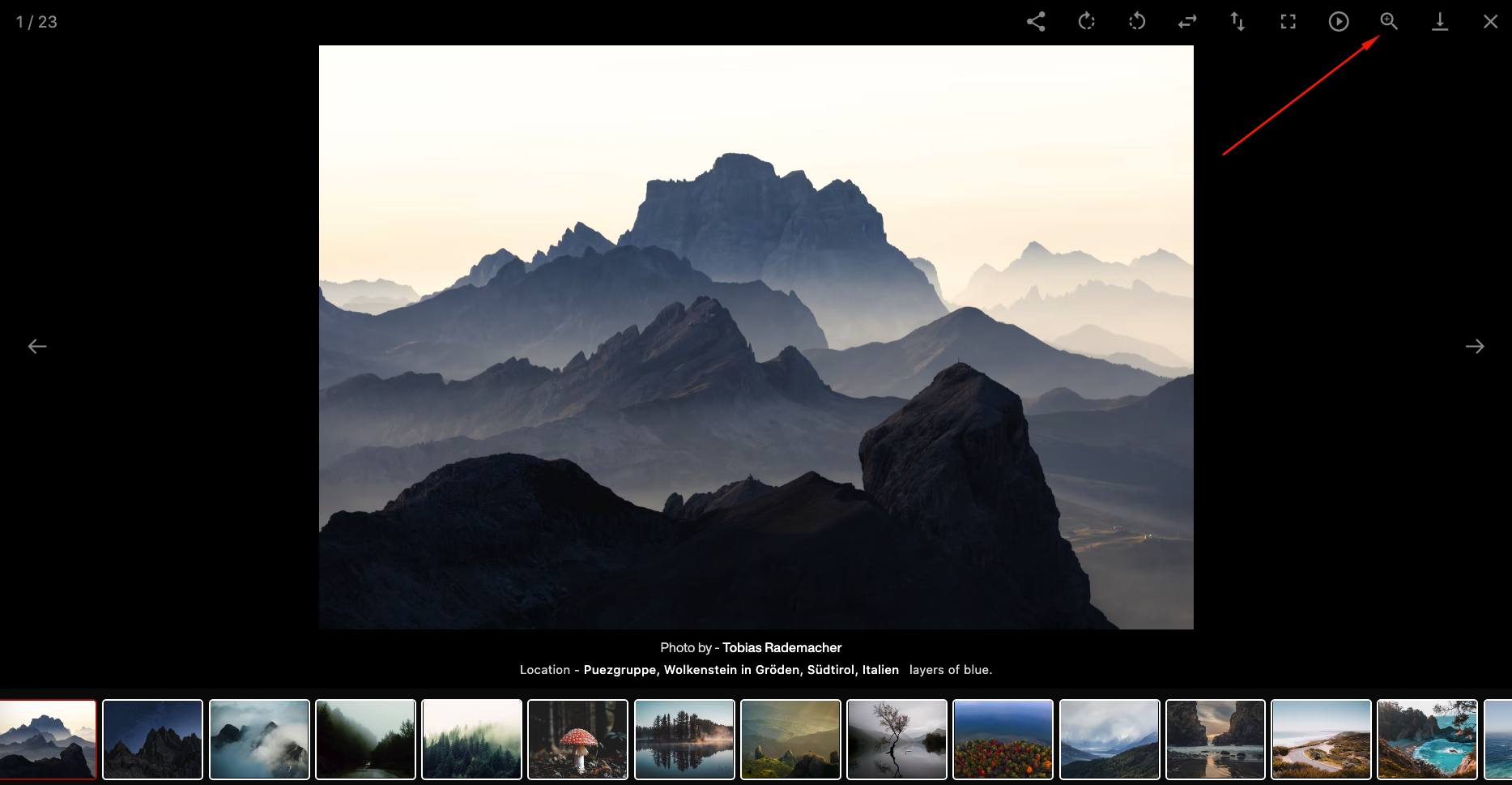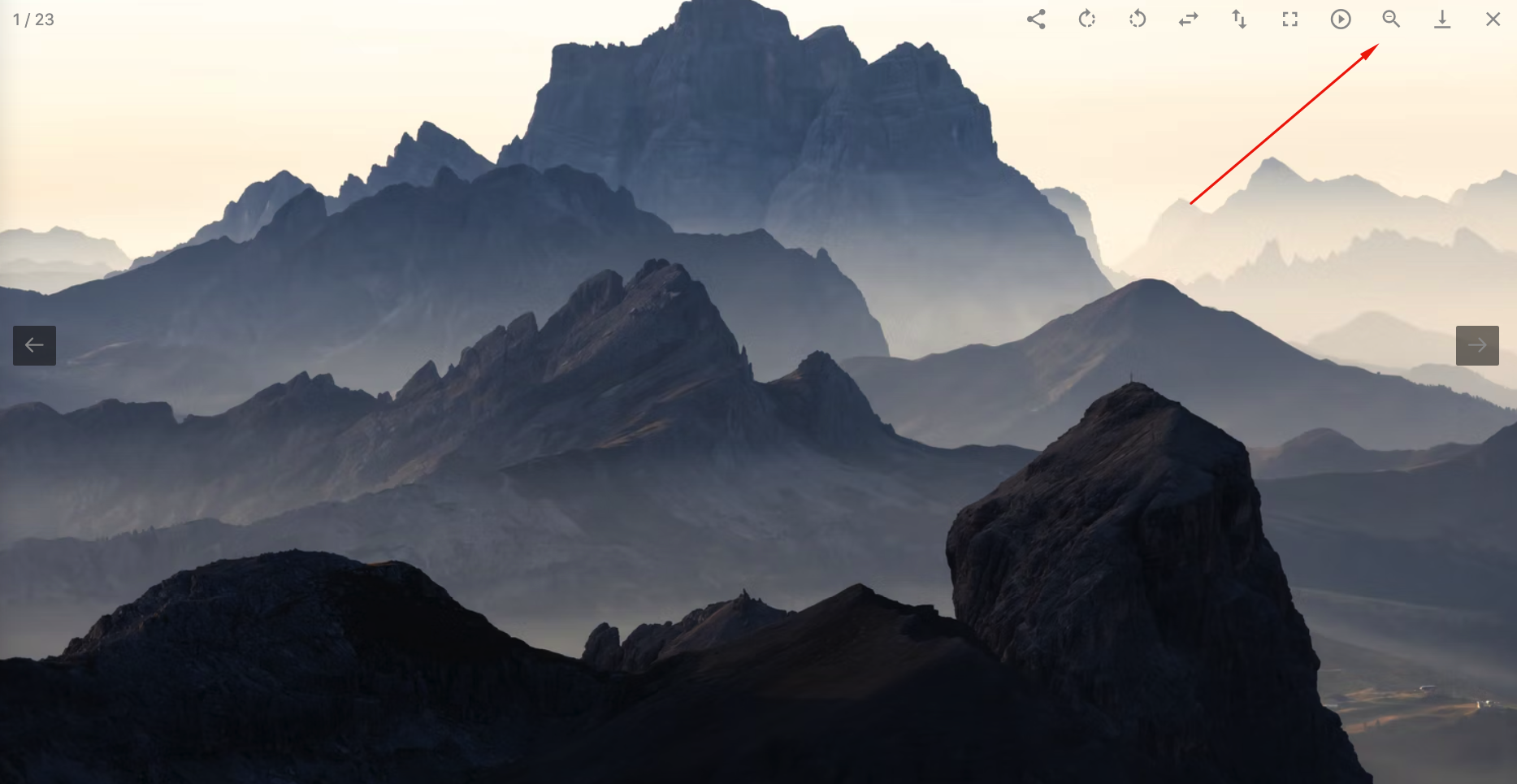featherlight is a simple Grav plugin that adds lightbox functionality via the jQuery plugin Featherlight.js.
Installing the Featherlight plugin can be done in one of two ways. Our GPM (Grav Package Manager) installation method enables you to quickly and easily install the plugin with a simple terminal command, while the manual method enables you to do so via a zip file.
The simplest way to install this plugin is via the Grav Package Manager (GPM) through your system's Terminal (also called the command line). From the root of your Grav install type:
bin/gpm install featherlight
This will install the Featherlight plugin into your /user/plugins directory within Grav. Its files can be found under /your/site/grav/user/plugins/featherlight.
To install this plugin, just download the zip version of this repository and unzip it under /your/site/grav/user/plugins. Then, rename the folder to featherlight. You can find these files either on GitHub or via GetGrav.org.
You should now have all the plugin files under
/your/site/grav/user/plugins/featherlight
NOTE: This plugin is a modular component for Grav which requires Grav to function
To best understand how Featherlight works, you should read through the original project documentation.
Featherlight is enabled but not active by default. You can change this behavior by setting active: true in the plugin's configuration. Simply copy the user/plugins/featherlight/featherlight.yaml into user/config/plugins/featherlight.yaml and make your modifications.
enabled: true # global enable/disable the entire plugin
active: false # if the plugin is active and JS/CSS should be loaded
openSpeed: 250 # open speed in ms
closeSpeed: 250 # close speed in ms
closeOnClick: background # background|anywhere|false
closeOnEsc: true # true|false on hitting Esc key
root: body # where to append featherlights
initTemplate: plugin://featherlight/js/featherlight.init.jsYou can also override any default setings from the page headers:
eg:
---
title: Sample Code With Custom Settings
featherlight:
active: true
openSpeed: 100
closeSpeed: 100
---You can also enable globally in the yaml, but disable featherlighting for a particular page:
---
title: Sample Code with Featherlight disabled
featherlight:
active: false
---To implement a lightbox using Featherlight in Grav, you must output the proper HTML output. Luckily Grav already takes care of this for you if you are using Grav media files.
In markdown this could look something like:
In Twig this could look like:
{{ page.media['sample-image.jpg'].lightbox(1024,768).cropResize(200,200).html('Sample Image') }}More details can be found in the Grav documentation for Media functionality.
NOTE: Featherlight does not support
srcset.
Image captions within the lightbox do not come out of the box with featherlight. But as the author described in his wiki it's quite easy to add.
Per default we use a this script when initializing the plugin: js/featherlight.init.js. You can copy it to the "user" folder, change the initTemplate setting to user://js/featherlight.init.js and add a afterContent callback like this:
$(document).ready(function(){
$('a[rel="lightbox"]').{pluginName}({
openSpeed: {openSpeed},
closeSpeed: {closeSpeed},
closeOnClick: '{closeOnClick}',
closeOnEsc: '{closeOnEsc}',
root: '{root}',
afterContent: function() {
var caption = this.$currentTarget.find('img').attr('alt');
this.$instance.find('.caption').remove();
$('<div class="caption">').text(caption).appendTo(this.$instance.find('.featherlight-content'));
}
});
});The placeholders {pluginName}, {openSpeed}, {closeSpeed} and {root} will be replaced when processing this file.
Must update to v1.4.1. When you select RequireJS from the config, this plugin will inlineJS an AMD module called featherlight that you can use with RequireJS. If you call this module directly, it will work, however if you decide to disable this plugin RequireJS will fail. As such, if you include the module below it will see if featherlight exists and include it if it does.
define(['jquery'], function($){
var Lightbox = {
Init : function() {
if (require.specified('featherlight')) {
require( [ 'featherlight' ], function (Featherlight) {
Featherlight.Init();
});
}
}
};
return Lightbox;
});Also set your main.js file to include this line:
paths: {
...
plugin: '/user/plugins',
...
},As development for the Featherlight plugin continues, new versions may become available that add additional features and functionality, improve compatibility with newer Grav releases, and generally provide a better user experience. Updating Featherlight is easy, and can be done through Grav's GPM system, as well as manually.
The simplest way to update this plugin is via the Grav Package Manager (GPM). You can do this with this by navigating to the root directory of your Grav install using your system's Terminal (also called command line) and typing the following:
bin/gpm update featherlight
This command will check your Grav install to see if your Featherlight plugin is due for an update. If a newer release is found, you will be asked whether or not you wish to update. To continue, type y and hit enter. The plugin will automatically update and clear Grav's cache.
Manually updating Featherlight is pretty simple. Here is what you will need to do to get this done:
- Delete the
your/site/user/plugins/featherlightdirectory. - Download the new version of the Featherlight plugin from either GitHub or GetGrav.org.
- Unzip the zip file in
your/site/user/pluginsand rename the resulting folder tofeatherlight. - Clear the Grav cache. The simplest way to do this is by going to the root Grav directory in terminal and typing
bin/grav clear-cache.
Note: Any changes you have made to any of the files listed under this directory will also be removed and replaced by the new set. Any files located elsewhere (for example a YAML settings file placed in
user/config/plugins) will remain intact.