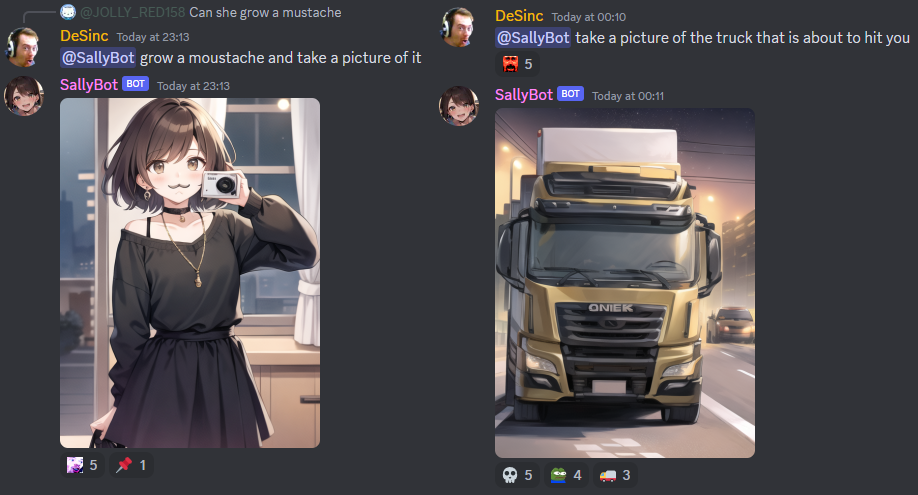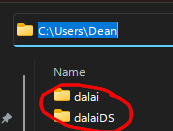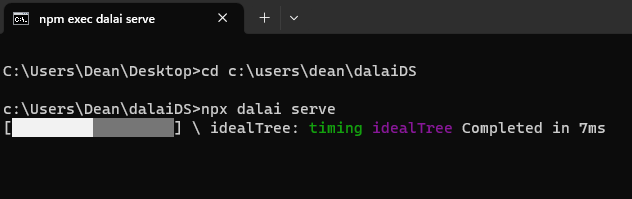AI Chatbot that uses locally-ran large language models to talk to you (No Chat-GPT! Runs on your PC! It even runs on a raspberry pi 4B!)
It also utilises Stable Diffusion to take real selfies, running on your local GPU
Coded in Discord.net C#
Context: I Made a Discord Chat Bot that Can Take Selfies
Oobabooga Text Generation Web UI
Dalai Alpaca
Either clone the repository using git (look up how to do so if unsure)
or
Click the green 'Code' drop-down at the top right corner of this webpage and select 'Download ZIP' and place the contents into a folder called SallyBot (changing the name risks issues with the Visual Studio environment)
Download and install Visual Studio Community WITH C# dotNET development modules ticked. Look up guides if you are confused - when installing Visual Studio Community, it will ask with big squares with tickboxes in the corners which types of coding packages you want to install. Pick the C#/Dot NET ones.
Double click on the sallybot.sln file and open with Visual Studio Community
(If that doesn't work try open sallybot.csproj with Visual Studio Community. It should open up the whole project and make a .sln file, etc.)
(If that doesn't work you likely need to install the C# dotNET packages with the Visual Studio Installer window. You can run this by typing Visual Studio Installer into the start menu and hitting enter.)
If you don't have a bot already:
-
Create a new Discord bot on the Discord Developer Portal and make an API key (takes about 2 mins) https://discord.com/developers/applications
-
Make sure you enable message intents and other intents for this bot or you won't see any message content etc. Use this guide: https://autocode.com/discord/threads/what-are-discord-privileged-intents-and-how-do-i-enable-them-tutorial-0c3f9977/
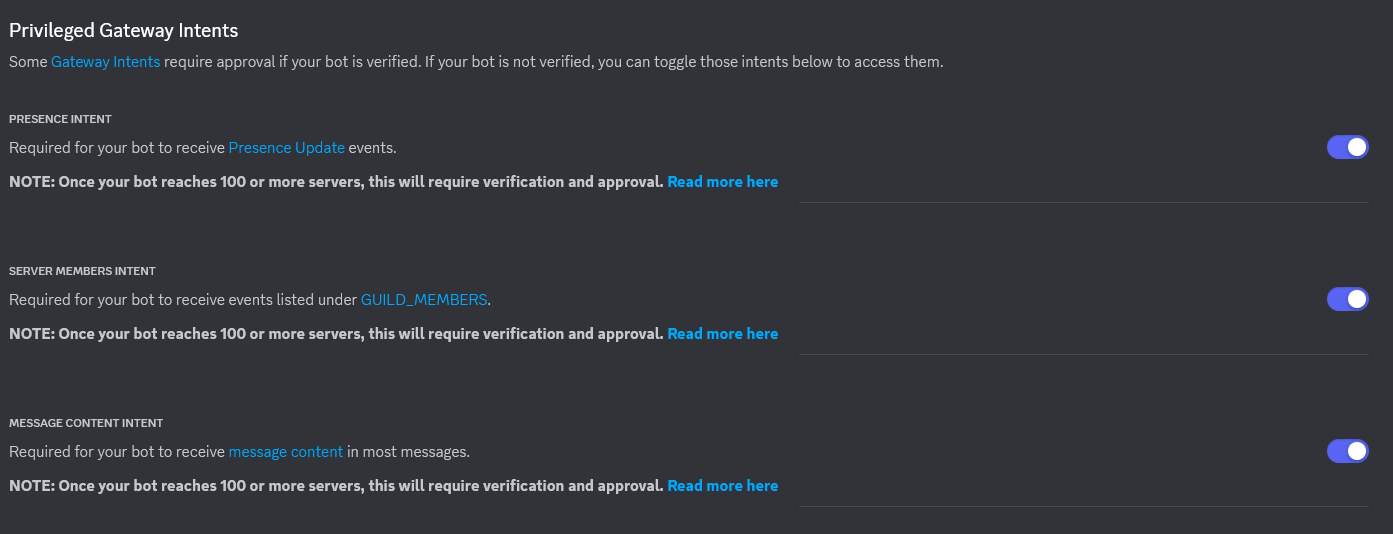
-
Join the bot to your server, follow this guide if you don't know how: https://discordjs.guide/preparations/adding-your-bot-to-servers.html#bot-invite-links
Put your bot API key and your server's ID in the MainGlobal.cs file (they will error out until you fill them in to show you where to put them)
Press F5 to build it and run and see what happens (it should work first try)
Using Oobabooga Text Generation Webui -- Runs on the GPU - much faster - OR the CPU depending on what you choose in the installer
Warning: For the average 7B model, it requires a card with at least 6GB of VRAM. If you're running on CPU you need at least 6-8GB of ram.
If you're willing to run on the inferior smaller parameter count models like Pythia-2.8B-deduped or something then it'll work on less RAM/VRAM, but the output is untested and frankly likely to be bad.
Download and install Oobabooga from their repo here. Their README has information on how to install it, with two methods: 1-click installer and manual. I heavily recommend the 1-click installer.
After downloading and unzipping the 1-click installer, run start_windows.bat. The installer is interactive and you will need to enter your GPU device when prompted, or select CPU mode. I do not recommend CPU mode.
The install script will also ask you if you want to install a model, it offers some suggested models however I recommend you search for a language model yourself on HuggingFace. Copy the model name to clipboard and paste it into the script.
Here's an example of what a username/modelname looks like on HuggingFace:
You can download a model afterwards with the downloader script, open the console in the text-generation-webui folder and run python download-model.py <name of model>.
After the installing has finished you need to set up the arguements in the webui.py file to allow SallyBot to communicate with Oobabooga. It can be found near the top of the file.
Arguments to be added here include:
--chat sets the web interface to chat mode which is better. This arg isn't necessary it just makes the web interface look nicer if you choose to browse to it on localhost:7862 in your web browser.
--model <folder_name_of_model> specifies which model Oobabooga should use, replace <folder_name_of_model> it is the name of the folder in text-generation-webui/models.
--extension api tells Oobabooga to allow SallyBot to integrate together.
--listen-port 7862 is set to 7862 because we ARE NOT USING default API. We are instead using --extension api which runs on port 5000. Port 7862 can still be used to view the web interface if you like.
--xformers is a very good optimiser that reduces your vram usage for free. This argument is not required but very encouraged. It needs to be installed into Oobabooga to use. Run cmd_windows.bat and type pip install xformers, when it is done you can type exit.
--wbits 4 and --groupsize 128 specify details about the model. If you know what you're doing you can remove whichever ones you don't need. --groupsize 128 if you are using a non 128 groupsize model, or --wbits 4 if you are not running a 4-bit quantized model, for instance. Most of the consumer running ones are 4bit quantized to run on normal amounts of vram, so you'll need this arg to run those models.
Example of args:
--model TheBloke/WizardLM-7B-uncensored-GPTQ --extension api --listen-port 7862 --wbits 4 --groupsize 128
If you'd like to modify the parameters for Oobabooga, it's this section here:
var parameters = new
{
prompt = oobaboogaInputPrompt,
max_new_tokens = tokenCount,
do_sample = false,
temperature = 0.5,
top_p = 0.1,
typical_p = 1,
repetition_penalty = 1.18,
encoder_repetition_penalty = 1,
top_k = 40,
num_beams = 1,
penalty_alpha = 0,
min_length = 0,
length_penalty = 1,
no_repeat_ngram_size = 0,
early_stopping = true,
stopping_strings = new string[] { "\n[", "\n>", "]:", "\n#", "\n##", "\n###", "##", "###", "000000000000", "1111111111", "0.0.0.0.", "1.1.1.1.", "2.2.2.2.", "3.3.3.3.", "4.4.4.4.", "5.5.5.5.", "6.6.6.6.", "7.7.7.7.", "8.8.8.8.", "9.9.9.9.", "22222222222222", "33333333333333", "4444444444444444", "5555555555555", "66666666666666", "77777777777777", "888888888888888", "999999999999999999", "01010101", "0123456789", "<noinput>", "<nooutput>" },
seed = -1,
add_bos_token = true,
ban_eos_token = false,
skip_special_tokens = true
};(From Program.cs in the OobaboogaReply() function)
AI Text Generation with Dalai Alpaca (Run on the CPU) -- Easier to install but has long-standing BUGS that are not getting fixed (project seems abandoned)
This bot doesn't generate the AI text but just sends requests off to a language learning model of your choice. At the moment I made the requests send out in the format for Dalai Alpaca 7B
Just install this first and then follow the quick and easy 2-step instructions on the Dalai github link above. The bot will automatically connect and start sending Dalai requests when you ping the bot.
If you wish to modify the LLM parameters, it's this section here for Dalai:
var dalaiRequest = new
{
seed = -1,
threads = 4, <--(btw, change this to your thread count minus 2 for more speed)
n_predict = 200,
top_k = 40,
top_p = 0.9,
temp = 0.8,
repeat_last_n = 64,
repeat_penalty = 1.1,
debug = false,
model = "alpaca.7B",
prompt = inputPrompt
};If you're using another AI text generator, check its github page for instructions on how to format the data and change the format of the request to what it needs. You might also need to change the way it sends the request in, which could be a lot of code changes depending. This bot sends via SocketIO to Dalai Alpaca which is the easiest to set up imo and runs on anything with very good speed. I mean anything. It runs on a raspberry pi 4B. Some guy got it running on a texas instruments calculator I heard. You still need 4gb of ram for the model to load though.
Generate images with Stable Diffusion (runs on the GPU and needs probably minimum 4GB vram, more like 6GB to not have to hack around getting it to work)
Download stable-diffusion-webui
Follow their installation steps, then find either webui-user.bat on Windows or webui-user.sh on Linux.
Edit the file and modify the COMMANDLINE_ARGS line.
Windows:
set COMMANDLINE_ARGS=--api --xformersLinux:
export COMMANDLINE_ARGS=--api --xformersSave the file and run it. The API is now ready to receive request right from SallyBot. If you get an error with xformers just remove --xformers from the args and save the file and run it again.
It will send it to a default model of some kind, most likely it comes with Stable Diffusion 1.5 model which is a real-life images model.
Go to Civitai (warning: look out for NSFW imagery if you make an account) and then look for an anime model you like on the homepage.
Download that model, put it in \models\stablediffusion\ where the text file is that says "Place checkpoints here.txt"
Open the stable diffusion Web ui by going to localhost:7860 in your web browser url bar
Select the drop-down at the top left and pick the model you just downloaded, or the one you want to try out.
Now the next image request you send from SallyBot will be in that model.
Stable Diffusion needs to use an older version of Python. Follow the steps in their repo and install Python 3.10 making sure to add it to your system PATH.
Afterwards, assuming you did not change the default install location, modify the PYTHON line in your webui-user.bat file.
set PYTHON="%LOCALAPPDATA%\Programs\Python\Python310\python.exe"With Windows 11, Microsoft made PowerShell the default terminal, make sure to use Command Prompt to start it instead, an easy way to do that is WIN + R cmd.exe and then use cd to navigate to the Dalai directory.
Oobabooga has an issue at the moment with its default built-in API (this is why you use --extension api) where for some reason any data that is sent in the request ends up not setting params correctly and somewhere somehow this is causing the bot to want to spam ever lengthening repeating twitter hashtags and long long strings of emojis incessantly.
The result of these params being set wrong is that the bot enters a state known only as Hashtag Psychosis. If the bot sees a single hashtag anywhere it will begin to put a few hashtags on the end of their msg.. then 4.. then 10... and it sees its own messages in the history and causes it to spiral and become actually unusable.
No known cure exists Edit: the cure is to use the --extensions api flag instead of the default API that doesn't work right.
The reason for this is that there is no proper working stop command built into dalai. There is one they tried to make, but it crashes the dalai server every 2nd or 3rd time you run it so in my view it's not working.
I built my own stop command into the source code myself. Not only does it work every time without crashing, it's also much faster and stops the rambling instantly, compared to their weak stop command that lets it ramble for like 5+ whole seconds after you told it to stop.
It's just 5 easy steps to get it working on your system too!
- download the dalai source code from that cocktailpeanut github linked above
- unzip it to a folder somewhere ON C DRIVE ON C DRIVE ON C DRIVE IT DOES NOT WORK ON ANY OTHER DRIVE LETTER (I suggest putting it next to the c:\users\username\dalai folder. mine is C:\Users\Dean\dalaiDS)
- replace the index.js file with my special index.js file here: https://pastebin.com/A3bpWhTG
- navigate a command prompt to this custom source dalai folder we just unzipped with the custom index.js file in it (by typing "cd" and then the custom folder. like this:
cd c:\downloads\dalaiCustomSource - run the
npx dalai servecommand from command prompt within this folder
NOTE: it will do this purple IndexTree thingie every time you start the server with my custom code:
I don't know why but it just does. It takes like 20-40 seconds at worst. Small price to pay for a working stop command that actually stops the bot ramblin without crashing the server.
That's it! After it starts up, you are ready to run the bot and query some LLMs!