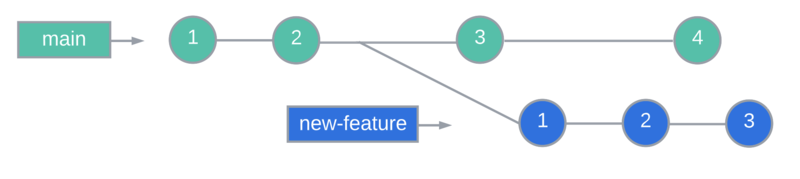Merging Branches with Git
Learning Goals
- Perform standard and fast forward merges with the
git mergecommand. - Explain the difference between standard merges and fast forward merges.
- Explain two other techniques that can be used when incorporating changes:
squashandrebase.
Introduction
In the last lesson, we learned how to create and use branches so we can work on
new features without affecting the code in the main branch. The next step is
to learn how to incorporate those changes into the central code base once we're
ready. In this lesson, we'll learn to perform merges using the git merge
command. We'll also learn how different types of merges affect our Git history.
Finally, a couple of additional techniques that give us greater control over the
commit history will be introduced.
Merging Branches
To merge one branch into another, the steps are:
- Switch to the receiving branch, i.e., the one you want to merge the other
branch into. This is frequently
main, but it can be any branch in your project. - Run
git merge <branch-to-merge>.
So, for example, if we had a bug-fix branch we were ready to merge into the
main branch, we would switch to main then run:
$ git merge bug-fixThat's it. If there aren't any conflicts (more on this in the next lesson), Git
will merge all the changes you made in bug-fix into the code and update
main's Git history to include the commits that were made on the bug-fix
branch. What that history winds up looking like depends on what's in the commit
history of the two branches.
Standard Merge
Let's say the status of our repo is the following:
We have created a new-feature branch and have made three commits on that
branch. In the meantime, two additional commits have been made on the main
branch. When we run git merge new-feature, Git will do two things:
- It will combine the commits from both branches into the main branch's Git history, in order of when they were made.
- It will create an additional commit, a merge commit, and add that to the end of the commit history.
It would look like this:
When you run the command, Git opens a file in the Git command line editor so you can enter a commit message for the merge commit. You can add a message, save the file and close it to complete the merge, or you can just close the file if the default message is adequate.
The advantage of this type of merge is that it retains the full history of
commits from both branches, and retains the order in which the commits were
made. The disadvantage is that it adds a new, "empty" commit, that just
indicates when the two branches were merged. It will also show the commits for
main and for the feature you added interspersed in the history, which can make
it harder to follow. You can imagine that, if you're working on a very active
project with lots of branches being created and merged in, the Git history could
get quite long and complicated.
Fast Forward Merge
A fast forward merge is just a simplified version of the standard merge, in which the history of the receiving branch has not changed since the second branch was created:
In this case, the merge simply appends the commits from bug-fix to the end of
the main branch's history. No merge commit is necessary, because it is clear
from the commit history when bug-fix was merged in:
Because nothing has changed on the main branch since we created the branch, when we merge we are simply "fast forwarding" the main branch to the current state of the feature branch.
Squashing
There are a couple of other options Git provides to help keep your Git history
cleaner and easier to read; the first of these is squash.
Say we've created an add-login branch where we've developed login
functionality for our application. Our branch contains quite a few commits, one
for each discrete step we completed to get it working. We've thoroughly tested
our code, and we're ready to merge it in. However, we know if we use a standard
merge, all those commits will be interspersed among the commits on our main
branch, and a merge commit will be added. This will make our Git history harder
to read and full of a lot more detail than we really need.
What squash allows us to do is "squash" all the commits on the add-login
branch together into a single commit on our main branch. With this approach,
the addition of the feature is documented without cluttering up our history.
Before the merge:
After the merge:
The main downside of using squash is that the history of the commits on the
add-login branch will be lost. Whether this is an acceptable tradeoff depends
on your needs.
We will see an example using squash in a later lesson.
Rebasing
Another option you can use to keep your Git history cleaner is git rebase.
This command can be used either after the fact (i.e., after merging) to clean up
your commit history, or as an alternative to merging.
When rebase is used in place of merge, it "rewrites" history by moving
(rebasing) the point at which the feature branch was created to the end of the
main branch's history. As a result, the history shows all the commits on the
main branch, followed by all the commits from the feature branch, making it look
similar to a fast forward merge.
If we use the new-feature example from above:
The result after rebasing would look like this:
The advantages of rebasing are that it makes it easier to see the history of different features, since those commits are kept together, and it removes the need to create merge commits. The disadvantage is that the order of the commits no longer reflects when they were made — you have "rewritten" history.
Warning: Rebasing is generally considered to be an "advanced" technique, because rewriting your Git history can cause problems, especially when you're working as part of a team. If you rebase your Git history and your collaborators have an earlier version of the code with a different history, it can be quite a mess to clean up! For this reason, we recommend getting comfortable with merging and with the collaborative workflow before delving into rebasing.
Exercise: Merging the changes in our feature branch
In the previous lesson, we added some books to our Python study resources, then
created a branch to make the book titles into links. Our next step will be to
merge our changes into the main branch.
Note: before continuing, make sure the state of your project matches where we left off at the end of the last lesson (after the exercise).
On the main branch, the file should look like this:
# Python Study Resources
## Books
- Composing Programs (Chapter 1-2) [Free]
- This is a great book for learning compsci concepts in addition to Python
- Automate the Boring Stuff with Python [Free]
- Has short, easy projects that involve different modules
- Python Crash Course , 2nd Ed
- Beginner friendly intro to fundamental concepts And the commit history should look like this:
commit 79971225f5084ac808dc6fc39a385acf45071fc5 (HEAD -> main)
Author: Your Name <[email protected]>
Date: Sat May 7 19:32:26 2022 -0400
add books to list
commit 1b3142a6c7ebec9001f2fe4a2436746d9b076a49
Author: Your Name <[email protected]>
Date: Sat May 7 19:29:21 2022 -0400
initial commitIf you switch to add-links, they should look like this:
# Python Study Resources
## Books
- [Composing Programs (Chapter 1-2)](https://composingprograms.com/) [Free]
- This is a great book for learning compsci concepts in addition to Python
- [Automate the Boring Stuff with Python](https://automatetheboringstuff.com/) [Free]
- Has short, easy projects that involve different modules
- [Python Crash Course , 2nd Ed](https://nostarch.com/pythoncrashcourse2e)
- Beginner friendly intro to fundamental conceptscommit 75a9bdbcea69c1de18453ad6b89b4819b2ad10b4 (HEAD -> add-links)
Author: Your Name <[email protected]>
Date: Sat May 7 19:38:47 2022 -0400
add links for book titles
commit 79971225f5084ac808dc6fc39a385acf45071fc5 (test, main)
Author: Your Name <[email protected]>
Date: Sat May 7 19:32:26 2022 -0400
add books to list
commit 1b3142a6c7ebec9001f2fe4a2436746d9b076a49
Author: Your Name <[email protected]>
Date: Sat May 7 19:29:21 2022 -0400
initial commitIf anything in your code doesn't match what's shown above, we recommend revisiting the lesson on undoing changes to figure out how to fix it. It will be good practice!
Once you're ready, go ahead and merge the add-links branch into main:
- Make sure you're on the
mainbranch. - Run the
git mergecommand. - Verify that the file on the
mainbranch has been updated with the links.
When you're done, the commit history on the main branch should be the same as
the commit history on the add-links branch.
Make sure you have successfully merged the add-links branch before moving on.
We will continue working with this project in the next lesson.
Check for Understanding
Before moving on to the next lesson, check for your understanding of this material by answering the following questions in your own words:
- What is the difference between a standard merge and a fast forward merge?
- What do we mean when we say that rebasing rewrites the history of a repo?
Conclusion
Which technique you choose for incorporating the changes in one branch into another will depend on your needs. If it's more important to maintain a complete history of all the changes and commits, a standard merge is probably the way to go. If, on the other hand, if you want your commit history to provide concise, readable documentation of how your code has changed and expanded over time, you may want to use one of the more "advanced" techniques, such as rebasing.
Rebasing is a very powerful tool that is used frequently by many people. However, it can also cause problems, especially when you're working as part of a team. We have introduced it here so you are aware of it and what it can do for you, but we recommend that you focus on getting more comfortable with using branches for now.