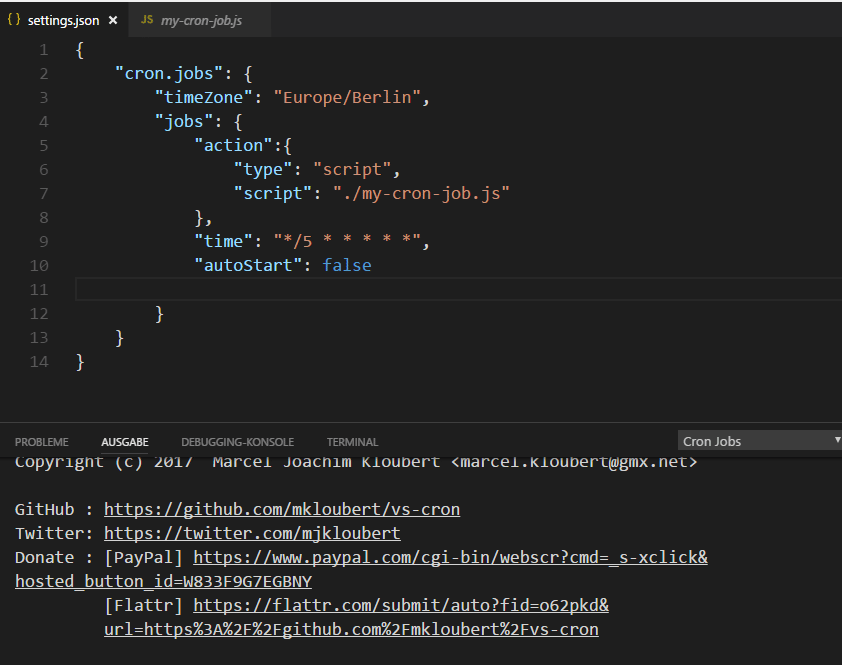Visual Studio Code (VS Code) extension that runs tasks periodically.
The extension is now marked as DEPRECATED ... it is RECOMMENDED to use vscode-powertools by e.GO Digital.
If you have suggestions and other kind of issues for that new extension, feel free to open an issue here.
Install [↑]
Launch VS Code Quick Open (Ctrl+P), paste the following command, and press enter:
ext install vs-cronOr search for things like vs-cron in your editor.
How to use [↑]
Settings [↑]
Open (or create) your settings.json in your .vscode subfolder of your workspace.
Add a cron.jobs section:
{
"cron.jobs": {
}
}| Name | Description |
|---|---|
globals |
Global data available from everywhere. |
jobs |
One or more job to define. |
timeZone |
The custom default value for the timezone to use. |
Jobs [↑]
{
"cron.jobs": {
"jobs": [
{
"name": "My AutoSave using CronTab format",
"description": "Saves all opened files all 30 seconds.",
"time": "*/30 * * * * *",
"action": "workbench.action.files.saveAll"
},
{
"name": "My Script using specific date",
"description": "Runs a script at a specific time.",
"format": "date",
"time": "1979-09-05 23:09:00",
"action": {
"type": "script",
"script": "./my-cron-script.js"
}
}
]
}
}| Name | Description |
|---|---|
action |
The action to define. |
autoStart |
Run on startup or not. Default: (false) |
description |
The description for the job. |
format |
The format to use. Can be crontab or date. Default: crontab |
if |
One or more conditions (as JavaScript code) that defines if job is available or not. |
isFor |
An optional list of one or more (host)names that job is available for. |
maximum |
The maximum number of executions. |
minimum |
The minimum number of ticks before the job does its first action. |
name |
The (display) name of the job. |
platforms |
One or more platform names the job is for. s. process.platform |
runParallel |
Indicates if this job can be run parallel to another or not. Default: (false) |
startDelay |
The start delay in milliseconds. |
time |
The time value that is used to configure the job. For crontab format, s. cron module |
timeZone |
The custom timezone to use. |
validFrom |
Defines the minumum time the job can be executed. |
validUntil |
Defines the maximum time the job can be executed. |
Actions [↑]
The action can be a string, for executing a command, or an object with a type property:
| Value | Description |
|---|---|
command |
Execute a command. |
script |
Execute a script. |
Commands [↑]
{
"cron.jobs": {
"jobs": [
{
"name": "My AutoSave",
"description": "Saves all opened files all 5 minutes.",
"time": "*/5 * * * *",
"action": {
"type": "command",
"command": "workbench.action.files.saveAll"
}
}
]
}
}The action property has the following format:
| Name | Description |
|---|---|
arguments |
Optional / required arguments for the command. |
command |
The ID of the command to execute. |
Scripts [↑]
{
"cron.jobs": {
"globals": "Marcel K! Marcel K! Marcel K!",
"jobs": [
{
"name": "My Script",
"description": "Runs a script every minute.",
"action": {
"type": "script",
"script": "./my-cron-script.js",
"options": "TM",
"state": 23979
}
}
]
}
}The action property has the following format:
| Name | Description |
|---|---|
cached |
Store script (module) in cache or not. Default: (false) |
options |
Optional data for the execution. |
script |
The path to the script to execute. |
state |
The initial state value for the script. |
The ./my-cron-script.js script file must have a public / exported tick() function:
exports.tick = function(args) {
// access VS Code API (s. https://code.visualstudio.com/Docs/extensionAPI/vscode-api)
var vscode = require('vscode');
// access Node.js API provided by VS Code
// s. (s. https://nodejs.org/api/)
var fs = require('fs');
// access an own module
var myModule = require('./my-module.js');
// access a module used by the extension:
// s. https://mkloubert.github.io/vs-cron/modules/_helpers_.html
var helpers = args.require('./helpers');
// access a module that is part of the extentsion
// s. https://github.com/mkloubert/vs-cron/blob/master/package.json
var moment = args.require('moment');
// access the global data from the settings
//
// from the example above this is: "Marcel K! Marcel K! Marcel K!"
var globals = args.globals;
// access the data from the settings
//
// from the example above this is: "TM"
var opts = args.options;
// share / store data (while current session)...
// ... for this script
var myState = args.state; // 23979 at the beginning (s. settings above)
args.state = new Date();
// ... with other scripts of this type
args.globalState['myScript'] = new Date();
// access permanent data storages
// s. https://github.com/Microsoft/vscode/blob/master/src/vs/workbench/common/memento.ts
var myAppWideValue = args.appState.get('myAppValue'); // app wide
args.workspaceState.update('myWorkspaceValue', 'New workspace wide value'); // workspace wide
// share data between two executions
var prevVal = args.previousValue; // data from the previous execution
args.nextValue = 'This is a value only for the next execution'; // data for the next execution
// registers for a one-time event
args.once('myEvent', function(v) {
// 'v' should be 'Anders Hejlsberg'
// if upcoming 'args.emit()' is called
args.log("From 'myEvent': " + v);
});
// emit 'myEvent' event (s. above)
args.emit('myEvent', 'Anders Hejlsberg');
// open HTML document in new tab (for reports e.g.)
args.openHtml('<html>This is an HTML document</html>', 'My HTML document').then(function() {
// HTML opened
}, function(err) {
// opening HTML document failed
});
// deploys 'index.html' to 'My SFTP server'
// s. https://github.com/mkloubert/vs-deploy
args.deploy(['./index.html'], ['My SFTP server']).then(function() {
// file deployed
}, function(err) {
// deployment failed
});
// ...
}The args parameter uses the JobScriptModuleExecutorArguments interface.
You can return a number (sync execution), a Promise or nothing (default exit code 0).
Commands [↑]
Press F1 to open the list of commands and enter one of the following commands:
| Name | Description | Command |
|---|---|---|
Cron Jobs: Restart all jobs |
Restarts all running jobs. | extension.cronJons.restartRunningJobs |
Cron Jobs: Restart job |
Restarts a specific job. | extension.cronJons.restartJob |
Cron Jobs: Start job |
Starts a specific job. | extension.cronJons.startJob |
Cron Jobs: Start all jobs |
Starts all non-running jobs. | extension.cronJons.startNoRunningJobs |
Cron Jobs: Stop all running jobs |
Stops all running jobs. | extension.cronJons.stopRunningJobs |
Cron Jobs: Stop job |
Stops a specific job. | extension.cronJons.stopJob |
Documentation [↑]
The full API documentation can be found here.