Learn everything you need to diagnose, profile, and fix performance problems in your React application using the Browser Performance Profiler, React DevTools Profiler, and proven React optimization techniques.
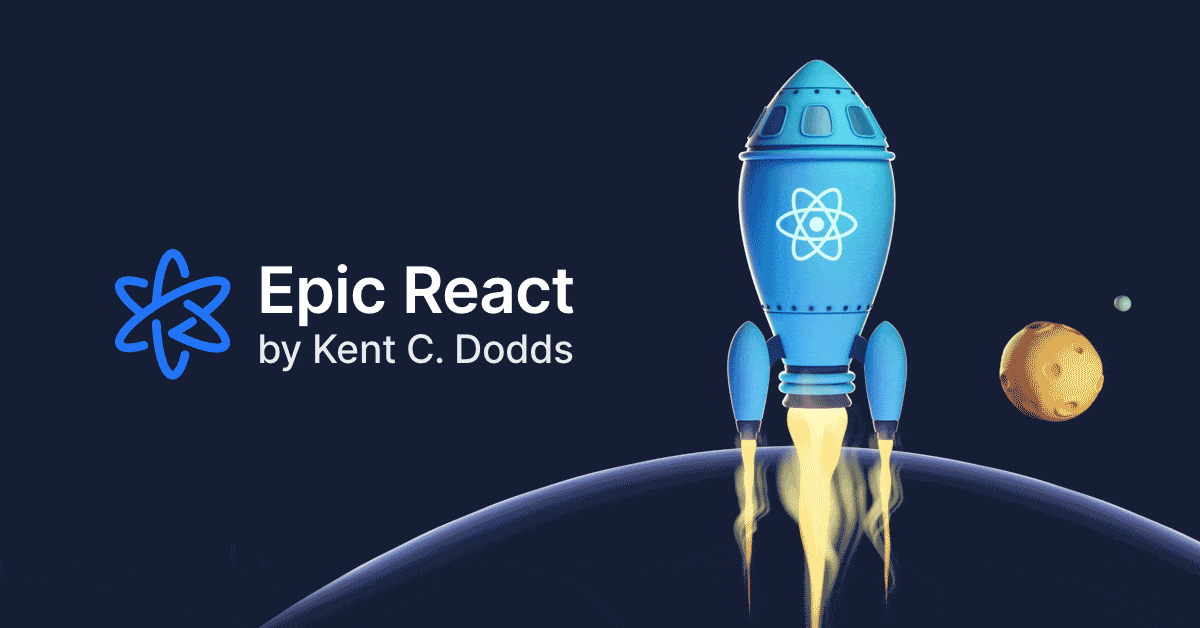
All of these must be available in your PATH. To verify things are set up
properly, you can run this:
git --version
node --version
npm --versionIf you have trouble with any of these, learn more about the PATH environment variable and how to fix it here for windows or mac/linux.
If you want to commit and push your work as you go, you'll want to fork first and then clone your fork rather than this repo directly.
After you've made sure to have the correct things (and versions) installed, you should be able to just run a few commands to get set up:
git clone https://github.com/kentcdodds/react-performance.git
cd react-performance
node setup
This may take a few minutes. It will ask you for your email. This is optional and just automatically adds your email to the links in the project to make filling out some forms easier.
If you get any errors, please read through them and see if you can find out what the problem is. If you can't work it out on your own then please file an issue and provide all the output from the commands you ran (even if it's a lot).
If you can't get the setup script to work, then just make sure you have the right versions of the requirements listed above, and run the following commands:
npm install
npm run validate
If you are still unable to fix issues and you know how to use Docker 🐳 you can setup the project with the following command:
docker-compose up
It's recommended you run everything locally in the same environment you work in every day, but if you're having issues getting things set up, you can also set this up using GitHub Codespaces (video demo) or Codesandbox.
To get the app up and running (and really see if it worked), run:
npm startThis should start up your browser. If you're familiar, this is a standard react-scripts application.
You can also open the deployment of the app on Netlify.
npm testThis will start Jest in watch mode. Read the output and play around with it. The tests are there to help you reach the final version, however sometimes you can accomplish the task and the tests still fail if you implement things differently than I do in my solution, so don't look to them as a complete authority.
src/exercise/00.md: Background, Exercise Instructions, Extra Creditsrc/exercise/00.js: Exercise with Emoji helperssrc/__tests__/00.js: Testssrc/final/00.js: Final versionsrc/final/00.extra-0.js: Final version of extra credit
The purpose of the exercise is not for you to work through all the material. It's intended to get your brain thinking about the right questions to ask me as I walk through the material.
Each exercise has comments in it to help you get through the exercise. These fun emoji characters are here to help you.
- Kody the Koala 🐨 will tell you when there's something specific you should do version
- Marty the Money Bag 💰 will give you specific tips (and sometimes code) along the way
- Hannah the Hundred 💯 will give you extra challenges you can do if you finish the exercises early.
- Nancy the Notepad 📝 will encourage you to take notes on what you're learning
- Olivia the Owl 🦉 will give you useful tidbits/best practice notes and a link for elaboration and feedback.
- Dominic the Document 📜 will give you links to useful documentation
- Berry the Bomb 💣 will be hanging around anywhere you need to blow stuff up (delete code)
- Matthew the Muscle 💪 will indicate that you're working with an exercise
- Chuck the Checkered Flag 🏁 will indicate that you're working with a final
- Peter the Product Manager 👨💼 helps us know what our users want
- Alfred the Alert 🚨 will occasionally show up in the test failures with potential explanations for why the tests are failing.
Code Splitting - Code splitting acts on the principle that loading less code will speed up your app. Say for example that we’re building a complex dashboard application that includes the venerable d3 library for graphing data. Your users start complaining because it takes too long to load the login screen.
Built-in javascript dynamic import
import('/some-module.js').then(
module => {
// do stuff with the module's exports
},
error => {
// there was some error loading the module...
},
)React way of loading modules
// smiley-face.js
import * as React from 'react'
function SmileyFace() {
return <div>😃</div>
}
export default SmileyFace
// app.js
import * as React from 'react'
const SmileyFace = React.lazy(() => import('./smiley-face'))
function App() {
return (
<div>
<React.Suspense fallback={<div>loading...</div>}>
<SmileyFace />
</React.Suspense>
</div>
)
}-
We may also want to try running the production build so you can see what the sizes are like post-minification: Run
npm run buildand thennpm run serve. -
The component that are going to be lazy loaded need to be exported as default!
-
The
<React.Suspense />component for the current version of React can be anywhere as long it is a parent of the lazy loaded component (it will only work when attempting to load the lazy loaded component). Altough, in the future with concurrent mode, we want to avoid putting it conditional (inside a State for example, because it can take a certain ammount of time to get the fallback to appear)
<div style={{width: 400, height: 400}}>
<React.Suspense fallback={<div>loading...</div>}>
{showGlobe ? <Globe /> : null}
</React.Suspense>
</div>- Dev tools tip: In components tab we can select a component and click on the
StopWatch button to suspense/unsuspend the component, and see the
<React.Suspense />behavior:
- We can have the
<React.Suspense />wrapping the whole component, this will mean all the lazy loaded components will reuse the same<React.Suspense />, because it will get the first parent, this is good if we want to have multiples components using only one<React.Suspense />
Eager Loading - Technique to pre-load heavy components so the user can have
it loaded when he needs (usually using onMouseOver, onMouseEnter or focus
we kick off a dynamic import)
<label style={{marginBottom: '1rem'}} onMouseOver={() => import('../globe')}>
<input
type="checkbox"
checked={showGlobe}
onChange={e => setShowGlobe(e.target.checked)}
/>
{' show globe'}
</label>Webpack Magic Components - We can use
magic comments to
make webpack add things to the document's head and instruct the browser to
prefetch dynamic imports
import(/* webpackPrefetch: true */ './some-module.js')When webpack sees this comment, it adds this to your document’s head:
```
-
With this, the browser will automatically load this JavaScript file into the browser cache so it’s ready ahead of time.
-
We can use the
webpackChunkNamemagic comment which will allow webpack to place common modules in the same chunk. This is good for components which you want loaded together in the same chunk (to reduce multiple requests for multiple modules which will likely be needed together).
const One = React.lazy(() =>
import(/* webpackChunkName: "group" */ './group/one'),
)
const Two = React.lazy(() =>
import(/* webpackChunkName: "group" */ './group/two'),
)The Coverage Tool We can use the browser's coverage tool, to analyze how much code we are loading at the initial load that we are not using
-
A tip when doing optimization is to leverage on production code, not development, and compare the previous version with the current, because we might not always have a 100% optmized code splitting
-
The red is the unused code, if we click we will have the code with the lines in red and blue
-
Use incognito to prevent your extensions to affect your coverage
useMemo - Our component's calculations performed within render will be performed every single render, regardless of whether the inputs for the calculations change. For example:
function Distance({x, y}) {
const distance = calculateDistance(x, y)
return (
<div>
The distance between {x} and {y} is {distance}.
</div>
)
}If that component’s parent re-renders, or if we add some unrelated state to the component and trigger a re-render, we’ll be calling calculateDistance every render which could lead to a performance bottleneck.
This is why we have the useMemo hook from React:
function Distance({x, y}) {
const distance = React.useMemo(() => calculateDistance(x, y), [x, y])
return (
<div>
The distance between {x} and {y} is {distance}.
</div>
)
}-
Also, in React docs, it says is not always guaranteed the value to be memoized, because React can choose to free some memory by getting rid of some memoized values, but usually, we don't need to take that into account.
-
A good aim for performance, is to have 60 frames a second, which is where we have a nice smooth experience for the human eye, then you need to nail 16 frames a second, that is 1,000 divided by 60 frames a second. That's going to be 16 milliseconds, thereabouts, for your JavaScript to run so that the browser can keep up and not drop any frames and resulting in a janky experience.
-
So we aim, our JavaScript to run in 16 milliseconds, or it's still not super awesome.
Always compare runing production mode : npm run build then npm run serve
Web Workers - We can use Web Workers to put slow functions run in a thread appart from the main thread, that can help us with performance because the main thread is not interrupted to execute the slow function, we just need a way to work asynchronous with the web worker's data
const {data: allItems, run} = useAsync()
React.useEffect(() => {
run(getItems(inputValue))
}, [inputValue, run])workerizeis a package that makes using web workers easier: and have theworkerize-loaderwhich is a webpack loader for workerize which basically means you can put any module (and the modules that it imports) into a webworker.
// eslint-disable-next-line import/no-webpack-loader-syntax
import makeFilterCitiesWorker from 'workerize!./filter-cities'
const {getItems} = makeFilterCitiesWorker()
export {getItems}- The workerize! thing in the import statement is a fancy webpack syntax to tell webpack to treat that module specially (specifically to pipe it through the workerize-loader so Jason can do his magic on it to get it into a web worker).
Lifecycle of React
→ render → reconciliation → commit
↖ ↙
state change
- “render” phase: create React elements React.createElement
- “reconciliation” phase: compare previous elements with the new ones
- “commit” phase: update the DOM (if needed).
A React Component can re-render for any of the following reasons:
- Its props change
- Its internal state changes
- It is consuming context values which have changed
- Its parent re-renders
We can opt-out of state updates for a part of the React tree by using one of
React’s built-in rendering bail-out utilities: React.PureComponent,
React.memo, or shouldComponentUpdate.
Using one of the bail-out APIs, you can instruct React when to re-render.
React.PureComponent is for class components and React.memo is for function
components and they do basically the same thing by default. They make it so your
component will not re-render simply because its parent re-rendered which could
improve the performance of your app overall.
React.memo example:
function CountButton({count, onClick}) {
return <button onClick={onClick}>{count}</button>
}
function NameInput({name, onNameChange}) {
return (
<label>
Name: <input value={name} onChange={e => onNameChange(e.target.value)} />
</label>
)
}
function Example() {
const [name, setName] = React.useState('')
const [count, setCount] = React.useState(0)
const increment = () => setCount(c => c + 1)
return (
<div>
<div>
<CountButton count={count} onClick={increment} />
</div>
<div>
<NameInput name={name} onNameChange={setName} />
</div>
{name ? <div>{`${name}'s favorite number is ${count}`}</div> : null}
</div>
)
}Based on how this is implemented, when you click on the counter button, the
<CountButton /> re-renders (so we can update the count value). But the
<NameInput /> is also re-rendered. If you have Record why each component
rendered while profiling. enabled in React DevTools, then you’ll see that under
“Why did this render?” it says "The parent component rendered."
function CountButton({count, onClick}) {
return <button onClick={onClick}>{count}</button>
}
function NameInput({name, onNameChange}) {
return (
<label>
Name: <input value={name} onChange={e => onNameChange(e.target.value)} />
</label>
)
}
NameInput = React.memo(NameInput)
// etc... no other changes necessaryAlternative ways of using React.memo:
const NameInput = React.memo(({name, onNameChange}) => {
return (
<label>
Name: <input value={name} onChange={e => onNameChange(e.target.value)} />
</label>
)
})
// But this is not so good because it won't print the name of the function in the Dev toolsconst NameInput = React.memo(function NameInput({name, onNameChange}) {
return (
<label>
Name: <input value={name} onChange={e => onNameChange(e.target.value)} />
</label>
)
})
// This will print the name of the function in the Dev tools, but does not looks nice-
React.memo accepts a second argument which is a custom compare function that allows us to compare the props and return true if rendering the component again is unnecessary and false if it is necessary.
-
If it returns
true, it won't rerender, if returnsfalseit will
Without the first argument, the default behaviour of
React.memois to compare each previous prop againts the next prop
I.e:
// 🐨 Memoize the ListItem here using React.memo
ListItem = React.memo(ListItem, (prevProps, nextProps) => {
// rerender if the highlightindex is the current one (to apply current item selection)
/*
// Default behavior:
if (prevProps.getItemProps !== nextProps.getItemProps) return false
if (prevProps.items !== nextProps.items) return false
if (prevProps.index !== nextProps.index) return false
if (prevProps.selectedItem !== nextProps.selectedItem) return false
if (prevProps.highlightedIndex !== nextProps.highlightedIndex) return false
return true
*/
if (nextProps.highlightedIndex === nextProps.index) {
return false
}
// rerender if the highlightexindex was the previous one (to clear previous item selection)
if (prevProps.highlightedIndex === prevProps.index) {
return false
}
// otherwise, don't need to rerender
return true
})Note: Even better is to not have to provide our custom memoization comparator function and still get the perf gains? Definitely! So an alternative approach is to pass the pre-computed values for isSelected and isHighlighted to our ListItem. That way they are primitive values and we can take advantage of React’s built-in comparison function and remove ours altogether.
<ul {...getMenuProps()}>
{items.map((item, index) => {
const isSelected = selectedItem?.id === item.id
const isHighlighted = highlightedIndex === index
return (
<ListItem
key={item.id}
getItemProps={getItemProps}
item={item}
index={index}
// selectedItem={selectedItem}
isSelected={isSelected}
isHighlighted={isHighlighted}
// highlightedIndex={highlightedIndex}
>
{item.name}
</ListItem>
)
})}
</ul>Enable Why each component rendered while profiling
 |
|---|
| Click on the Cog Icon to go to settings |
 |
|---|
| Example showing why did this render |
 |
|---|
| The chart columns displayed are the commits |
-
"Fix the slow render before you fix the unnecessary rerender" Kent C Dodds
-
Avoid the mistake of wrapping everything in
React.memowhich can actually slow down your app in some cases and in all cases it makes your code more complex.
- We can use react-virtual to create a virtualized list with react
- The idea of virtualization is to render only a subset of the list items. This is useful when the list is very long and you don’t need to render all of it.
- We also play with calculated style heights to keep using the original scrollbar
The way context works is that whenever the provided value changes from one render to another, it triggers a re-render of all the consuming components (even if they're memoized). Ex.
const CountContext = React.createContext()
function CountProvider(props) {
const [count, setCount] = React.useState(0)
const value = [count, setCount]
return <CountContext.Provider value={value} {...props} />
}Every time the <CountProvider /> re-renders, the value is brand new, so all
consumers will be re-rendered. The easiest way to avoid this is to use
React.useMemo():
const CountContext = React.createContext()
function CountProvider(props) {
const [count, setCount] = React.useState(0)
const value = React.useMemo(() => [count, setCount], [count])
return <CountContext.Provider value={value} {...props} />
}- Note: We can have multiple contexts wrapped by a single component, because, only the specific consumers will get re-rendered.
function AppProvider({children}) {
const [state, dispatch] = React.useReducer(appReducer, {
dogName: '',
grid: initialGrid,
})
return (
<AppStateContext.Provider value={state}>
<DispatcherContext.Provider value={dispatch}>
{children}
</DispatcherContext.Provider>
</AppStateContext.Provider>
)
}
// Only the specifics consumers for AppStateContext and DispatcherContext will get re-rendered when state or dispatch changesPerformance death by a thousand cuts: when lots of components need to run when there’s a state update, which basically means that so many components are updated when state changes that it becomes a performance bottleneck.
Usually it can be solved with less code, reducing component complexity, or often
you have components responding to state change that don't need to. We can
memoize with React.memo or we can use
colocation,
and move state inside or closer as possible with the components instead of
placing in a global state.
- Another alternative solution is to split logic into two differents context, if for some reason we need to have a global state.
- Another solution is create a man in the middle component, which will consume the state and have the Impl component memoized, so it will only rerender if needed!
function Cell({row, column}) {
const state = useAppState()
const cell = state.grid[row][column]
return <CellImpl cell={cell} row={row} column={column} />
}
Cell = React.memo(Cell)
function CellImpl({cell, row, column}) {
const dispatch = useAppDispatch()
const handleClick = () => dispatch({type: 'UPDATE_GRID_CELL', row, column})
return (
<button
className="cell"
onClick={handleClick}
style={{
color: cell > 50 ? 'white' : 'black',
backgroundColor: `rgba(0, 0, 0, ${cell / 100})`,
}}
>
{Math.floor(cell)}
</button>
)
}
CellImpl = React.memo(CellImpl)- A more generic solution using HOC would be:
function withStateSlice(Component, slice) {
const MemoizedComponent = React.memo(Component)
function Wrapper(props) {
const state = useAppState()
return <MemoizedComponent state={slice(state, props)} {...props} />
}
Wrapper.displayName = `withStateSlice(${
Component.displayName || Component.name
})`
return React.memo(Wrapper)
}
function Cell({state: cell, row, column}) {
const dispatch = useAppDispatch()
const handleClick = () => dispatch({type: 'UPDATE_GRID_CELL', row, column})
return (
<button
className="cell"
onClick={handleClick}
style={{
color: cell > 50 ? 'white' : 'black',
backgroundColor: `rgba(0, 0, 0, ${cell / 100})`,
}}
>
{Math.floor(cell)}
</button>
)
}
Cell = withStateSlice(Cell, (state, {row, column}) => state.grid[row][column])-
Lighthouse CI is a tool that runs a series of audits on a page and reports the results.
-
NOTE: for any of this to work in production, you need to enable React's profiler build. There's a small performance cost for doing this, so facebook.com only serves the profiler build of their app to a subset of users. Learn more about how to enable the profiler build from Profile a React App for Performance.
-
We can use React built-in function React.Profiler to profile our components and keep tracking of performance measurements. The general strategy for the
onRenderfunction is that it should send events in batches to some backend monitoring service. I.e Graphana or Google Analytics.
function App() {
return (
<div>
{/*
🐨 Wrap this div in a React.Profiler component
give it the ID of "counter" and pass reportProfile
to the onRender prop.
*/}
<React.Profiler id="counter" onRender={reportProfile}>
<div>
Profiled counter
<Counter />
</div>
</React.Profiler>
<div>
Unprofiled counter
<Counter />
</div>
</div>
)
}-
The data it collects is: id, phase, actualDuration, baseDuration, startTime, commitTime, interactions.
-
The
actualDurationis the time spent rendering the component. -
The
startTimeis the time when the component begin rendering. -
The
baseDurationis the time spent rendering the component tree without memoization. -
The
commitTimeis the time when the component commited the update.
Thanks goes to these wonderful people (emoji key):
This project follows the all-contributors specification. Contributions of any kind welcome!
Each exercise has an Elaboration and Feedback link. Please fill that out after the exercise and instruction.
At the end of the workshop, please go to this URL to give overall feedback. Thank you! https://kcd.im/rp-ws-feedback






