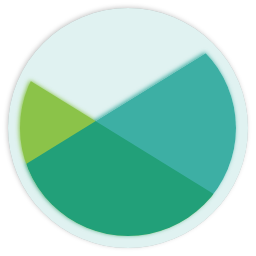xmake is a cross-platform build utility based on lua.
The project focuses on making development and building easier and provides many features (.e.g package, install, plugin, macro, action, option, task ...), so that any developer can quickly pick it up and enjoy the productivity boost when developing and building project.
bash <(curl -fsSL https://xmake.io/shget.text)bash <(wget https://xmake.io/shget.text -O -)Invoke-Expression (Invoke-Webrequest 'https://xmake.io/psget.text' -UseBasicParsing).Content- Download xmake windows installer from Releases
- Run xmake-[version].exe
scoop install xmake$ brew install xmakeOn Archlinux:
$ yaourt xmakeOn Ubuntu:
$ sudo add-apt-repository ppa:tboox/xmake
$ sudo apt update
$ sudo apt install xmakeOr add xmake package source manually:
deb http://ppa.launchpad.net/tboox/xmake/ubuntu yakkety main
deb-src http://ppa.launchpad.net/tboox/xmake/ubuntu yakkety main
Then we run:
$ sudo apt update
$ sudo apt install xmakeOr download deb package to install it:
- Download xmake
.debinstall package from Releases - Run
dpkg -i xmake-xxxx.deb
Compile and install:
$ git clone https://github.com/xmake-io/xmake.git
$ cd ./xmake
$ ./scripts/get.sh __local__Only install and update lua scripts:
$ ./scripts/get.sh __local__ __install_only__Uninstall:
$ ./scripts/get.sh __uninstall__Or compile and install via make:
$ make build; sudo make installInstall to other given directory:
$ sudo make install prefix=/usr/localUninstall:
$ sudo make uninstallWe can run xmake update to update xmake version after v2.2.3 and we can also update to the given version:
$ xmake update 2.2.4We can also specify an update to the master/dev branch version:
$ xmake update master
$ xmake update devFinally, if we want to uninstall xmake, it is also supported: xmake update --uninstall.
$ xmake create -l c -P ./helloAnd xmake will generate some files for c language project:
hello
├── src
│ └── main.c
└── xmake.lua
It is a simple console program only for printing hello xmake!
The content of xmake.lua is very simple:
target("hello")
set_kind("binary")
add_files("src/*.c") Support languages:
- c/c++
- objc/c++
- cuda
- asm
- swift
- dlang
- golang
- rust
If you want to known more options, please run: `xmake create --help`
$ xmake$ xmake run hello$ xmake run -d hello It will start the debugger (.e.g lldb, gdb, windbg, vsjitdebugger, ollydbg ..) to load our program.
[lldb]$target create "build/hello"
Current executable set to 'build/hello' (x86_64).
[lldb]$b main
Breakpoint 1: where = hello`main, address = 0x0000000100000f50
[lldb]$r
Process 7509 launched: '/private/tmp/hello/build/hello' (x86_64)
Process 7509 stopped
* thread #1: tid = 0x435a2, 0x0000000100000f50 hello`main, queue = 'com.apple.main-thread', stop reason = breakpoint 1.1
frame #0: 0x0000000100000f50 hello`main
hello`main:
-> 0x100000f50 <+0>: pushq %rbp
0x100000f51 <+1>: movq %rsp, %rbp
0x100000f54 <+4>: leaq 0x2b(%rip), %rdi ; "hello world!"
0x100000f5b <+11>: callq 0x100000f64 ; symbol stub for: puts
[lldb]$You can also use short command option, for exmaple: `xmake r` or `xmake run`
target("test")
set_kind("binary")
add_files("src/*c")target("library")
set_kind("static")
add_files("src/library/*.c")
target("test")
set_kind("binary")
add_files("src/*c")
add_deps("library")We use add_deps to link a static library to test target.
target("library")
set_kind("shared")
add_files("src/library/*.c")
target("test")
set_kind("binary")
add_files("src/*c")
add_deps("library")We use add_deps to link a share library to test target.
Create an empty project:
$ xmake create -l c++ -t console_qt test
$ xmake create -l c++ -t static_qt test
$ xmake create -l c++ -t shared_qt test
$ xmake create -l c++ -t quickapp_qt testxmake will detect Qt SDK automatically and we can also set the SDK directory manually.
$ xmake f --qt=~/Qt/Qt5.9.1If you want to use the MinGW Qt environment on windows, you can set the MinGW platform configuration and specify the SDK path for the MinGW compilation environment, for example:
$ xmake f -p mingw --sdk=C:\Qt\Qt5.10.1\Tools\mingw530_32 If you want to known more information, you can see #160.
target("qt_static_library")
add_rules("qt.static")
add_files("src/*.cpp")
add_frameworks("QtNetwork", "QtGui")target("qt_shared_library")
add_rules("qt.shared")
add_files("src/*.cpp")
add_frameworks("QtNetwork", "QtGui")target("qt_console")
add_rules("qt.console")
add_files("src/*.cpp")target("qt_quickapp")
add_rules("qt.application")
add_files("src/*.cpp")
add_files("src/qml.qrc")
add_frameworks("QtQuick")target("qt_widgetapp")
add_rules("qt.application")
add_files("src/*.cpp")
add_files("src/mainwindow.ui")
add_files("src/mainwindow.h") -- add files with Q_OBJECT meta (only for qt.moc)
add_frameworks("QtWidgets")After the 2.2.6 version, you can directly switch to the android platform to compile the Quick/Widgets application, generate the apk package, and install it to the device via the xmake install command.
$ xmake create -t quickapp_qt -l c ++ appdemo
$ cd appdemo
$ xmake f -p android --ndk=~/Downloads/android-ndk-r19c/ --android_sdk=~/Library/Android/sdk/ -c
$ xmake
[0%]: compiling.qt.qrc src/qml.qrc
[ 50%]: ccache compiling.release src/main.cpp
[100%]: linking.release libappdemo.so
[100%]: generating.qt.app appdemo.apkThen install to the device:
$ xmake install
installing appdemo ...
installing build/android/armv7-a/release/appdemo.apk ..
success
install ok!👌Create an empty project:
$ xmake create -P test -l cuda
$ cd test
$ xmake-- define target
target("cuda_console")
set_kind("binary")
add_files("src/*.cu")
-- generate SASS code for SM architecture of current host
add_cugencodes("native")
-- generate PTX code for the virtual architecture to guarantee compatibility
add_cugencodes("compute_30")Starting with v2.2.7, the default build will enable device-link. (see [Separate Compilation and Linking of CUDA C++ Device Code](https://devblogs.nvidia.com/separate-compilation-linking-cuda-device-code/)) If you want to disable device-link, you can set it with `add_values("cuda.devlink", false)`.
xmake will detect Cuda SDK automatically and we can also set the SDK directory manually.
$ xmake f --cuda=/usr/local/cuda-9.1/
$ xmakeIf you want to known more information, you can see #158.
xmake will detect WDK automatically and we can also set the WDK directory manually.
$ xmake f --wdk="G:\Program Files\Windows Kits\10" -c
$ xmakeIf you want to known more information, you can see #159.
target("echo")
add_rules("wdk.driver", "wdk.env.umdf")
add_files("driver/*.c")
add_files("driver/*.inx")
add_includedirs("exe")
target("app")
add_rules("wdk.binary", "wdk.env.umdf")
add_files("exe/*.cpp") target("nonpnp")
add_rules("wdk.driver", "wdk.env.kmdf")
add_values("wdk.tracewpp.flags", "-func:TraceEvents(LEVEL,FLAGS,MSG,...)", "-func:Hexdump((LEVEL,FLAGS,MSG,...))")
add_files("driver/*.c", {rule = "wdk.tracewpp"})
add_files("driver/*.rc")
target("app")
add_rules("wdk.binary", "wdk.env.kmdf")
add_files("exe/*.c")
add_files("exe/*.inf")target("kcs")
add_rules("wdk.driver", "wdk.env.wdm")
add_values("wdk.man.flags", "-prefix Kcs")
add_values("wdk.man.resource", "kcsCounters.rc")
add_values("wdk.man.header", "kcsCounters.h")
add_values("wdk.man.counter_header", "kcsCounters_counters.h")
add_files("*.c", "*.rc", "*.man") target("msdsm")
add_rules("wdk.driver", "wdk.env.wdm")
add_values("wdk.tracewpp.flags", "-func:TracePrint((LEVEL,FLAGS,MSG,...))")
add_files("*.c", {rule = "wdk.tracewpp"})
add_files("*.rc", "*.inf")
add_files("*.mof|msdsm.mof")
add_files("msdsm.mof", {values = {wdk_mof_header = "msdsmwmi.h"}}) We can run the following command to generate a .cab driver package.
$ xmake [p|package]
$ xmake [p|package] -o outputdirThe output files like:
- drivers
- sampledsm
- debug/x86/sampledsm.cab
- release/x64/sampledsm.cab
- debug/x86/sampledsm.cab
- release/x64/sampledsm.cab
The driver signing is disabled when we compile driver in default case,
but we can add set_values("wdk.sign.mode") to enable test/release sign.
We can use test certificate of xmake to do testsign, but please run $xmake l utils.wdk.testcert install as admin to install a test certificate first (only once)!
target("msdsm")
add_rules("wdk.driver", "wdk.env.wdm")
set_values("wdk.sign.mode", "test")Or we set a valid certificate thumbprint to do it in local machine.
target("msdsm")
add_rules("wdk.driver", "wdk.env.wdm")
set_values("wdk.sign.mode", "test")
set_values("wdk.sign.thumbprint", "032122545DCAA6167B1ADBE5F7FDF07AE2234AAA")We can also do testsign via setting store/company info.
target("msdsm")
add_rules("wdk.driver", "wdk.env.wdm")
set_values("wdk.sign.mode", "test")
set_values("wdk.sign.store", "PrivateCertStore")
set_values("wdk.sign.company", "tboox.org(test)")We can set a certificate file for release signing.
target("msdsm")
add_rules("wdk.driver", "wdk.env.wdm")
set_values("wdk.sign.mode", "release")
set_values("wdk.sign.company", "xxxx")
set_values("wdk.sign.certfile", path.join(os.projectdir(), "xxxx.cer"))We can set wdk.env.winver to generate a driver package that is compatible with a low version system.
set_values("wdk.env.winver", "win10")
set_values("wdk.env.winver", "win10_rs3")
set_values("wdk.env.winver", "win81")
set_values("wdk.env.winver", "win8")
set_values("wdk.env.winver", "win7")
set_values("wdk.env.winver", "win7_sp1")
set_values("wdk.env.winver", "win7_sp2")
set_values("wdk.env.winver", "win7_sp3")We can also set windows version for WDK driver program:
$ xmake f --wdk_winver=[win10_rs3|win8|win7|win7_sp1]
$ xmaketarget("usbview")
add_rules("win.sdk.application")
add_files("*.c", "*.rc")
add_files("xmlhelper.cpp", {rule = "win.sdk.dotnet"})If you want to known more information, you can see #173.
Set compilation configuration before building project with command xmake f|config.
And if you want to known more options, please run: xmake f --help。
You can use short or long command option, for exmaple:
`xmake f` or `xmake config`.
`xmake f -p linux` or `xmake config --plat=linux`.
$ xmakeXMake will detect the current host platform automatically and build project.
$ xmake f -p linux [-a i386|x86_64]
$ xmake$ xmake f -p android --ndk=~/files/android-ndk-r10e/ [-a armv5te|armv6|armv7-a|armv8-a|arm64-v8a]
$ xmakeIf you want to set the other android toolchains, you can use --bin option.
For example:
$ xmake f -p android --ndk=~/files/android-ndk-r10e/ -a arm64-v8a --bin=~/files/android-ndk-r10e/toolchains/aarch64-linux-android-4.9/prebuilt/darwin-x86_64/binThe --bin option is used to set bin directory of toolchains.
Please attempt to set `--arch=` option if it had failed to check compiler.
$ xmake f -p iphoneos [-a armv7|armv7s|arm64|i386|x86_64]
$ xmake$ xmake f -p windows [-a x86|x64]
$ xmake$ xmake f -p mingw --sdk=/usr/local/i386-mingw32-4.3.0/ [-a i386|x86_64]
$ xmake$ xmake f -p watchos [-a i386|armv7k]
$ xmakeFor linux platform:
$ xmake f -p linux --sdk=/usr/local/arm-linux-gcc/ [--bin=/sdk/bin] [--cross=arm-linux-]
$ xmakeFro other cross platform:
$ xmake f -p cross --sdk=/usr/local/arm-xxx-gcc/ [--bin=/sdk/bin] [--cross=arm-linux-]
$ xmakeFor custem cross platform (is_plat("myplat")):
$ xmake f -p myplat --sdk=/usr/local/arm-xxx-gcc/ [--bin=/sdk/bin] [--cross=arm-linux-]
$ xmake| Configuration Option | Description |
|---|---|
| --sdk | Set the sdk root directory of toolchains |
| --bin | Set the bin directory of toolchains |
| --cross | Set the prefix of compilation tools |
| --as | Set asm assembler |
| --cc | Set c compiler |
| --cxx | Set c++ compiler |
| --mm | Set objc compiler |
| --mxx | Set objc++ compiler |
| --sc | Set swift compiler |
| --gc | Set golang compiler |
| --dc | Set dlang compiler |
| --rc | Set rust compiler |
| --cu | Set cuda compiler |
| --ld | Set c/c++/objc/asm linker |
| --sh | Set c/c++/objc/asm shared library linker |
| --ar | Set c/c++/objc/asm static library archiver |
| --sc-ld | Set swift linker |
| --sc-sh | Set swift shared library linker |
| --gc-ld | Set golang linker |
| --gc-ar | Set golang static library archiver |
| --dc-ld | Set dlang linker |
| --dc-sh | Set dlang shared library linker |
| --dc-ar | Set dlang static library archiver |
| --rc-ld | Set rust linker |
| --rc-sh | Set rust shared library linker |
| --rc-ar | Set rust static library archiver |
| --cu-cxx | Set cuda host compiler |
| --cu-ld | Set cuda linker |
| --asflags | Set asm assembler option |
| --cflags | Set c compiler option |
| --cxflags | Set c/c++ compiler option |
| --cxxflags | Set c++ compiler option |
| --mflags | Set objc compiler option |
| --mxflags | Set objc/c++ compiler option |
| --mxxflags | Set objc++ compiler option |
| --scflags | Set swift compiler option |
| --gcflags | Set golang compiler option |
| --dcflags | Set dlang compiler option |
| --rcflags | Set rust compiler option |
| --cuflags | Set cuda compiler option |
| --ldflags | Set linker option |
| --shflags | Set shared library linker option |
| --arflags | Set static library archiver option |
if you want to known more options, please run: `xmake f --help`。
- Set the sdk root directory of toolchains
xmake provides a convenient and flexible cross-compiling support.
In most cases, we need not to configure complex toolchains prefix, for example: arm-linux-
As long as this toolchains meet the following directory structure:
/home/toolchains_sdkdir
- bin
- arm-linux-gcc
- arm-linux-ld
- ...
- lib
- libxxx.a
- include
- xxx.h
Then,we can only configure the sdk directory and build it.
$ xmake f -p linux --sdk=/home/toolchains_sdkdir
$ xmakexmake will detect the prefix: arm-linux- and add the include and library search directory automatically.
-I/home/toolchains_sdkdir/include -L/home/toolchains_sdkdir/lib
- Set the
bindirectory of toolchains
We need set it manually if the toolchains /bin directory is in other places, for example:
$ xmake f -p linux --sdk=/home/toolchains_sdkdir --bin=/usr/opt/bin
$ xmakeBefore v2.2.1 version, this parameter name is `--toolchains`, exists more ambiguous, so we changed to `--bin=` to set the bin directory.
- Set the prefix of compilation tools
For example, under the same toolchains directory at the same time, there are two different compilers:
/opt/bin
- armv7-linux-gcc
- aarch64-linux-gcc
If we want to use the armv7-linux-gcc compiler, we can run the following command:
$ xmake f -p linux --sdk=/usr/toolsdk --bin=/opt/bin --cross=armv7-linux-- Set
asmassembler
$ xmake f -p linux --sdk=/user/toolsdk --as=armv7-linux-asIf the 'AS' environment variable exists, it will use the values specified in the current environment variables.
We can set a unknown compiler as like-gcc/clang compiler, .e.g `xmake f --as=gcc@/home/xxx/asmips.exe`
- Set c compiler
$ xmake f -p linux --sdk=/user/toolsdk --cc=armv7-linux-clangIf the 'CC' environment variable exists, it will use the values specified in the current environment variables.
We can set a unknown compiler as like-gcc/clang compiler, .e.g `xmake f --cc=gcc@/home/xxx/ccmips.exe`
- Set
c++compiler
$ xmake f -p linux --sdk=/user/toolsdk --cxx=armv7-linux-clang++If the 'CXX' environment variable exists, it will use the values specified in the current environment variables.
We can set a unknown compiler as like-gcc/clang compiler, .e.g `xmake f --cxx=g++@/home/xxx/c++mips.exe`
- Set
c/c++/objc/asmlinker
$ xmake f -p linux --sdk=/user/toolsdk --ld=armv7-linux-clang++If the 'LD' environment variable exists, it will use the values specified in the current environment variables.
We can set a unknown compiler as like-gcc/clang linker, .e.g `xmake f --ld=g++@/home/xxx/c++mips.exe`
- Set
c/c++/objc/asmshared library linker
$ xmake f -p linux --sdk=/user/toolsdk --sh=armv7-linux-clang++If the 'SH' environment variable exists, it will use the values specified in the current environment variables.
We can set a unknown compiler as like-gcc/clang linker, .e.g `xmake f --sh=g++@/home/xxx/c++mips.exe`
- Set
c/c++/objc/asmstatic library archiver
$ xmake f -p linux --sdk=/user/toolsdk --ar=armv7-linux-arIf the 'AR' environment variable exists, it will use the values specified in the current environment variables.
We can set a unknown compiler as like-ar archiver, .e.g `xmake f --ar=ar@/home/xxx/armips.exe`
You can save to the global configuration for simplfying operation.
For example:
$ xmake g --ndk=~/files/android-ndk-r10e/Now, we config and build project for android again.
$ xmake f -p android
$ xmake
You can use short or long command option, for exmaple: `xmake g` or `xmake global`.
We can clean all cached configuration and re-configure projecct.
$ xmake f -c
$ xmakeor
$ xmake f -p iphoneos -c
$ xmakexmake's project description file xmake.lua is based on the lua syntax, but in order to make the project build logic more convenient and concise, xmake encapsulates it, making writing xmake.lua not as cumbersome as some makefiles.
Basically write a simple project build description, just three lines, for example:
target("test")
set_kind("binary")
add_files("src/*.c")The description syntax of xmake is divided by scope, which is mainly divided into:
- external scope
- Internal scope
- Interface scope
Which ones belong to the outside and which ones belong to the inside? if you look at the comments below, you know what it is:
-- external scope
target("test")
-- external scope
set_kind("binary")
add_files("src/*.c")
on_run(function ()
-- Internal scope
end)
after_package(function ()
-- Internal scope
end)
-- external scope
task("hello")
-- external scope
on_run(function ()
-- Internal scope
end)Simply put, all within the custom script function () end belongs to the internal scope, which is the script scope, and all other places belong to the external scope. .
For most projects, you don't need complicated engineering descriptions, and you don't need custom scripting support. You just need a simple set_xxx or add_xxx to meet your needs.
Then according to the 28th law, 80% of the cases, we only need to write:
target("test")
set_kind("static")
add_files("src/test/*.c")
target("demo")
add_deps("test")
set_kind("binary")
add_links("test")
add_files("src/demo/*.c")No complicated api calls, no complicated variable definitions, and if judgments and for loops. It's succinct and readable. At a glance, it doesn't matter if you don't understand lua grammar.
As a simple description of the syntax, it looks a bit like a function call, you will know how to configure it at a basic point of programming.
In order to be concise and secure, in this scope, many lua built-in apis are not open, especially related to writing files and modifying the operating environment, only providing some basic read-only interfaces, and logical operations.
The current external scope lating lua built-in apis are:
- table
- string
- pairs
- ipairs
- os
Of course, although the built-in lua api does not provide much, xmake also provides a lot of extension APIs. It is not much to describe the api. For details, please refer to: [API Manual] (https://xmake.io/#/zh/manual)
There are also some auxiliary apis, for example:
- dirs: scan to get all the directories in the currently specified path
- files: scan to get all the files in the current specified path
- format: format string, short version of string.format
There are also variable definitions and logical operations that can be used. after all, it is based on lua. The basic syntax is still there. We can switch the compiled files by if:
target("test")
set_kind("static")
if is_plat("iphoneos") then
add_files("src/test/ios/*.c")
else
add_files("src/test/*.c")
endIt should be noted that the variable definition is divided into global variables and local variables. The local variables are only valid for the current xmake.lua, and do not affect the child xmake.lua.
-- local variables, only valid for current xmake.lua
local var1 = 0
-- global variables that affect all subsmake.lua included after includes()
var2 = 1
Includes("src")Also known as plug-ins, script scope, provide more complex and flexible script support, generally used to write some custom scripts, plug-in development, custom task tasks, custom modules, etc.
Usually included by function () end, and passed to the on_xxx, before_xxx and after_xxx interfaces, are all self-scoped.
E.g:
-- custom script
target("hello")
after_build(function ()
-- Internal scope
end)
-- custom tasks, plugins
task("hello")
on_run(function ()
-- Internal scope
end)In this scope, not only can you use most lua apis, but you can also use many extension modules provided by xmake. All extension modules are imported through import.
For details, please refer to: import module document
Here we give a simple example, after the compilation is complete, ldid signature on the ios target program:
target("iosdemo")
set_kind("binary")
add_files("*.m")
after_build(function (target)
-- Execute signature, if it fails, automatically interrupt, giving a highlight error message
Os.run("ldid -S$(projectdir)/entitlements.plist %s", target:targetfile())
end)It should be noted that in the internal scope, all calls are enabled with the exception catching mechanism. if the operation is wrong, xmake will be automatically interrupted and an error message will be given.
Therefore, the script is written without the cumbersome if retval then judgment, and the script logic is more clear.
All descriptions of api settings in the external scope are also scoped. They are called in different places and have different scopes of influence, for example:
-- global root scope, affecting all targets, including subproject target settings in includes()
add_defines("DEBUG")
-- define or enter the demo target scope (support multiple entry to append settings)
target("demo")
set_kind("shared")
add_files("src/*.c")
-- the current target scope only affects the current target
add_defines("DEBUG2")
-- option settings, only local settings are supported, not affected by global api settings
option("test")
-- local scope of the current option
set_default(false)
-- other target settings, -DDEBUG will also be set
target("demo2")
set_kind("binary")
add_files("src/*.c")
-- re-enter the demo target scope
target("demo")
-- append macro definitions, only valid for the current demo target
add_defines("DEBUG3")Normally, entering another target/option domain setting will automatically leave the previous target/option field, but sometimes in order to compare some scope pollution, we can show off a domain, for example:
option("test")
set_default(false)
option_end()
target("demo")
set_kind("binary")
add_files("src/*.c")
target_end()Call option_end(), target_end() to explicitly leave the current target/option field setting.
Indentation in xmake.lua is just a specification for more clear distinction. The current setting is for that scope, although it is ok even if it is not indented, but it is not very readable. .
e.g:
target("xxxx")
set_kind("binary")
add_files("*.c")with
target("xxxx")
set_kind("binary")
add_files("*.c")The above two methods are the same in effect, but in understanding, the first one is more intuitive. At first glance, you know that add_files is only set for target, not global.
Therefore, proper indentation helps to better maintain xmake.lua
Finally attached, tbox's xmake.lua description, for reference only. .
The configuration field syntax of xmake.lua is very flexible and can be used in a variety of complex and flexible configurations in the relevant domain, but for many streamlined small block configurations, this time is slightly redundant:
option("test1")
set_default(true)
set_showmenu(true)
set_description("test1 option")
option("test2")
set_default(true)
set_showmeu(true)
option("test3")
set_default("hello")xmake 2.2.6 or later, for the above small block option domain settings, we can simplify the description into a single line:
option("test1", {default = true, showmenu = true, description = "test1 option"})
option("test2", {default = true, showmenu = true})
option("test3", {default = "hello"})In addition to the option field, this simplified writing is also supported for other domains, such as:
target("demo")
set_kind("binary")
add_files("src/*.c")Simplified to:
target("demo", {kind = "binary", files = "src/*.c"})Of course, if the configuration requirements are more complicated, or the original multi-line setting method is more convenient, this depends on your own needs to evaluate which method is used.
By including a dependency package directory and a binary package file in the project, it is convenient to integrate some third-party dependency libraries. This method is relatively simple and straightforward, but the disadvantages are also obvious and inconvenient to manage.
Take the tbox project as an example. The dependency package is as follows:
- base.pkg
- zlib.pkg
- polarssl.pkg
- openssl.pkg
- mysql.pkg
- pcre.pkg
- ...
If you want the current project to recognize loading these packages, you first need to specify the package directory path, for example:
add_packagedirs("packages")Once specified, you can add integration package dependencies in the target scope via the add_packages interface, for example:
target("tbox")
add_packages("zlib", "polarssl", "pcre", "mysql")So how to generate a *.pkg package, if it is based on xmake project, the generation method is very simple, only need:
$ cd tbox
$ xmake packageYou can generate a tbox.pkg cross-platform package in the build directory for use by third-party projects. I can also directly set the output directory and compile and generate it into the other project, for example:
$ cd tbox
$ xmake package -o ../test/packagesIn this way, the test project can pass add_packages and [add_packagedirs](https://xmake.io/#/zh/manual?id= add_packagedirs) to configure and use the tbox.pkg package.
For a detailed description of the built-in package, you can also refer to the following related article, which is described in detail: Dependency package addition and automatic detection mechanism
If you feel that the above built-in package management method is very inconvenient, you can use the extension interface [lib.detect.find_package] provided by xmake (https://xmake.io/#/zh/manual?id=detect-find_package) to find the system. Existing dependencies.
Currently this interface supports the following package management support:
- vcpkg
- homebrew
- pkg-config
And through the system and third-party package management tools for the installation of the dependency package, and then integrated with xmake, for example, we look for an openssl package:
local packages = find_packages("openssl", "zlib")The returned results are as follows:
{
{links = {"ssl", "crypto"}, linkdirs = {"/usr/local/lib"}, includedirs = {"/usr/local/include"}},
{links = {"z"}, linkdirs = {"/usr/local/lib"}, includedirs = {"/usr/local/include"}}
}If the search is successful, return a table containing all the package information, if it fails, return nil
The return result here can be directly passed as the parameter of target:add, option:add, which is used to dynamically increase the configuration of target/option:
option("zlib")
set_showmenu(true)
before_check(function (option)
option:add(find_packages("openssl", "zlib"))
end)target("test")
on_load(function (target)
target:add(find_packages("openssl", "zlib"))
end)If third-party tools such as homebrew, pkg-config are installed on the system, then this interface will try to use them to improve the search results.
For a more complete description of the usage, please refer to the find_packages interface documentation.
Since homebrew is generally installed directly into the system, users do not need to do any integration work, lib.detect.find_package has been natively seamlessly supported.
Currently xmake v2.2.2 version already supports vcpkg, users only need to install vcpkg, execute $ vcpkg integrate install, xmake will automatically detect the root path of vcpkg from the system, and then automatically adapt the bread.
Of course, we can also manually specify the root path of vcpkg to support:
$ xmake f --vcpkg=f:\vcpkgOr we can set it to the global configuration to avoid repeating the settings each time we switch configurations:
$ xmake g --vcpkg=f:\vcpkgThis has been initially supported after the 2.2.2 version, the usage is much simpler, just set the corresponding dependency package, for example:
add_requires("tbox 1.6.*", "libpng ~1.16", "zlib")
target("test")
set_kind("binary")
add_files("src/*.c")
add_packages("tbox", "libpng", "zlib")The above add_requires is used to describe the dependencies required by the current project, and add_packages is used to apply dependencies to the test target. Only settings will automatically add links, linkdirs, includedirs, etc.
Then directly compile:
$ xmakexmake will remotely pull the relevant source package, then automatically compile and install, finally compile the project, and link the dependency package. The specific effect is shown in the following figure:
For more information and progress on package dependency management see the related issues: Remote package management
- Semantic version support, for example: ">= 1.1.0 < 1.2", "~1.6", "1.2.x", "1.*"
- Provide multi-warehouse management support such as official package warehouse, self-built private warehouse, project built-in warehouse, etc.
- Cross-platform package compilation integration support (packages of different platforms and different architectures can be installed at the same time, fast switching use)
- Debug dependency package support, source code debugging
Here we briefly introduce the processing mechanism of the entire dependency package:
- Priority check for the current system directory, whether there is a specified package under the third-party package management, if there is a matching package, then you do not need to download and install (of course you can also set the system package)
- Retrieve the package matching the corresponding version, then download, compile, and install (Note: installed in a specific xmake directory, will not interfere with the system library environment)
- Compile the project, and finally automatically link the enabled dependencies
Xmake's dependency package management fully supports semantic version selection, for example: "~1.6.1". For a detailed description of the semantic version, see: https://semver.org/
Some semantic versions are written:
add_requires("tbox 1.6.*", "pcre 1.3.x", "libpng ^1.18")
add_requires("libpng ~1.16", "zlib 1.1.2 || >=1.2.11 <1.3.0")The semantic version parser currently used by xmake is the sv library contributed by uael, which also has a description of the version. For detailed instructions, please refer to the following: Version Description
Of course, if we have no special requirements for the current version of the dependency package, then we can write directly:
add_requires("tbox", "libpng", "zlib")This will use the latest version of the package known, or the source code compiled by the master branch. If the current package has a git repo address, we can also specify a specific branch version:
add_requires("tbox master")
add_requires("tbox dev")If the specified dependency package is not supported by the current platform, or if the compilation and installation fails, then xmake will compile the error, which is reasonable for some projects that must rely on certain packages to work. However, if some packages are optional dependencies, they can be set to optional packages even if they are not compiled properly.
add_requires("tbox", {optional = true})With the default settings, xmake will first check to see if the system library exists (if no version is required). If the user does not want to use the system library and the library provided by the third-party package management, then you can set:
add_requires("tbox", {system = false})If we want to debug the dependencies at the same time, we can set them to use the debug version of the package (provided that this package supports debug compilation):
add_requires("tbox", {debug = true})If the current package does not support debug compilation, you can submit the modified compilation rules in the repository to support the debug, for example:
package("openssl")
on_install("linux", "macosx", function (package)
os.vrun("./config %s --prefix=\"%s\"", package:debug() and "--debug" or "", package:installdir())
os.vrun("make -j4")
os.vrun("make install")
end)Some packages have various compile options at compile time, and we can pass them in. Of course, the package itself supports:
add_requires("tbox", {configs = {small=true}})Pass --small=true to the tbox package so that compiling the installed tbox package is enabled.
After version 2.2.5, xmake supports support for dependency libraries in third-party package managers, such as: conan, brew, vcpkg, etc.
Add a homebrew dependency package:
add_requires("brew::zlib", {alias = "zlib"}})
add_requires("brew::pcre2/libpcre2-8", {alias = "pcre2"}})
target("test")
set_kind("binary")
add_files("src/*.c")
add_packages("pcre2", "zlib")Add a dependency package for vcpkg:
add_requires("vcpkg::zlib", "vcpkg::pcre2")
target("test")
set_kind("binary")
add_files("src/*.c")
add_packages("vcpkg::zlib", "vcpkg::pcre2")Add a conan dependency package:
add_requires("CONAN::zlib/1.2.11@conan/stable", {alias = "zlib", debug = true})
add_requires("CONAN::OpenSSL/1.0.2n@conan/stable", {alias = "openssl",
configs = {options = "OpenSSL:shared=True"}})
target("test")
set_kind("binary")
add_files("src/*.c")
add_packages("openssl", "zlib")After executing xmake to compile:
ruki:test_package ruki$ xmake
checking for the architecture ... x86_64
checking for the Xcode directory ... /Applications/Xcode.app
checking for the SDK version of Xcode ... 10.14
note: try installing these packages (pass -y to skip confirm)?
-> CONAN::zlib/1.2.11@conan/stable (debug)
-> CONAN::OpenSSL/1.0.2n@conan/stable
please input: y (y/n)
=> installing CONAN::zlib/1.2.11@conan/stable .. ok
=> installing CONAN::OpenSSL/1.0.2n@conan/stable .. ok
[ 0%]: ccache compiling.release src/main.c
[100%]: linking.release testIf the required package is not in the official repository xmake-repo, we can submit the contribution code to the repository for support. But if some packages are only for personal or private projects, we can create a private repository repo. The repository organization structure can be found at: xmake-repo
For example, now we have a private repository repo:[email protected]:myrepo/xmake-repo.git
We can add the repository with the following command:
$ xmake repo --add myrepo [email protected]:myrepo/xmake-repo.gitStarting with v2.2.3, support for adding repos for specified branches, for example:
$ xmake repo --add myrepo [email protected]:myrepo/xmake-repo.git devOr we write directly in xmake.lua:
add_repositories("my-repo [email protected]:myrepo/xmake-repo.git")If we just want to add one or two private packages, this time to build a git repo is too big, we can directly put the package repository into the project, for example:
projectdir
- myrepo
- packages
- t/tbox/xmake.lua
- z/zlib/xmake.lua
- src
- main.c
- xmake.lua
The above myrepo directory is your own private package repository, built into your own project, and then add this repository location in xmake.lua:
add_repositories("my-repo myrepo")This can be referred to benchbox project, which has a built-in private repository.
We can even build a package without directly building a package description into the project xmake.lua, which is useful for relying on one or two packages, for example:
package("libjpeg")
set_urls("http://www.ijg.org/files/jpegsrc.$(version).tar.gz")
add_versions("v9c", "650250979303a649e21f87b5ccd02672af1ea6954b911342ea491f351ceb7122")
on_install("windows", function (package)
os.mv("jconfig.vc", "jconfig.h")
os.vrun("nmake -f makefile.vc")
os.cp("*.h", package:installdir("include"))
os.cp("libjpeg.lib", package:installdir("lib"))
end)
on_install("macosx", "linux", function (package)
import("package.tools.autoconf").install(package)
end)
package_end()
add_requires("libjpeg")
target("test")
set_kind("binary")
add_files("src/*.c")
add_packages("libjpeg")The package management command $ xmake require can be used to manually display the download, install, uninstall, retrieve, and view package information.
$ xmake require tboxInstall the specified version package:
$ xmake require tbox "~1.6"Force a re-download of the installation and display detailed installation information:
$ xmake require -f -v tbox "1.5.x"Pass additional setup information:
$ xmake require --extra="debug=true,config={small=true}" tboxInstall the debug package and pass the compilation configuration information of small=true to the package.
$ xmake require --uninstall tboxThis will completely uninstall the removal package file.
$ xmake require --info tbox$ xmake require --search tboxThis is to support fuzzy search and lua pattern matching search:
$ xmake require --search pcrWill also search for pcre, pcre2 and other packages.
$ xmake require --listAs mentioned above, adding a private repository is available (supporting local path addition):
$ xmake repo --add myrepo [email protected]:myrepo/xmake-repo.gitWe can also remove a repository that has already been installed:
$ xmake repo --remove myrepoOr view all the added warehouses:
$ xmake repo --listIf the remote repository has updates, you can manually perform a warehouse update to get more and the latest packages:
$ xmake repo -uIf you need a package that is not supported by the current official repository, you can commit it to the official repository after local tuning: xmake-repo
For detailed contribution descriptions, see: CONTRIBUTING.md
Get the help info of the main command.
$ xmake [-h|--help]Get the help info of the configuration command.
$ xmake f [-h|--help]Get the help info of the givent action or plugin command.
$ xmake [action|plugin] [-h|--help]For example:
$ xmake run --help$ xmake [-q|--quiet]Please attempt to clean configuration and rebuild it first.
$ xmake f -c
$ xmakeIf it fails again, please add -v or --verbose options to get more verbose info.
For exmaple:
$ xmake [-v|--verbose] And add --backtrace to get the verbose backtrace info, then you can submit these infos to issues.
$ xmake -v --backtrace$ xmake [-w|--warning] You only need run the following command:
$ xmakexmake will scan all source code in current directory and build it automaticlly.
And we can run it directly.
$ xmake runIf we only want to generate xmake.lua file, we can run:
$ xmake f -yIf you want to known more information please see Scan source codes and build project without makefile
Thank you to all our backers! 🙏 [Become a backer]
Support this project by becoming a sponsor. Your logo will show up here with a link to your website. [Become a sponsor]