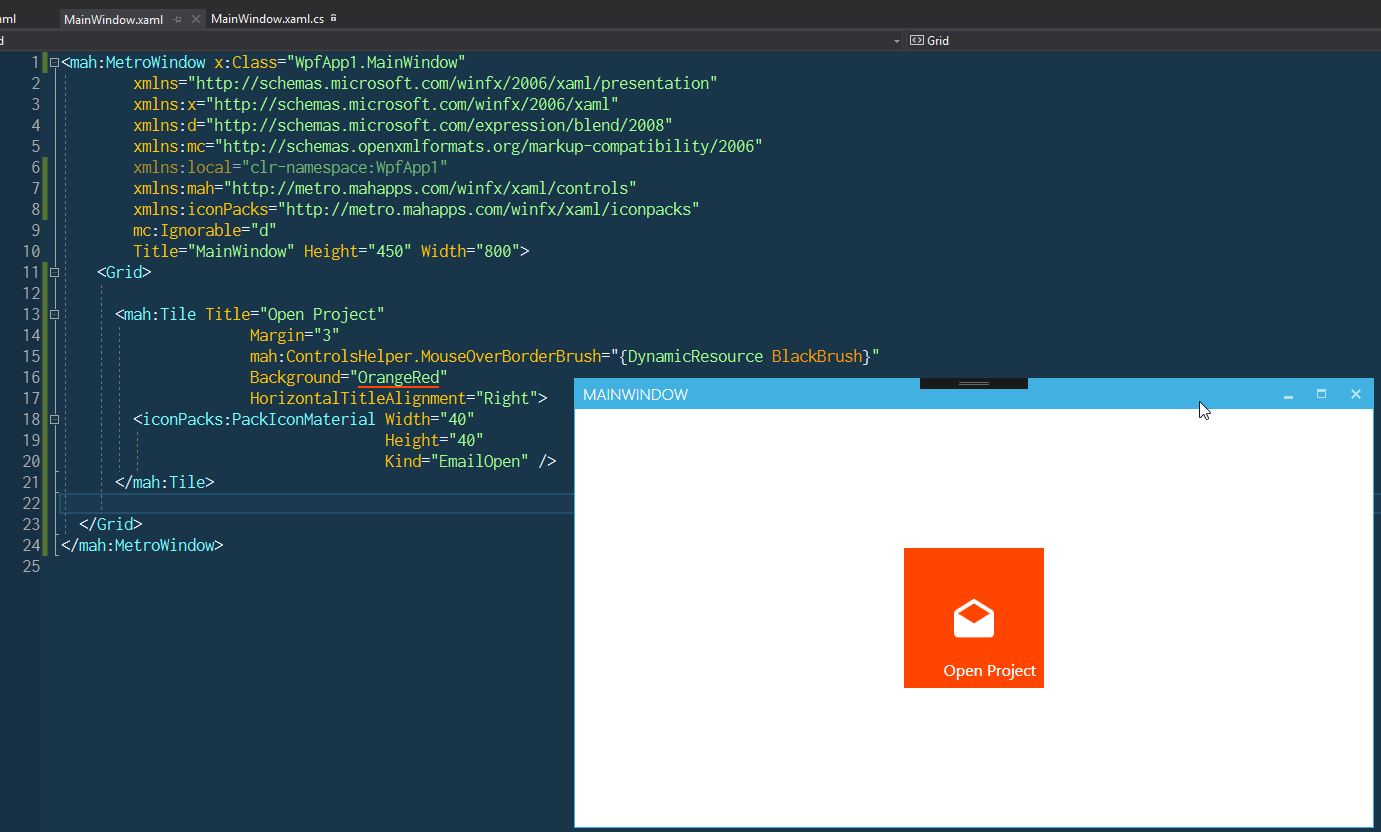WPF sample with MahApps.Metro v2.0.0 pre-release and IconPacks v3.0.0 pre-release.
This sample needs at least VS 2015 Community Edition.
To create a new icon pack follow these steps.
PackIconCustomIconsKind.cs
namespace WpfAppMahAppsIconPacks.CustomIcons
{
using System.ComponentModel;
/// <summary>
/// List of available icons for use with <see cref="PackIconCustomIcons" />.
/// </summary>
public enum PackIconCustomIconsKind
{
[Description("Empty placeholder")] None,
[Description("Awesome custom Icon")] AwesomeIcon
}
}PackIconCustomIcons.csadding- A default style key
- A factory providing Path data for each key (
PackIconCustomIconsDataFactory)
using System.Windows;
using MahApps.Metro.IconPacks;
namespace WpfAppMahAppsIconPacks.CustomIcons
{
/// <summary>
/// CustomIcons Icons
/// </summary>
public class PackIconCustomIcons : PackIconControl<PackIconCustomIconsKind>
{
static PackIconCustomIcons()
{
DefaultStyleKeyProperty.OverrideMetadata(typeof(PackIconCustomIcons), new FrameworkPropertyMetadata(typeof(PackIconCustomIcons)));
}
public PackIconCustomIcons() : base(PackIconCustomIconsDataFactory.Create)
{
}
}
}PackIconCustomIconsDataFactory
using System.Collections.Generic;
namespace WpfAppMahAppsIconPacks.CustomIcons
{
internal static class PackIconCustomIconsDataFactory
{
internal static IDictionary<PackIconCustomIconsKind, string> Create()
{
return new Dictionary<PackIconCustomIconsKind, string>
{
{PackIconCustomIconsKind.None, ""},
// SVG path taken from https://materialdesignicons.com/
{PackIconCustomIconsKind.AwesomeIcon, "M12,2C6.47,2 2,6.5 2,12A10,10 0 0,0 12,22A10,10 0 0,0 22,12A10,10 0 0,0 12,2M15.6,8.34C16.67,8.34 17.53,9.2 17.53,10.27C17.53,11.34 16.67,12.2 15.6,12.2A1.93,1.93 0 0,1 13.67,10.27C13.66,9.2 14.53,8.34 15.6,8.34M9.6,6.76C10.9,6.76 11.96,7.82 11.96,9.12C11.96,10.42 10.9,11.5 9.6,11.5C8.3,11.5 7.24,10.42 7.24,9.12C7.24,7.81 8.29,6.76 9.6,6.76M9.6,15.89V19.64C7.2,18.89 5.3,17.04 4.46,14.68C5.5,13.56 8.13,13 9.6,13C10.13,13 10.8,13.07 11.5,13.21C9.86,14.08 9.6,15.23 9.6,15.89M12,20C11.72,20 11.46,20 11.2,19.96V15.89C11.2,14.47 14.14,13.76 15.6,13.76C16.67,13.76 18.5,14.15 19.44,14.91C18.27,17.88 15.38,20 12,20Z"},
};
}
}
}PackIconCustomIcons.xaml
<ResourceDictionary xmlns="http://schemas.microsoft.com/winfx/2006/xaml/presentation"
xmlns:x="http://schemas.microsoft.com/winfx/2006/xaml"
xmlns:customIcons="clr-namespace:WpfAppMahAppsIconPacks.CustomIcons"
xmlns:converter="clr-namespace:MahApps.Metro.IconPacks.Converter;assembly=MahApps.Metro.IconPacks.Core">
<Style x:Key="MahApps.Metro.Styles.PackIconCustomIcons" TargetType="{x:Type customIcons:PackIconCustomIcons}">
<Setter Property="Height" Value="16" />
<Setter Property="Width" Value="16" />
<Setter Property="Padding" Value="0" />
<Setter Property="FlowDirection" Value="LeftToRight" />
<Setter Property="HorizontalAlignment" Value="Left" />
<Setter Property="VerticalAlignment" Value="Top" />
<Setter Property="IsTabStop" Value="False" />
<Setter Property="SnapsToDevicePixels" Value="False" />
<Setter Property="UseLayoutRounding" Value="False" />
<Setter Property="Template">
<Setter.Value>
<ControlTemplate TargetType="{x:Type customIcons:PackIconCustomIcons}">
<Grid>
<Border Background="{TemplateBinding Background}"
BorderBrush="{TemplateBinding BorderBrush}"
BorderThickness="{TemplateBinding BorderThickness}"
SnapsToDevicePixels="{TemplateBinding SnapsToDevicePixels}" />
<Grid x:Name="PART_InnerGrid"
RenderTransformOrigin="0.5 0.5"
Margin="{TemplateBinding BorderThickness}">
<Grid.RenderTransform>
<TransformGroup>
<ScaleTransform x:Name="FlipTransform"
ScaleX="{Binding RelativeSource={RelativeSource TemplatedParent}, Path=Flip, Mode=OneWay, Converter={converter:FlipToScaleXValueConverter}}"
ScaleY="{Binding RelativeSource={RelativeSource TemplatedParent}, Path=Flip, Mode=OneWay, Converter={converter:FlipToScaleYValueConverter}}" />
<RotateTransform x:Name="RotationTransform"
Angle="{Binding RelativeSource={RelativeSource TemplatedParent}, Path=Rotation, Mode=OneWay}" />
<RotateTransform x:Name="SpinTransform" />
</TransformGroup>
</Grid.RenderTransform>
<Viewbox Margin="{TemplateBinding Padding}">
<Path Fill="{TemplateBinding Foreground}"
Stretch="Uniform"
Data="{Binding Data, RelativeSource={RelativeSource TemplatedParent}, Mode=OneWay, Converter={converter:NullToUnsetValueConverter}}"
SnapsToDevicePixels="False"
UseLayoutRounding="False" />
</Viewbox>
</Grid>
</Grid>
</ControlTemplate>
</Setter.Value>
</Setter>
</Style>
</ResourceDictionary>Generic.xaml
<ResourceDictionary xmlns="http://schemas.microsoft.com/winfx/2006/xaml/presentation"
xmlns:x="http://schemas.microsoft.com/winfx/2006/xaml"
xmlns:local="clr-namespace:WpfAppMahAppsIconPacks.Themes"
xmlns:customIcons="clr-namespace:WpfAppMahAppsIconPacks.CustomIcons">
<ResourceDictionary.MergedDictionaries>
<ResourceDictionary Source="pack://application:,,,/WpfAppMahAppsIconPacks;component/Customicons/PackIconCustomIcons.xaml" />
</ResourceDictionary.MergedDictionaries>
<Style TargetType="{x:Type customIcons:PackIconCustomIcons}" BasedOn="{StaticResource MahApps.Metro.Styles.PackIconCustomIcons}" />
</ResourceDictionary>You and your users should now have a simple way to use your icon pack in their applications.
<Grid xmlns:customIcons="clr-namespace:WpfAppMahAppsIconPacks.CustomIcons">
<customIcons:PackIconCustomIcons Width="40" Height="40" Kind="AwesomeIcon" />
</Grid>PackIconCustomIconsExtension.cs
using System.Windows.Markup;
using MahApps.Metro.IconPacks;
namespace WpfAppMahAppsIconPacks.CustomIcons
{
[MarkupExtensionReturnType(typeof(PackIconCustomIcons))]
public class CustomIconsExtension : PackIconExtension<PackIconCustomIcons, PackIconCustomIconsKind>
{
public CustomIconsExtension()
{
}
public CustomIconsExtension(PackIconCustomIconsKind kind) : base(kind)
{
}
}
}Which can be then used like
<Grid xmlns:customIcons="clr-namespace:WpfAppMahAppsIconPacks.CustomIcons">
<Button Content="{customIcons:CustomIcons AwesomeIcon}" />
<!-- or -->
<Button Content="{customIcons:CustomIcons Kind=AwesomeIcon}" />
</Grid>