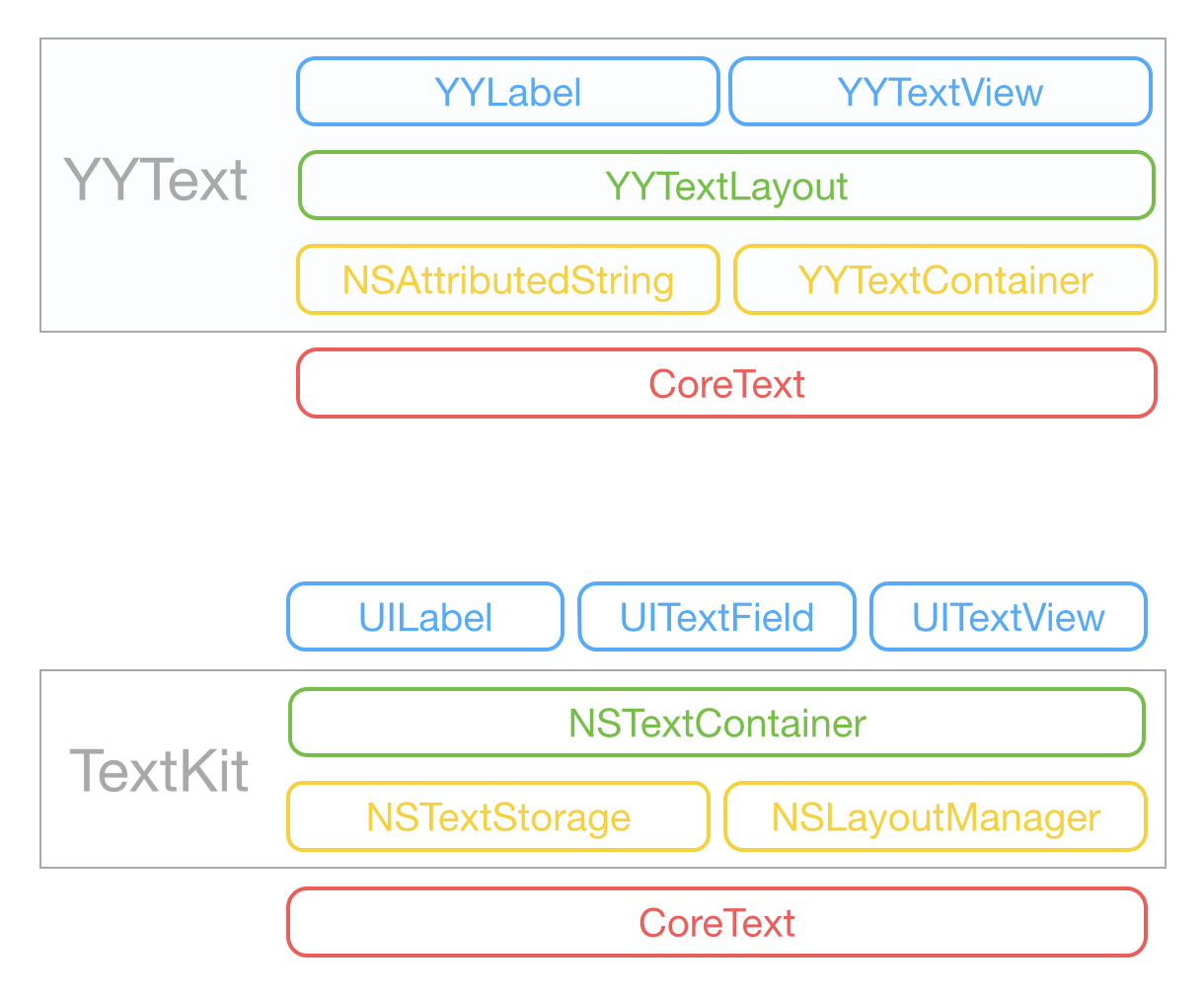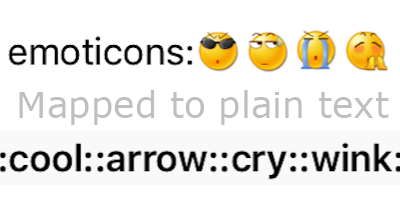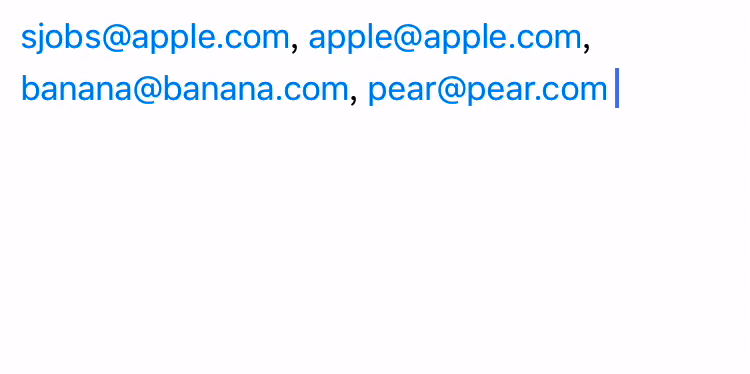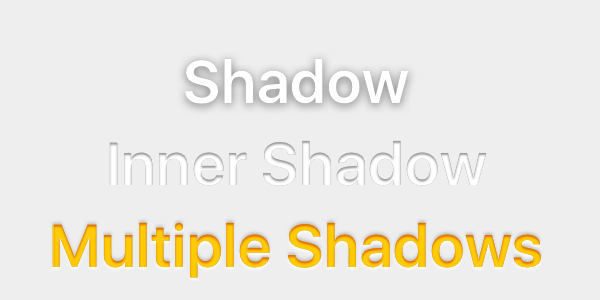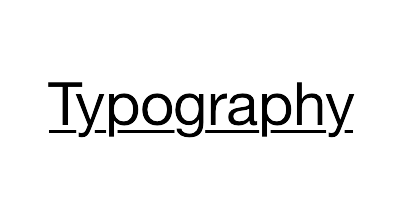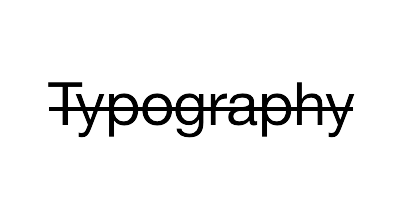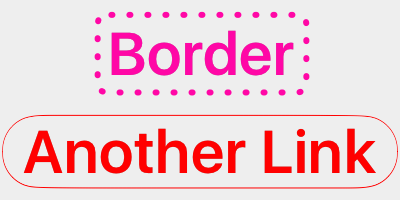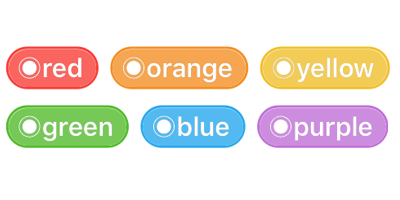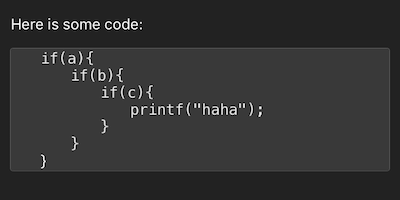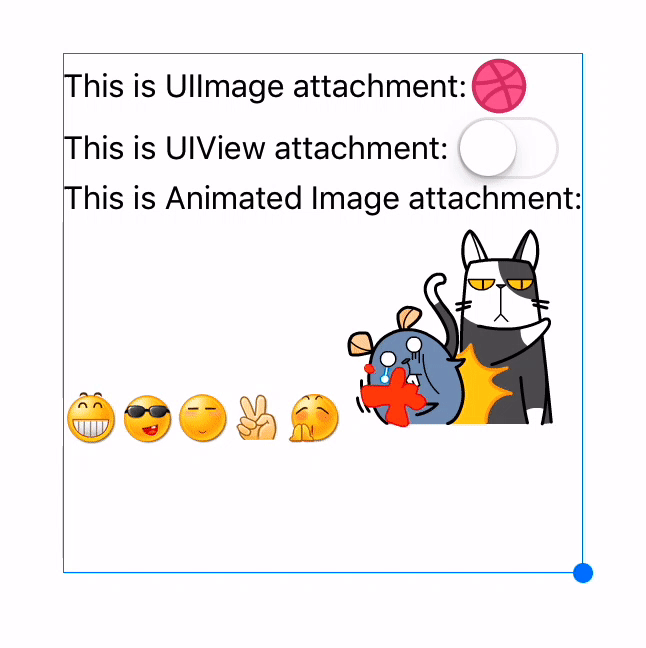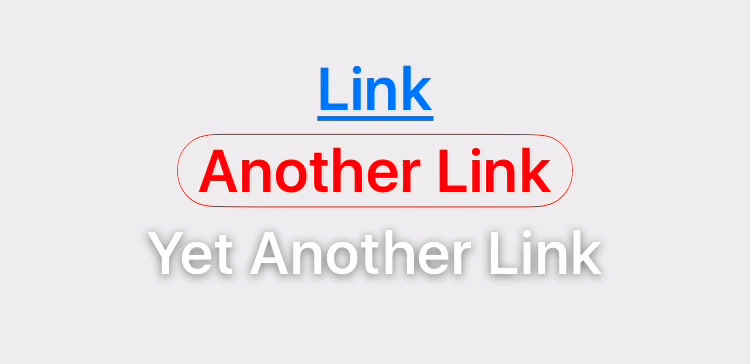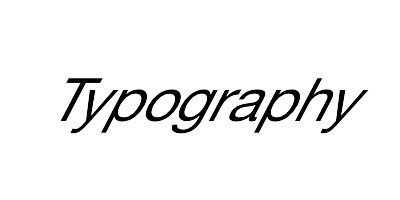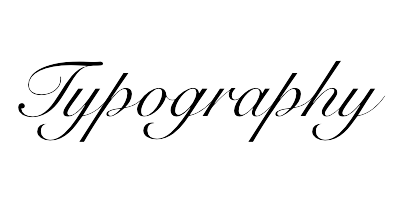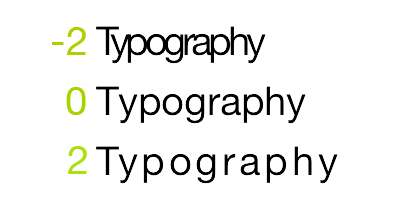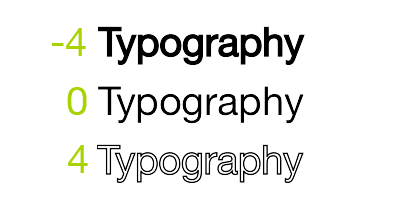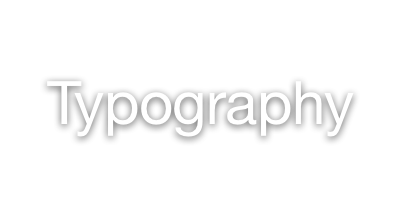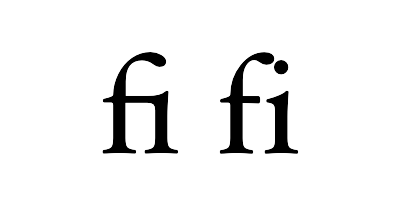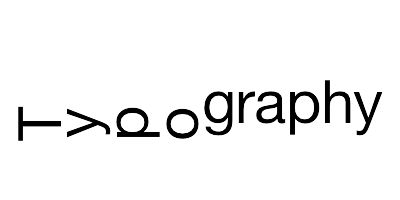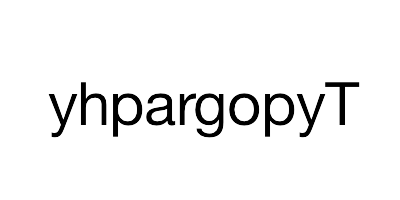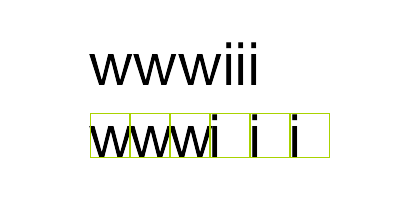YYText 中文介绍





Powerful text framework for iOS to display and edit rich text.
(It's a component of YYKit)
- UILabel and UITextView API compatible
- High performance synchronous text layout and rendering
- Extended CoreText attributes with more text effects
- Text attachments with UIImage, UIView and CALayer
- Custom highlight text range to allow user interact with
- Text parser support (built in markdown/emoticon parser)
- Text container path and exclusion paths support
- Vertical form layout support
- Image and attributed text copy/paste support
- Attributed text placeholder support
- Custom keyboard view support
- Undo and redo control
- Attributed text archiver and unarchiver support
- Multi-language and VoiceOver support
- Fully documented
YYText vs TextKit
###CoreText attributes which is supported by YYText
<tr>
<td><img src="https://raw.github.com/ibireme/YYText/master/Attributes/CoreText and TextKit/Paragraph/Alignment.png" width="200"></td>
<td> TextAlignment </td>
<td> NSParagraphStyle <br/>(NSTextAlignment) </td>
</tr>
<tr>
<td><img src="https://raw.github.com/ibireme/YYText/master/Attributes/CoreText and TextKit/Paragraph/LineBreakMode.png" width="200"></td>
<td> LineBreakMode </td>
<td> NSParagraphStyle <br/>(NSLineBreakMode) </td>
</tr>
<tr>
<td><img src="https://raw.github.com/ibireme/YYText/master/Attributes/CoreText and TextKit/Paragraph/LineSpacing.png" width="200"></td>
<td> LineSpacing </td>
<td> NSParagraphStyle <br/>(CGFloat) </td>
</tr>
<tr>
<td><img src="https://raw.github.com/ibireme/YYText/master/Attributes/CoreText and TextKit/Paragraph/ParagraphSpacing.png" width="200"></td>
<td> ParagraphSpacing <br/> ParagraphSpacingBefore </td>
<td> NSParagraphStyle <br/>(CGFloat) </td>
</tr>
<tr>
<td><img src="https://raw.github.com/ibireme/YYText/master/Attributes/CoreText and TextKit/Paragraph/FirstLineHeadIndent.png" width="200"></td>
<td> FirstLineHeadIndent </td>
<td> NSParagraphStyle <br/>(CGFloat) </td>
</tr>
<tr>
<td><img src="https://raw.github.com/ibireme/YYText/master/Attributes/CoreText and TextKit/Paragraph/HeadIndent.png" width="200"></td>
<td> HeadIndent </td>
<td> NSParagraphStyle <br/>(CGFloat) </td>
</tr>
<tr>
<td><img src="https://raw.github.com/ibireme/YYText/master/Attributes/CoreText and TextKit/Paragraph/TailIndent.png" width="200"></td>
<td> TailIndent </td>
<td> NSParagraphStyle <br/>(CGFloat) </td>
</tr>
<tr>
<td><img src="https://raw.github.com/ibireme/YYText/master/Attributes/CoreText and TextKit/Paragraph/MinimumLineHeight.png" width="200"></td>
<td> MinimumLineHeight </td>
<td> NSParagraphStyle <br/>(CGFloat) </td>
</tr>
<tr>
<td><img src="https://raw.github.com/ibireme/YYText/master/Attributes/CoreText and TextKit/Paragraph/MaximumLineHeight.png" width="200"></td>
<td> MaximumLineHeight </td>
<td> NSParagraphStyle <br/>(CGFloat) </td>
</tr>
<tr>
<td><img src="https://raw.github.com/ibireme/YYText/master/Attributes/CoreText and TextKit/Paragraph/LineHeightMultiple.png" width="200"></td>
<td> LineHeightMultiple </td>
<td> NSParagraphStyle <br/>(CGFloat) </td>
</tr>
<tr>
<td><img src="https://raw.github.com/ibireme/YYText/master/Attributes/CoreText and TextKit/Paragraph/BaseWritingDirection.png" width="200"></td>
<td> BaseWritingDirection </td>
<td> NSParagraphStyle <br/>(NSWritingDirection) </td>
</tr>
<tr>
<td><img src="https://raw.github.com/ibireme/YYText/master/Attributes/CoreText and TextKit/Paragraph/Tab.png" width="200"></td>
<td> DefaultTabInterval <br/> TabStops </td>
<td> NSParagraphStyle <br/>CGFloat/NSArray(NSTextTab)</td>
</tr>
// YYLabel (similar to UILabel)
YYLabel *label = [YYLabel new];
label.frame = ...
label.font = ...
label.textColor = ...
label.textAlignment = ...
label.lineBreakMode = ...
label.numberOfLines = ...
label.text = ...
// YYTextView (similar to UITextView)
YYTextView *textView = [YYTextView new];
textView.frame = ...
textView.font = ...
textView.textColor = ...
textView.dataDetectorTypes = ...
textView.placeHolderText = ...
textView.placeHolderTextColor = ...
textView.delegate = ...
// 1. Create an attributed string.
NSMutableAttributedString *text = [[NSMutableAttributedString alloc] initWithString:@"Some Text, blabla..."];
// 2. Set attributes to text, you can use almost all CoreText attributes.
text.yy_font = [UIFont boldSystemFontOfSize:30];
text.yy_color = [UIColor blueColor];
[text yy_setColor:[UIColor redColor] range:NSmakeRange(0, 4)];
text.yy_lineSpacing = 10;
// 3. Set to YYLabel or YYTextView.
YYLabel *label = [YYLabel new];
label.frame = ...
label.attributedString = text;
YYTextView *textView = [YYTextiew new];
textView.frame = ...
label.attributedString = text;
// 1. Create a 'highlight' attribute for text.
YYTextBorder *border = [YYTextBorder borderWithFillColor:[UIColor grayColor] cornerRadius:3];
YYTextHighlight *highlight = [YYTextHighlight new];
[highlight setColor:[UIColor whiteColor]];
[highlight setBackgroundBorder:highlightBorder];
highlight.tapAction = ^(UIView *containerView, NSAttributedString *text, NSRange range, CGRect rect) {
NSLog(@"tap text range:...");
// you can also set the action handler to YYLabel or YYTextView.
};
// 2. Add 'highlight' attribute to a range of text.
[attributedText yy_setTextHighlight:highlight range:highlightRange];
// 3. Set text to label or text view.
YYLabel *label = ...
label.attributedText = attributedText
YYTextView *textView = ...
textView.attributedText = ...
// 4. Receive user interactive action.
label.highlightTapAction = ^(UIView *containerView, NSAttributedString *text, NSRange range, CGRect rect) {
NSLog(@"tap text range:...");
};
label.highlightLongPressAction = ^(UIView *containerView, NSAttributedString *text, NSRange range, CGRect rect) {
NSLog(@"long press text range:...");
};
@UITextViewDelegate
- (void)textView:(YYTextView *)textView didTapHighlight:(YYTextHighlight *)highlight inRange:(NSRange)characterRange rect:(CGRect)rect {
NSLog(@"tap text range:...");
}
- (void)textView:(YYTextView *)textView didLongPoressHighlight:(YYTextHighlight *)highlight inRange:(NSRange)characterRange rect:(CGRect)rect {
NSLog(@"long press text range:...");
}
NSMutableAttributedString *text = [NSMutableAttributedString new];
UIFont *font = [UIFont systemFontOfSize:16];
NSMutableAttributedString *attachment = nil;
// UIImage attachment
UIImage *image = [UIImage imageNamed:@"dribbble64_imageio"];
attachment = [NSMutableAttributedString yy_attachmentStringWithContent:image contentMode:UIViewContentModeCenter attachmentSize:image.size alignToFont:font alignment:YYTextVerticalAlignmentCenter];
[text appendAttributedString: attachment];
// UIView attachment
UISwitch *switcher = [UISwitch new];
[switcher sizeToFit];
attachment = [NSMutableAttributedString yy_attachmentStringWithContent: switcher contentMode:UIViewContentModeBottom attachmentSize:switcher.size alignToFont:font alignment:YYTextVerticalAlignmentCenter];
[text appendAttributedString: attachment];
// CALayer attachment
CASharpLayer *layer = [CASharpLayer layer];
layer.path = ...
attachment = [NSMutableAttributedString yy_attachmentStringWithContent: layer contentMode:UIViewContentModeBottom attachmentSize:switcher.size alignToFont:font alignment:YYTextVerticalAlignmentCenter];
[text appendAttributedString: attachment];
// If you have performance issues,
// you may enable the asynchronous display mode.
YYLabel *label = ...
label.displaysAsynchronously = YES;
// If you want to get the highest performance, you should do
// text layout with `YYTextLayout` class in background thread.
YYLabel *label = [YYLabel new];
label.displaysAsynchronously = YES;
label.ignoreCommonProperties = YES;
dispatch_async(dispatch_get_global_queue(DISPATCH_QUEUE_PRIORITY_DEFAULT, 0), ^{
// Create attributed string.
NSMutableAttributedString *text = [[NSMutableAttributedString alloc] initWithString:@"Some Text"];
text.yy_font = [UIFont systemFontOfSize:16];
text.yy_color = [UIColor grayColor];
[text yy_setColor:[UIColor redColor] range:NSMakeRange(0, 4)];
// Create text container
YYTextContainer *container = [YYTextContainer new];
container.size = CGSizeMake(100, CGFLOAT_MAX);
container.maximumNumberOfRows = 0;
// Generate a text layout.
YYTextLayout *layout = [YYTextLayout layoutWithContainer:container text:text];
dispatch_async(dispatch_get_main_queue(), ^{
label.size = layout.textBoundingSize;
label.textLayout = layout;
});
});
YYLabel *label = ...
label.textContainerPath = [UIBezierPath bezierPathWith...];
label.exclusionPaths = @[[UIBezierPath bezierPathWith...];,...];
label.textContainerInset = UIEdgeInserMake(...);
label.verticalForm = YES/NO;
YYTextView *textView = ...
textView.exclusionPaths = @[[UIBezierPath bezierPathWith...];,...];
textView.textContainerInset = UIEdgeInserMake(...);
textView.verticalForm = YES/NO;
// 1. Create a text parser
YYTextSimpleEmoticonParser *parser = [YYTextSimpleEmoticonParser new];
NSMutableDictionary *mapper = [NSMutableDictionary new];
mapper[@":smile:"] = [UIImage imageNamed:@"smile.png"];
mapper[@":cool:"] = [UIImage imageNamed:@"cool.png"];
mapper[@":cry:"] = [UIImage imageNamed:@"cry.png"];
mapper[@":wink:"] = [UIImage imageNamed:@"wink.png"];
parser.emoticonMapper = mapper;
YYTextSimpleMarkdownParser *parser = [YYTextSimpleMarkdownParser new];
[parser setColorWithDarkTheme];
MyCustomParser *parser = ... // custom parser
// 2. Attach parser to label or text view
YYLabel *label = ...
label.textParser = parser;
YYTextView *textView = ...
textView.textParser = parser;
See Demo/YYTextDemo.xcodeproj for more examples:
- Add
pod "YYText"to your Podfile. - Run
pod installorpod update. - Import <YYText/YYText.h>
- Add
github "ibireme/YYText"to your Cartfile. - Run
carthage update --platform iosand add the framework to your project. - Import <YYText/YYText.h>
- Download all the files in the
YYTextsubdirectory. - Add the source files to your Xcode project.
- Link with required frameworks:
- UIKit
- CoreFoundation
- CoreText
- QuartzCore
- Accelerate
- MobileCoreServices
- Add YYImage if you want to support animated image copy and paste.
- Import
YYText.h.
Full API documentation is available on CocoaDocs.
You can also install documentation locally using appledoc.
This library requires a deployment target of iOS 6.0 or greater.
YYText is released under the MIT license. See LICENSE file for details.
功能强大的 iOS 富文本编辑与显示框架。
- API 兼容 UILabel 和 UITextView
- 支持高性能的异步排版和渲染
- 扩展了 CoreText 的属性以支持更多文字效果
- 支持 UIImage、UIView、CALayer 作为图文混排元素
- 支持添加自定义样式的、可点击的文本高亮范围
- 支持自定义文本解析 (内置简单的 Markdown/表情解析)
- 支持文本容器路径、内部留空路径的控制
- 支持文字竖排版,可用于编辑和显示中日韩文本
- 支持图片和富文本的复制粘贴
- 文本编辑时,支持富文本占位符
- 支持自定义键盘视图
- 撤销和重做次数的控制
- 富文本的序列化与反序列化支持
- 支持多语言,支持 VoiceOver
- 全部代码都有文档注释
YYText 和 TextKit 架构对比
###YYText 支持的 CoreText 属性
<tr>
<td><img src="https://raw.github.com/ibireme/YYText/master/Attributes/CoreText and TextKit/Paragraph/Alignment.png" width="200"></td>
<td> TextAlignment </td>
<td> NSParagraphStyle <br/>(NSTextAlignment) </td>
</tr>
<tr>
<td><img src="https://raw.github.com/ibireme/YYText/master/Attributes/CoreText and TextKit/Paragraph/LineBreakMode.png" width="200"></td>
<td> LineBreakMode </td>
<td> NSParagraphStyle <br/>(NSLineBreakMode) </td>
</tr>
<tr>
<td><img src="https://raw.github.com/ibireme/YYText/master/Attributes/CoreText and TextKit/Paragraph/LineSpacing.png" width="200"></td>
<td> LineSpacing </td>
<td> NSParagraphStyle <br/>(CGFloat) </td>
</tr>
<tr>
<td><img src="https://raw.github.com/ibireme/YYText/master/Attributes/CoreText and TextKit/Paragraph/ParagraphSpacing.png" width="200"></td>
<td> ParagraphSpacing <br/> ParagraphSpacingBefore </td>
<td> NSParagraphStyle <br/>(CGFloat) </td>
</tr>
<tr>
<td><img src="https://raw.github.com/ibireme/YYText/master/Attributes/CoreText and TextKit/Paragraph/FirstLineHeadIndent.png" width="200"></td>
<td> FirstLineHeadIndent </td>
<td> NSParagraphStyle <br/>(CGFloat) </td>
</tr>
<tr>
<td><img src="https://raw.github.com/ibireme/YYText/master/Attributes/CoreText and TextKit/Paragraph/HeadIndent.png" width="200"></td>
<td> HeadIndent </td>
<td> NSParagraphStyle <br/>(CGFloat) </td>
</tr>
<tr>
<td><img src="https://raw.github.com/ibireme/YYText/master/Attributes/CoreText and TextKit/Paragraph/TailIndent.png" width="200"></td>
<td> TailIndent </td>
<td> NSParagraphStyle <br/>(CGFloat) </td>
</tr>
<tr>
<td><img src="https://raw.github.com/ibireme/YYText/master/Attributes/CoreText and TextKit/Paragraph/MinimumLineHeight.png" width="200"></td>
<td> MinimumLineHeight </td>
<td> NSParagraphStyle <br/>(CGFloat) </td>
</tr>
<tr>
<td><img src="https://raw.github.com/ibireme/YYText/master/Attributes/CoreText and TextKit/Paragraph/MaximumLineHeight.png" width="200"></td>
<td> MaximumLineHeight </td>
<td> NSParagraphStyle <br/>(CGFloat) </td>
</tr>
<tr>
<td><img src="https://raw.github.com/ibireme/YYText/master/Attributes/CoreText and TextKit/Paragraph/LineHeightMultiple.png" width="200"></td>
<td> LineHeightMultiple </td>
<td> NSParagraphStyle <br/>(CGFloat) </td>
</tr>
<tr>
<td><img src="https://raw.github.com/ibireme/YYText/master/Attributes/CoreText and TextKit/Paragraph/BaseWritingDirection.png" width="200"></td>
<td> BaseWritingDirection </td>
<td> NSParagraphStyle <br/>(NSWritingDirection) </td>
</tr>
<tr>
<td><img src="https://raw.github.com/ibireme/YYText/master/Attributes/CoreText and TextKit/Paragraph/Tab.png" width="200"></td>
<td> DefaultTabInterval <br/> TabStops </td>
<td> NSParagraphStyle <br/>CGFloat/NSArray(NSTextTab)</td>
</tr>
// YYLabel (和 UILabel 用法一致)
YYLabel *label = [YYLabel new];
label.frame = ...
label.font = ...
label.textColor = ...
label.textAlignment = ...
label.lineBreakMode = ...
label.numberOfLines = ...
label.text = ...
// YYTextView (和 UITextView 用法一致)
YYTextView *textView = [YYTextView new];
textView.frame = ...
textView.font = ...
textView.textColor = ...
textView.dataDetectorTypes = ...
textView.placeHolderText = ...
textView.placeHolderTextColor = ...
textView.delegate = ...
// 1. 创建一个属性文本
NSMutableAttributedString *text = [[NSMutableAttributedString alloc] initWithString:@"Some Text, blabla..."];
// 2. 为文本设置属性
text.yy_font = [UIFont boldSystemFontOfSize:30];
text.yy_color = [UIColor blueColor];
[text yy_setColor:[UIColor redColor] range:NSmakeRange(0, 4)];
text.yy_lineSpacing = 10;
// 3. 赋值到 YYLabe 或 YYTextView
YYLabel *label = [YYLabel new];
label.frame = ...
label.attributedString = text;
YYTextView *textView = [YYTextiew new];
textView.frame = ...
label.attributedString = text;
// 1. 创建一个"高亮"属性,当用户点击了高亮区域的文本时,"高亮"属性会替换掉原本的属性
YYTextBorder *border = [YYTextBorder borderWithFillColor:[UIColor grayColor] cornerRadius:3];
YYTextHighlight *highlight = [YYTextHighlight new];
[highlight setColor:[UIColor whiteColor]];
[highlight setBackgroundBorder:highlightBorder];
highlight.tapAction = ^(UIView *containerView, NSAttributedString *text, NSRange range, CGRect rect) {
NSLog(@"tap text range:...");
// 你也可以把事件回调放到 YYLabel 和 YYTextView 来处理。
};
// 2. 把"高亮"属性设置到某个文本范围
[attributedText yy_setTextHighlight:highlight range:highlightRange];
// 3. 把属性文本设置到 YYLabel 或 YYTextView
YYLabel *label = ...
label.attributedText = attributedText
YYTextView *textView = ...
textView.attributedText = ...
// 4. 接受事件回调
label.highlightTapAction = ^(UIView *containerView, NSAttributedString *text, NSRange range, CGRect rect) {
NSLog(@"tap text range:...");
};
label.highlightLongPressAction = ^(UIView *containerView, NSAttributedString *text, NSRange range, CGRect rect) {
NSLog(@"long press text range:...");
};
@UITextViewDelegate
- (void)textView:(YYTextView *)textView didTapHighlight:(YYTextHighlight *)highlight inRange:(NSRange)characterRange rect:(CGRect)rect {
NSLog(@"tap text range:...");
}
- (void)textView:(YYTextView *)textView didLongPoressHighlight:(YYTextHighlight *)highlight inRange:(NSRange)characterRange rect:(CGRect)rect {
NSLog(@"long press text range:...");
}
NSMutableAttributedString *text = [NSMutableAttributedString new];
UIFont *font = [UIFont systemFontOfSize:16];
NSMutableAttributedString *attachment = nil;
// 嵌入 UIImage
UIImage *image = [UIImage imageNamed:@"dribbble64_imageio"];
attachment = [NSMutableAttributedString yy_attachmentStringWithContent:image contentMode:UIViewContentModeCenter attachmentSize:image.size alignToFont:font alignment:YYTextVerticalAlignmentCenter];
[text appendAttributedString: attachment];
// 嵌入 UIView
UISwitch *switcher = [UISwitch new];
[switcher sizeToFit];
attachment = [NSMutableAttributedString yy_attachmentStringWithContent: switcher contentMode:UIViewContentModeBottom attachmentSize:switcher.size alignToFont:font alignment:YYTextVerticalAlignmentCenter];
[text appendAttributedString: attachment];
// 嵌入 CALayer
CASharpLayer *layer = [CASharpLayer layer];
layer.path = ...
attachment = [NSMutableAttributedString yy_attachmentStringWithContent: layer contentMode:UIViewContentModeBottom attachmentSize:switcher.size alignToFont:font alignment:YYTextVerticalAlignmentCenter];
[text appendAttributedString: attachment];
// 如果你在显示字符串时有性能问题,可以这样开启异步模式:
YYLabel *label = ...
label.displaysAsynchronously = YES;
// 如果需要获得最高的性能,你可以在后台线程用 `YYTextLayout` 进行预排版:
YYLabel *label = [YYLabel new];
label.displaysAsynchronously = YES; //开启异步绘制
label.ignoreCommonProperties = YES; //忽略除了 textLayout 之外的其他属性
dispatch_async(dispatch_get_global_queue(DISPATCH_QUEUE_PRIORITY_DEFAULT, 0), ^{
// 创建属性字符串
NSMutableAttributedString *text = [[NSMutableAttributedString alloc] initWithString:@"Some Text"];
text.yy_font = [UIFont systemFontOfSize:16];
text.yy_color = [UIColor grayColor];
[text yy_setColor:[UIColor redColor] range:NSMakeRange(0, 4)];
// 创建文本容器
YYTextContainer *container = [YYTextContainer new];
container.size = CGSizeMake(100, CGFLOAT_MAX);
container.maximumNumberOfRows = 0;
// 生成排版结果
YYTextLayout *layout = [YYTextLayout layoutWithContainer:container text:text];
dispatch_async(dispatch_get_main_queue(), ^{
label.size = layout.textBoundingSize;
label.textLayout = layout;
});
});
YYLabel *label = ...
label.textContainerPath = [UIBezierPath bezierPathWith...];
label.exclusionPaths = @[[UIBezierPath bezierPathWith...];,...];
label.textContainerInset = UIEdgeInserMake(...);
label.verticalForm = YES/NO;
YYTextView *textView = ...
textView.exclusionPaths = @[[UIBezierPath bezierPathWith...];,...];
textView.textContainerInset = UIEdgeInserMake(...);
textView.verticalForm = YES/NO;
// 1. 创建一个解析器
// 内置简单的 markdown 解析
YYTextSimpleEmoticonParser *parser = [YYTextSimpleEmoticonParser new];
NSMutableDictionary *mapper = [NSMutableDictionary new];
mapper[@":smile:"] = [UIImage imageNamed:@"smile.png"];
mapper[@":cool:"] = [UIImage imageNamed:@"cool.png"];
mapper[@":cry:"] = [UIImage imageNamed:@"cry.png"];
mapper[@":wink:"] = [UIImage imageNamed:@"wink.png"];
parser.emoticonMapper = mapper;
// 内置简单的表情解析
YYTextSimpleMarkdownParser *parser = [YYTextSimpleMarkdownParser new];
[parser setColorWithDarkTheme];
// 实现 `YYTextParser` 协议的自定义解析器
MyCustomParser *parser = ...
// 2. 把解析器添加到 YYLabel 或 YYTextView
YYLabel *label = ...
label.textParser = parser;
YYTextView *textView = ...
textView.textParser = parser;
查看演示工程 Demo/YYTextDemo.xcodeproj:
- 在 Podfile 中添加
pod "YYText"。 - 执行
pod install或pod update。 - 导入 <YYText/YYText.h>。
- 在 Cartfile 中添加
github "ibireme/YYText"。 - 执行
carthage update --platform ios并将生成的 framework 添加到你的工程。 - 导入 <YYText/YYText.h>。
- 下载 YYText 文件夹内的所有内容。
- 将 YYText 内的源文件添加(拖放)到你的工程。
- 链接以下 frameworks:
- UIKit
- CoreFoundation
- CoreText
- QuartzCore
- Accelerate
- MobileCoreServices
- 导入
YYText.h。
你可以在 CocoaDocs 查看在线 API 文档,也可以用 appledoc 本地生成文档。
该项目最低支持 iOS 6.0。
YYText 使用 MIT 许可证,详情见 LICENSE 文件。