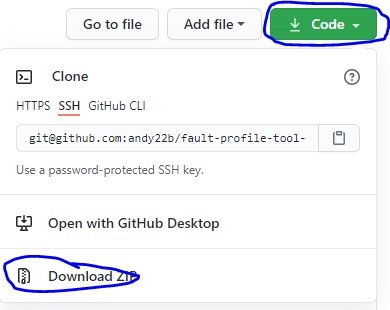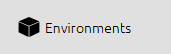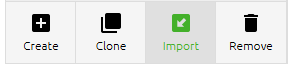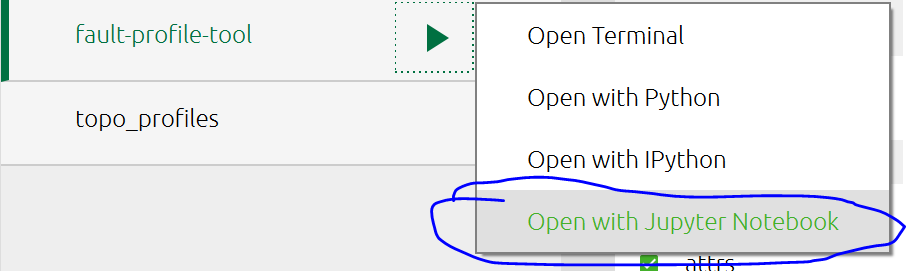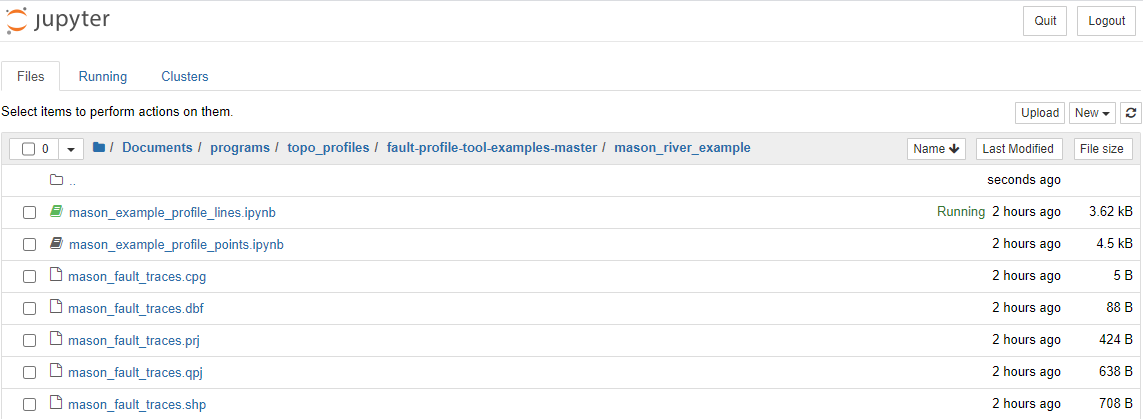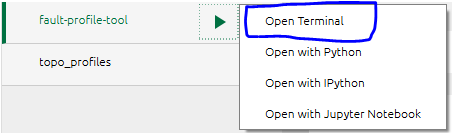Example Jupyter notebooks for use with https://github.com/andy22b/fault-profile-tool
This readme aims to minimize use of the terminal. Anyone familiar with Anaconda in the terminal should be able to implement a few useful shortcuts to the workflow.
The code should run on any of Windows, OS X or Linux, through Anaconda3. Anaconda3 can be downloaded from https://www.anaconda.com/products/individual
- Download the example repository (not the main code repo) from GitHub, using the "Download Zip" option from the "Code" dropdown. Unzip it.
- Open Anaconda Navigator on your computer (e.g. Start menu on Windows). If you have an option, choose a 64-bit edition of Anaconda3.
- Navigate to the environments tab, using the button near the top left of the Anaconda Navigator.
- Click the "Import" button at the bottom of the Anaconda Navigator window.
- A window like the one shown below will appear. Click the folder icon to browse and select the environment.yml file in the folder that you downloaded and unzipped in step 1.
- Click "Import" and wait for the relevant modules to install. NOTE that this may take several minutes... Be patient.
- Once installation has finished, a new
fault-profile-toolenvironment should appear in the list, with a play button (triangle) next to it:
Now the software is installed, you launch it as follow.
- If Anaconda Navigator is not open, open it and navigate to the environments tab (steps 2 and 3 of installation).
- Click the play button (triangle) next to the
fault-profile-toolenvironment and selectOpen with Jupyter Notebook.
- Jupyter notebook will open in your web browser. In it, navigate to the directory where your data are stored (in this case, the Mason River example).
NOTES:
- For general information on running jupyter notebooks, visit https://jupyter-notebook.readthedocs.io/en/stable/
- To use Jupyter on a non-standard or network drive (e.g. the J: drive at GNS), some additional steps are required.
a. Instead of step 2 above, open a terminal.
b. In the terminal, type or paste jupyter notebook --notebook-dir J:\_Nat_Hzds_Risks, replacing J:\_Nat_Hzds_Risks with the location of somewhere you actually want to open the notebook. Hit Enter
To close Jupyter notebook when you're done, close the tabs in your web browser and close the terminal that opened at the same time as Jupyter notebook.
The example contains a GeoTIFF file (topography for the region of interest) and three shapefiles. One shapefile contains fault traces as lines, and the other two shapefiles contain points (swath profile centres for Example 1) and profile lines (Example 2). All the shapefiles and the geotiff are in NZTM projection (EPSG:2193). It is very important that all these files have the same projection and that the projection is in metres rather than degrees.
Open
Updates to the code will unfortunately be necessary; I hope that they will become less frequent with time. To update, open a terminal using the fault-profile-tool environment in Anaconda navigator, as shown below.
In the terminal that opens, paste git+https://github.com/andy22b/fault-profile-tool/#subdirectory=src/fault-profile-tool and hit Enter. This should install the latest version of the tool. Once this is done, close that terminal and close and reopen jupyter notebook (step 2 of Launching the software).