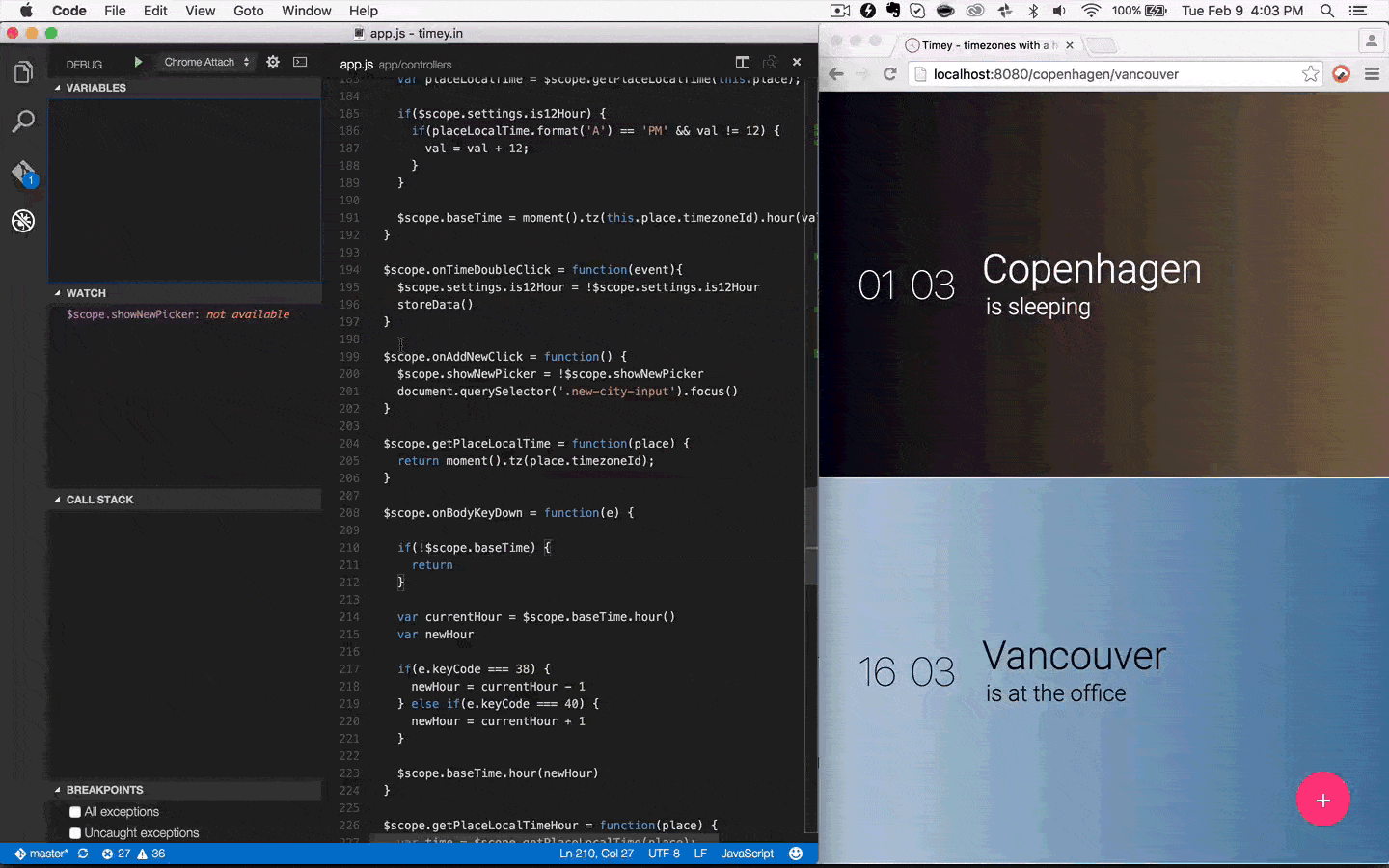A VS Code extension to debug your JavaScript code in the Google Chrome browser, or other targets that support the Chrome Debugging Protocol.
Supported features
- Setting breakpoints, including in source files when source maps are enabled
- Stepping, including with the buttons on the Chrome page
- The Locals pane
- Debugging eval scripts, script tags, and scripts that are added dynamically
- Watches
- Console
Unsupported scenarios
- Debugging web workers
- Any features that aren't script debugging.
To use this extension, you must first open the folder containing the project you want to work on.
When your launch config is set up, you can debug your project! Pick a launch config from the dropdown on the Debug pane in Code. Press the play button or F5 to start.
The extension operates in two modes - it can launch an instance of Chrome navigated to your app, or it can attach to a running instance of Chrome. Just like when using the Node debugger, you configure these modes with a .vscode/launch.json file in the root directory of your project. You can create this file manually, or Code will create one for you if you try to run your project, and it doesn't exist yet.
Two example launch.json configs with "request": "launch". You must specify either file or url to launch Chrome against a local file or a url. If you use a url, set webRoot to the directory that files are served from. This can be either an absolute path or a path using ${workspaceRoot} (the folder open in Code). webRoot is used to resolve urls (like "http://localhost/app.js") to a file on disk (like "/Users/me/project/app.js"), so be careful that it's set correctly.
{
"version": "0.1.0",
"configurations": [
{
"name": "Launch localhost with sourcemaps",
"type": "chrome",
"request": "launch",
"url": "http://localhost/mypage.html",
"webRoot": "${workspaceRoot}/app/files",
"sourceMaps": true
},
{
"name": "Launch index.html (without sourcemaps)",
"type": "chrome",
"request": "launch",
"file": "${workspaceRoot}/index.html"
},
]
}If you want to use a different installation of Chrome, you can also set the "runtimeExecutable" field with a path to the Chrome app.
With "request": "attach", you must launch Chrome with remote debugging enabled in order for the extension to attach to it.
Windows
- Right click the Chrome shortcut, and select properties
- In the "target" field, append
--remote-debugging-port=9222 - Or in a command prompt, execute
<path to chrome>/chrome.exe --remote-debugging-port=9222
macOS
- In a terminal, execute
/Applications/Google\ Chrome.app/Contents/MacOS/Google\ Chrome --remote-debugging-port=9222
Linux
- In a terminal, launch
google-chrome --remote-debugging-port=9222
Launch Chrome and navigate to your page.
An example launch.json config.
{
"version": "0.1.0",
"configurations": [
{
"name": "Attach with sourcemaps",
"type": "chrome",
"request": "attach",
"port": 9222,
"sourceMaps": true,
"url": "<url of the open browser tab to connect to>"
},
{
"name": "Attach to url with files served from ./out",
"type": "chrome",
"request": "attach",
"port": 9222,
"url": "<url of the open browser tab to connect to>",
"webRoot": "${workspaceRoot}/out"
}
]
}You can also theoretically attach to other targets that support the same Chrome Debugging protocol, such as Electron or Cordova. These aren't officially supported, but should work with basically the same steps. You can use a launch config by setting "runtimeExecutable" to a program or script to launch, or an attach config to attach to a process that's already running. If Code can't find the target, you can always verify that it is actually available by navigating to http://localhost:<port>/json in a browser. If you get a response with a bunch of JSON, and can find your target page in that JSON, then the target should be available to this extension.
See our wiki page for some configured example apps: Examples
diagnosticLogging: When true, the adapter logs its own diagnostic info to the console, and to this file:~/.vscode/extensions/msjsdiag.debugger-for-chrome/vscode-chrome-debug.txt. This is often useful info to include when filing an issue on GitHub.runtimeExecutable: Workspace relative or absolute path to the runtime executable to be used. If not specified, Chrome will be used from the default install locationruntimeArgs: Optional arguments passed to the runtime executableuserDataDir: Can be set to a temp directory, then Chrome will use that directory as the user profile directory. If Chrome is already running when you start debugging with a launch config, then the new instance won't start in remote debugging mode. If you don't want to close the original instance, you can set this property and the new instance will correctly be in remote debugging mode.url: Required for a 'launch' config. For an attach config, the debugger will search for a tab that has that URL. It can also contain wildcards, for example,"localhost:*/app"will match either"http://localhost:123/app"or"http://localhost:456/app", but not"http://stackoverflow.com".sourceMapPathOverrides: A mapping of source paths from the sourcemap, to the locations of these sources on disk. Useful when the sourcemap isn't accurate or can't be fixed in the build process. The left hand side of the mapping is a pattern that can contain a wildcard, and will be tested against thesourceRoot+sourcesentry in the source map. If it matches, the source file will be resolved to the path on the right hand side, which should be an absolute path to the source file on disk. A couple mappings are applied by default, corresponding to the default configs for Webpack and Meteor -
"sourceMapPathOverrides": {
"webpack:///./*": "${webRoot}/*", // Example: "webpack:///./src/app.js" -> "/users/me/project/src/app.js"
"webpack:///*": "*", // Example: "webpack:///C:/project/app.ts" -> "C:/project/app.ts"
"meteor://💻app/*": "${webRoot}/*" // Example: "meteor://💻app/main.ts" -> "c:/code/main.ts"
}
If you set sourceMapPathOverrides in your launch config, that will override these defaults. ${workspaceRoot} and ${webRoot} can be used here. If you aren't sure what the left side should be, you can use the .scripts command (details below). You can also use the diagnosticLogging/verboseDiagnosticLogging options to see the contents of the sourcemap, or look at the paths of the sources in Chrome DevTools, or open your .js.map file and check the values manually.
experimentalSkipFiles: An array of names of folders/files to skip when debugging. For example, if you set"experimentalSkipFiles": ["jquery.js"], then you will skip any file named 'jquery.js' when stepping through your code. You also won't break on exceptions thrown from 'jquery.js'. This works the same as "blackboxing scripts" in Chrome DevTools. Note that this is just an experiment at the moment. The supported formats are:- The name of a file (like
jquery.js) - The name of a folder, under which to skip all scripts (like
node_modules) - A path glob, to skip all scripts that match (like
node_modules/react/*.min.js)
- The name of a file (like
This debugger also enables you to refresh your target by simply hitting the restart button in the debugger UI. Additionally you can map the refresh action to your favorite keyboard shortcut by using the following key mapping:
{
"key": "ctrl+r",
"command": "workbench.action.debug.restart",
"when": "inDebugMode"
}
Read more here microsoft/vscode-chrome-debug-core#91 (comment)
Ionic and gulp-sourcemaps output a sourceRoot of "/source/" by default. If you can't fix this via your build config, I suggest this setting:
"sourceMapPathOverrides": {
"/source/*": "${workspaceRoot}/*"
}
This message means that the extension can't attach to Chrome, because Chrome wasn't launched in debug mode. Here are some things to try:
- If using a
launchtype config, close other running instances of Chrome - if Chrome is already running, the extension may not be able to attach, when using launch mode. Chrome can even stay running in the background when all its windows are closed, which will interfere - check the taskbar or kill the process if necessary. Or, set theuserDataDirproperty to a temp directory. Chrome will read this and launch a new instance using a different profile than running instances. It can be convenient to set"userDataDir": "${workspaceRoot}/.vscode/chrome". - If using an
attachtype config, ensure that you launched Chrome using--remote-debugging-port=9222. And if there was already a running instance, see the above. - Ensure that the
portproperty matches the port on which Chrome is listening for remote debugging connections. This is9222by default. Ensure nothing else is using this port, including your web server. If something else on your computer responds athttp://localhost:9222, then set a different port. - If all else fails, try to navigate to
http://localhost:<port>/jsonin a browser when you see this message - if there is no response, then something is wrong upstream of the extension. If there is a page of JSON returned, then ensure that theportin the launch config matches the port in that url.
- Ensure
webRootis set correctly if needed - Look at your sourcemap config carefully. A sourcemap has a path to the source files, and this extension uses that path to find the original source files on disk. Check the
sourceRootandsourcesproperties in your sourcemap and make sure that they can be combined with thewebRootproperty in your launch config to build the correct path to the original source files. - This extension ignores sources that are inlined in the sourcemap - you may have a setup that works in Chrome Dev Tools, but not this extension, because the paths are incorrect, but Chrome Dev Tools are reading the inlined source content.
- Check the console for warnings that this extension prints in some cases when it can't attach
- Ensure the code in Chrome matches the code in Code. Chrome may cache an old version.
- If your breakpoints bind, but aren't hit, try refreshing the page. If you set a breakpoint in code that runs immediately when the page loads, you won't hit that breakpoint until you refresh the page.
- File a bug in this extension's GitHub repo. Set the "diagnosticLogging" field in your launch config and attach the logs when filing a bug. You can drag this file into the GitHub comment box:
~/.vscode/extensions/msjsdiag.debugger-for-chrome-<version>/vscode-chrome-debug.txt.
This feature is extremely useful for understanding how the extension maps files in your workspace to files running in Chrome. You can enter .scripts in the debug console to see a listing of all scripts loaded in the runtime, their sourcemap information, and how they are mapped to files on disk. The format is like this:
› <The exact URL for a script, reported by Chrome> (<The local path that has been inferred for this script, using webRoot, if applicable>)
- <The exact source path from the sourcemap> (<The local path inferred for the source, using sourceMapPathOverrides, or webRoot, etc, if applicable>)
Example:
.scripts
› eval://43
› http://localhost:8080/index.html (/Users/me/project/wwwroot/index.html)
› http://localhost:8080/out/test1.js (/Users/me/project/wwwroot/out/test1.js)
- /src/test1a.ts (/Users/me/project/wwwroot/src/test1a.ts)
- /src/test1b.ts (/Users/me/project/wwwroot/src/test1b.ts)
- /src/test1c.ts (/Users/me/project/wwwroot/src/test1c.ts)
› http://localhost:8080/out/test2.js (/Users/me/project/wwwroot/out/test2.js)
- /src/test2.ts (/Users/me/project/wwwroot/src/test2.ts)
If you are wondering what a script is, for example, that 'eval' script, you can also use .scripts to get its contents: .scripts eval://43.
=== This project has adopted the Microsoft Open Source Code of Conduct. For more information see the Code of Conduct FAQ or contact [email protected] with any additional questions or comments.