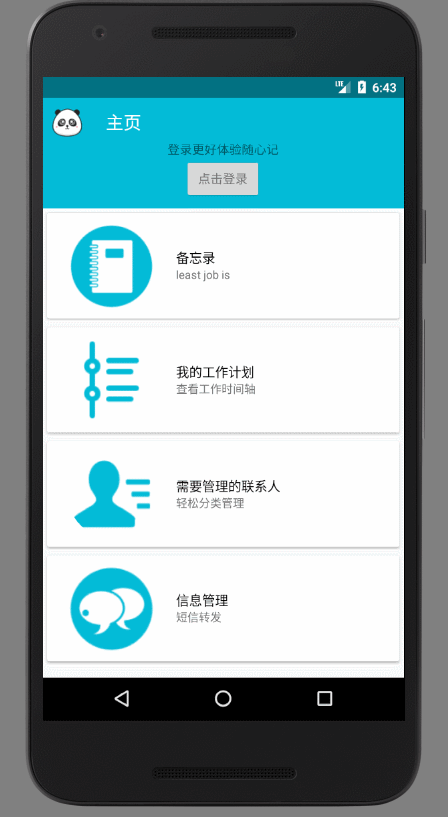在这个项目里,根据需求自定义了一些View,下面这个是一个自定义圆形进度条、先上一波图:
效果分析:
1、一个背景圆,一个弧度不固定的弧表示进度
2、圆背景灰色,弧形颜色随进度的增加改变
3、圆环类部用文字实时显示进度的百分比
4、环与文字的颜色随着进度的增加而改变
5、进度加上一个动画显示,在一定时间类增加到最终进度
5、监听焦点变化,从失去焦点到重新获取焦点,就重新开始显示动画
一、测量宽高
@Override
protected void onMeasure(int widthMeasureSpec, int heightMeasureSpec) {
super.onMeasure(widthMeasureSpec, heightMeasureSpec);
//设置控件的宽高相等
width = getMeasuredWidth();
setMeasuredDimension(width,width);
//文字的大小
mTextSize = width*1/3;
//圆的半径
mRadio = width/2-20;
}二、画图
//画字体
Paint mTextPaint = new Paint();
Typeface font = Typeface.create("微软雅黑",Typeface.BOLD);
mTextPaint.setColor(mProgress_color);
mTextPaint.setTypeface(font);
mTextPaint.setTextSize(mTextSize);
mTextPaint.setTextAlign(Paint.Align.LEFT);
mTextPaint.setAntiAlias(true);
//获取字体的高度
Paint.FontMetrics fm = mTextPaint.getFontMetrics();
float textHeight = fm.bottom - fm.top;
//获取字体的宽度
Rect bound = new Rect();
mTextPaint.getTextBounds(mShowText,0,mShowText.length(),bound);
int textBoundsWidth = bound.width();
//开始画字体
canvas.drawText(mShowText, (getMeasuredWidth() - textBoundsWidth)/2
,(getMeasuredHeight() + textHeight/2)/2 ,mTextPaint);
//画背景环形
Paint circlePaint = new Paint();
circlePaint.setStrokeWidth(mStrokeWidth);
circlePaint.setStyle(Paint.Style.STROKE);
circlePaint.setColor(ContextCompat.getColor(mContext,R.color.colorTextNormal));
circlePaint.setAntiAlias(true);
canvas.drawCircle(width/2,width/2,mRadio,circlePaint);
//画进度弧
Paint progressPaint = new Paint();
progressPaint.setColor(mProgress_color);
progressPaint.setStyle(Paint.Style.STROKE);
progressPaint.setStrokeWidth(mStrokeWidth);
progressPaint.setAntiAlias(true);
if (mSweepAngle <= mProgressAngle) {
//动画效果
canvas.drawArc(new RectF(20,20,width-20,width-20), mStartAngle, mSweepAngle,false,progressPaint);
invalidate();
}四、属性动画控制进度和画笔颜色
ValueAnimator animator = ValueAnimator.ofFloat(0f,1);
animator.addUpdateListener(new ValueAnimator.AnimatorUpdateListener() {
@Override
public void onAnimationUpdate(ValueAnimator valueAnimator) {
float value = (float) valueAnimator.getAnimatedValue();
//弧度缓慢增加到最终进度
mSweepAngle = mProgressAngle*value;
//颜色也随子变化 (由红到绿)
mProgress_color = Color.argb(255
,(int)(255*(1-mProgress*value/100))
,(int)(255*(mProgress*value/100))
,0);
//文字也随之变化
mShowText = (int)(mProgress*value) + "%";
}
});
animator.setInterpolator(new FastOutSlowInInterpolator());
animator.setDuration(2000);
animator.start();五、需要用到的自己设置的属性,我这里谢了进度与环的宽度,其他的比如说背景圆的颜色等也可以自己设置
TypedArray ta = context.obtainStyledAttributes(attrs, R.styleable.CircleProgressView);
mProgress = ta.getInt(R.styleable.CircleProgressView_progress,0);
//环的宽度
mStrokeWidth = ta.getInt(R.styleable.CircleProgressView_strokeWidth,35);最终在布局中就可以用了
<baoming.views.CircleProgressView
android:id="@+id/progressView"
android:layout_width="230dp"
android:layout_height="wrap_content"
android:layout_centerHorizontal="true"
android:layout_marginTop="10dp"
app:progress="80" />
六、很多时候要动态的设置进度直接加上
public void setProgress(int progress){
mSweepAngle = 0;
this.mProgress = progress;
invalidate();
}七、焦点监听
public void setFocusChanges() {
final int tempProgress = mProgress;
//设置主动获取焦点
setFocusableInTouchMode(true);
setFocusable(true);
requestFocusFromTouch();
requestFocus();
//添加监听
setOnFocusChangeListener(new OnFocusChangeListener() {
@Override
public void onFocusChange(View v, boolean hasFocus) {
if (hasFocus){
//获取焦点时进度为当前进度开始动画
setProgress(tempProgress);
}else {
//失去焦点时设置进度为0
setProgress(0);
}
}
});
}代码里的引用就是这样了
CircleProgressView progressView = (CircleProgressView) v.findViewById(R.id.progressView);
progressView.setProgress(80);
progressView.setFocusChanges();备忘录需要一个计时器,勉强写了一个计时器的View
还是先看看效果图:
1、背景是一个灰色的像时钟刻度组成的环
2、还是有表示进度的弧(也是由类似时钟的刻度组成的)
3、里面也有随进度变化的文字
4、最下面有一个旋转动画的图片
5、当倒计时完成的时候改变了View的显示
6、完成时的View显示为一张做摆动动画的图片
7、重整个View 的中心画4个半径的等差关系并且逐渐变大(动画效果)的圆,画笔设置一样的透明度。就成了水波纹效果啦。(很丑还在改进中....)
好了直接上代码:
先看看onDraw()里的代码:
@Override
protected void onDraw(Canvas canvas) {
super.onDraw(canvas);
//画布抗锯齿
canvas.setDrawFilter(new PaintFlagsDrawFilter(0, Paint.ANTI_ALIAS_FLAG | Paint.FILTER_BITMAP_FLAG));
if (isFinished) {
drawFinish(canvas);
} else {
drawBg(canvas);
drawProgress(canvas);
drawTime(canvas);
}
}主要是根据进度的状态作画,没有完成就画背景的刻度环、进度的刻度弧、显示进度的文字;计时完成就直接画完成后的状态,也就是水波纹哪个。总的控制就是一个boolean类型的isFinished。
然后就是画画了!谁怕谁
画刻度,这个还是很好理解的 效果是相当于把一个环分成了N等分,但是怎么做呢?
//画背景刻度
private void drawBg(Canvas canvas) {
Paint scalePaintBg = new Paint();
scalePaintBg.setAntiAlias(true);
scalePaintBg.setStyle(Paint.Style.STROKE);
scalePaintBg.setStrokeWidth(5);
scalePaintBg.setColor(ContextCompat.getColor(mContext, R.color.colorTextNormal));
//关键逻辑是每个刻度看成是两个圆点相同,半径不同的圆,每隔一段角度 用大圆的半径减去小圆的半径,一圈后就得到了
//一圈的刻度,实际上就是按照这些路径画N条直线就形成了环形刻度效果。
//这样的就用到了正余弦函数,通过大圆半径、小圆半径、和偏移角度,来计算每条刻度的开始坐标和终点坐标
// for循环,划一圈
for (double angle = pi; angle < 3 * pi; angle += (2 * pi / 100)) {
float startX = (float) (mHeight / 2 - mSmallRadio * Math.sin(angle));
float startY = (float) (mHeight / 2 + mSmallRadio * Math.cos(angle));
float endX = (float) (mHeight / 2 - mLargeRadio * Math.sin(angle));
float endY = (float) (mHeight / 2 + mLargeRadio * Math.cos(angle));
canvas.drawLine(startX, startY, endX, endY, scalePaintBg);
}
}背景刻度完成、进度的刻度也一样
//画进度
private void drawProgress(Canvas canvas) {
Paint scalePaintPro = new Paint();
scalePaintPro.setAntiAlias(true);
scalePaintPro.setStyle(Paint.Style.STROKE);
scalePaintPro.setStrokeWidth(5);
scalePaintPro.setColor(ContextCompat.getColor(mContext, R.color.colorAccent));
//这个弧度就表示进度了
double sweepAngle = pi + 2 * pi * mProgress / 100;
for (double angle = pi; angle < sweepAngle; angle += (2 * pi / 100)) {
float startX = (float) (mHeight / 2 - mSmallRadio * Math.sin(angle));
float startY = (float) (mHeight / 2 + mSmallRadio * Math.cos(angle));
float endX = (float) (mHeight / 2 - mLargeRadio * Math.sin(angle));
float endY = (float) (mHeight / 2 + mLargeRadio * Math.cos(angle));
canvas.drawLine(startX, startY, endX, endY, scalePaintPro);
}
}然后就是画计时的文字:
//画时间
private void drawTime(Canvas canvas) {
Paint timePaint = new Paint();
timePaint.setColor(ContextCompat.getColor(mContext, android.R.color.black));
Typeface font = Typeface.create("微软雅黑", Typeface.BOLD);
timePaint.setTypeface(font);
timePaint.setTextAlign(Paint.Align.LEFT);
//获取字体的高度
Paint.FontMetrics fm = timePaint.getFontMetrics();
float textHeight = fm.bottom - fm.top;
//获取字体的宽度
Rect bound = new Rect();
//这里我设置了根据计时,是否超过一小时的显示状态,超过一小时就画“小时:分钟:秒钟”,没有超过就画“分钟:秒钟”
switch (TIME_STATE) {
case WITH_HOUR:
timePaint.setTextSize(mHeight / 8);
break;
case WITHOUT_HOUR:
timePaint.setTextSize(mHeight / 7);
break;
}
timePaint.getTextBounds(mTimeText, 0, mTimeText.length(), bound);
int textBoundsWidth = bound.width();
//开始画,mTimeText通过set方法传入
canvas.drawText(mTimeText, (getMeasuredWidth() - textBoundsWidth) / 2
, (getMeasuredHeight() + textHeight / 2) / 2, timePaint);
}完成时画的水波纹,有点简陋,将就一下
//画计时完成的水波纹背景
private void drawFinish(Canvas canvas) {
Paint finishPaint = new Paint();
finishPaint.setStyle(Paint.Style.FILL);
finishPaint.setColor(ContextCompat.getColor(mContext, R.color.color_green));
int x = mHeight / 2;
int y = mHeight / 2;
//设置透明度
finishPaint.setAlpha(60);
//开始画圆
canvas.drawCircle(x, y, getChildAt(0).getWidth() / 2, finishPaint);
if (mRadius_1>getChildAt(0).getWidth() / 2) {
canvas.drawCircle(x, y, mRadius_1, finishPaint);
}
if (mRadius_1>getChildAt(0).getWidth() / 2) {
canvas.drawCircle(x, y, mRadius_2, finishPaint);
}
if(mRadius_1>getChildAt(0).getWidth() / 2) {
canvas.drawCircle(x, y, mRadius_3, finishPaint);
}
if(mRadius_1>getChildAt(0).getWidth() / 2) {
canvas.drawCircle(x, y, mRadius_4, finishPaint);
}
}这四个圆的半径关系,以及变化的动画就直接设置在下面了
private void setRadius() {
ValueAnimator animator = ValueAnimator.ofFloat(0f, 1f);
animator.addUpdateListener(new ValueAnimator.AnimatorUpdateListener() {
@Override
public void onAnimationUpdate(ValueAnimator animation) {
float value = (float) animation.getAnimatedValue();
mRadius_1 = (int) ((mHeight / 2) * value);
mRadius_2 = mRadius_1 - mHeight / 8;
if (mRadius_1 > mHeight / 8) {
}
mRadius_3 = mRadius_2 - mHeight / 8;
if (mRadius_2 > mHeight / 8) {
}
mRadius_4 = mRadius_3 - mHeight / 8;
if (mRadius_3 > mHeight / 8) {
}
invalidate();
}
});
animator.setRepeatCount(ValueAnimator.INFINITE);
animator.setDuration(2000);
animator.setInterpolator(new LinearInterpolator());
animator.start();
}主要的显示就是上面这些了,如何计时,我是用的RxJava异步实现的具体操作如下
public void startKeepTime() {
//需要做一下毫秒的转换
Integer ss = 1000;
Integer mi = ss * 60;
Integer hh = mi * 60;
mTotalTime = Integer.valueOf(hour) * hh
+ Integer.valueOf(min) * mi + Integer.valueOf(second) * ss;
Observable.create(new ObservableOnSubscribe<Long>() {
@Override
public void subscribe(ObservableEmitter<Long> e) throws Exception {
long currentTime = mTotalTime;
while (currentTime > 0) {
Thread.sleep(1000);
//递减
currentTime -= 1000;
e.onNext(currentTime);
}
}
}).subscribeOn(Schedulers.newThread())
.observeOn(AndroidSchedulers.mainThread())
.subscribe(new Consumer<Long>() {
@Override
public void accept(Long second) throws Exception {
//接收到的时间为0的时候就表示完成了
if (second == 0) {
//完成标记
isFinished = true;
if (getChildCount()!=0){
//移除计时的ImageView
removeAllViews();
}
//添加完成时闹铃的ImageView
initFinishImg();
//设置水波纹动画4个View的半径
setRadius();
}
//计算进度
mProgress = (second * 100 / mTotalTime);
//更新计时的文字
mTimeText = DateUtil.getTime(second);
invalidate();
}
});
}当然还是有很多需要修改的地方,现在先记录下思路..继续码代码去了!