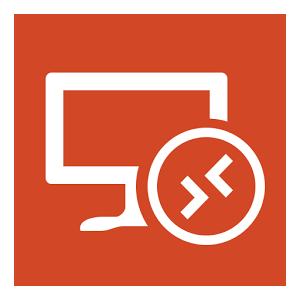The LinuxServer.io team brings you another container release featuring:
- regular and timely application updates
- easy user mappings (PGID, PUID)
- custom base image with s6 overlay
- weekly base OS updates with common layers across the entire LinuxServer.io ecosystem to minimise space usage, down time and bandwidth
- regular security updates
Find us at:
- Blog - all the things you can do with our containers including How-To guides, opinions and much more!
- Discord - realtime support / chat with the community and the team.
- Discourse - post on our community forum.
- Fleet - an online web interface which displays all of our maintained images.
- GitHub - view the source for all of our repositories.
- Open Collective - please consider helping us by either donating or contributing to our budget
Rdesktop - Ubuntu based containers containing full desktop environments in officially supported flavors accessible via RDP.
Our images support multiple architectures such as x86-64, arm64 and armhf. We utilise the docker manifest for multi-platform awareness. More information is available from docker here and our announcement here.
Simply pulling linuxserver/rdesktop should retrieve the correct image for your arch, but you can also pull specific arch images via tags.
The architectures supported by this image are:
| Architecture | Tag |
|---|---|
| x86-64 | amd64-latest |
| arm64 | arm64v8-latest |
| armhf | arm32v7-latest |
This image provides various versions that are available via tags. latest tag usually provides the latest stable version. Others are considered under development and caution must be exercised when using them.
| Tag | Description |
|---|---|
| latest | XFCE Focal |
| xfce-bionic | XFCE Bionic |
| kde-focal | KDE Focal |
| kde-bionic | KDE Bionic |
| mate-focal | MATE Focal |
| mate-bionic | MATE Bionic |
| i3-focal | i3 Focal |
| i3-bionic | i3 Bionic |
| openbox-focal | Openbox Focal |
| openbox-bionic | Openbox Bionic |
| icewm-focal | IceWM Focal |
| icewm-bionic | IceWM Bionic |
Here are some example snippets to help you get started creating a container.
docker-compose (recommended)
Compatible with docker-compose v2 schemas.
---
version: "2.1"
services:
rdesktop:
image: linuxserver/rdesktop
container_name: rdesktop
privileged: true #optional
environment:
- PUID=1000
- PGID=1000
- TZ=Europe/London
volumes:
- /var/run/docker.sock:/var/run/docker.sock #optional
- /path/to/data:/config #optional
ports:
- 3389:3389
shm_size: "1gb" #optional
restart: unless-stoppeddocker run -d \
--name=rdesktop \
--privileged `#optional` \
-e PUID=1000 \
-e PGID=1000 \
-e TZ=Europe/London \
-p 3389:3389 \
-v /var/run/docker.sock:/var/run/docker.sock `#optional` \
-v /path/to/data:/config `#optional` \
--shm-size="1gb" `#optional` \
--restart unless-stopped \
linuxserver/rdesktop
Container images are configured using parameters passed at runtime (such as those above). These parameters are separated by a colon and indicate <external>:<internal> respectively. For example, -p 8080:80 would expose port 80 from inside the container to be accessible from the host's IP on port 8080 outside the container.
| Parameter | Function |
|---|---|
-p 3389 |
RDP access port |
-e PUID=1000 |
for UserID - see below for explanation |
-e PGID=1000 |
for GroupID - see below for explanation |
-e TZ=Europe/London |
Specify a timezone to use EG Europe/London |
-v /var/run/docker.sock |
Docker Socket on the system, if you want to use Docker in the container |
-v /config |
abc users home directory |
--shm-size= |
We set this to 1 gig to prevent modern web browsers from crashing |
You can set any environment variable from a file by using a special prepend FILE__.
As an example:
-e FILE__PASSWORD=/run/secrets/mysecretpassword
Will set the environment variable PASSWORD based on the contents of the /run/secrets/mysecretpassword file.
For all of our images we provide the ability to override the default umask settings for services started within the containers using the optional -e UMASK=022 setting.
Keep in mind umask is not chmod it subtracts from permissions based on it's value it does not add. Please read up here before asking for support.
When using volumes (-v flags) permissions issues can arise between the host OS and the container, we avoid this issue by allowing you to specify the user PUID and group PGID.
Ensure any volume directories on the host are owned by the same user you specify and any permissions issues will vanish like magic.
In this instance PUID=1000 and PGID=1000, to find yours use id user as below:
$ id username
uid=1000(dockeruser) gid=1000(dockergroup) groups=1000(dockergroup)
The Default USERNAME and PASSWORD is: abc/abc
Unlike our other containers these Desktops are not designed to be upgraded by Docker, you will keep your home directoy but anything you installed system level will be lost if you upgrade an existing container. To keep packages up to date instead use Ubuntu's own apt program
The KDE and i3 flavors need to be run in privileged mode to function properly
You will need a Remote Desktop client to access this container Wikipedia List, by default it listens on 3389, but you can change that port to whatever you wish on the host side IE 3390:3389.
The first thing you should do when you login to the container is to change the abc users password by issuing the passwd command.
If you ever lose your password you can always reset it by execing into the container as root:
docker exec -it rdesktop passwd abc
By default we perform all logic for the abc user and we reccomend using that user only in the container, but new users can be added as long as there is a startwm.sh executable script in their home directory.
All of these containers are configured with passwordless sudo, we make no efforts to secure or harden these containers and we do not reccomend ever publishing their ports to the public Internet.
We publish various Docker Mods to enable additional functionality within the containers. The list of Mods available for this image (if any) as well as universal mods that can be applied to any one of our images can be accessed via the dynamic badges above.
- Shell access whilst the container is running:
docker exec -it rdesktop /bin/bash - To monitor the logs of the container in realtime:
docker logs -f rdesktop - container version number
docker inspect -f '{{ index .Config.Labels "build_version" }}' rdesktop
- image version number
docker inspect -f '{{ index .Config.Labels "build_version" }}' linuxserver/rdesktop
Most of our images are static, versioned, and require an image update and container recreation to update the app inside. With some exceptions (ie. nextcloud, plex), we do not recommend or support updating apps inside the container. Please consult the Application Setup section above to see if it is recommended for the image.
Below are the instructions for updating containers:
- Update all images:
docker-compose pull- or update a single image:
docker-compose pull rdesktop
- or update a single image:
- Let compose update all containers as necessary:
docker-compose up -d- or update a single container:
docker-compose up -d rdesktop
- or update a single container:
- You can also remove the old dangling images:
docker image prune
- Update the image:
docker pull linuxserver/rdesktop - Stop the running container:
docker stop rdesktop - Delete the container:
docker rm rdesktop - Recreate a new container with the same docker run parameters as instructed above (if mapped correctly to a host folder, your
/configfolder and settings will be preserved) - You can also remove the old dangling images:
docker image prune
- Pull the latest image at its tag and replace it with the same env variables in one run:
docker run --rm \ -v /var/run/docker.sock:/var/run/docker.sock \ containrrr/watchtower \ --run-once rdesktop - You can also remove the old dangling images:
docker image prune
Note: We do not endorse the use of Watchtower as a solution to automated updates of existing Docker containers. In fact we generally discourage automated updates. However, this is a useful tool for one-time manual updates of containers where you have forgotten the original parameters. In the long term, we highly recommend using Docker Compose.
- We recommend Diun for update notifications. Other tools that automatically update containers unattended are not recommended or supported.
If you want to make local modifications to these images for development purposes or just to customize the logic:
git clone https://github.com/linuxserver/docker-rdesktop.git
cd docker-rdesktop
docker build \
--no-cache \
--pull \
-t linuxserver/rdesktop:latest .
The ARM variants can be built on x86_64 hardware using multiarch/qemu-user-static
docker run --rm --privileged multiarch/qemu-user-static:register --reset
Once registered you can define the dockerfile to use with -f Dockerfile.aarch64.
- 06.04.20: - Start PulseAudio in images to support audio
- 28.02.20: - Initial Releases