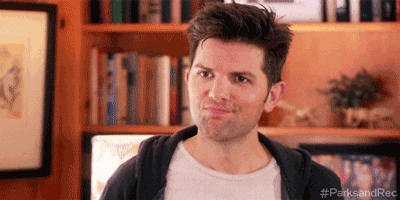Uploading Images with Paperclip
Objectives
- Use the Paperclip gem to upload photos as attachments to models.
- Use a default image when nothing has been attached.
- Understand image processing and resizing with Paperclip.
Lesson
We're going to be using the Paperclip gem to add author pictures to our blog application so that readers can match a face to a post. Make sure to run rake db:seed to set up some test data!
Setting Up Paperclip
In our blog application, we want to be able to show the author's headshot, so we're going to turn to the popular gem Paperclip to help us out. We could certainly write our own code to handle the image uploads, but as we'll see, Paperclip offers so much in terms of integrating with our ActiveRecord models, configuring storage options, and processing images after upload.
To set up Paperclip, first we need to install the ImageMagick dependency. Paperclip uses ImageMagick to resize images after upload.
On OS X, the preferred way to install ImageMagick is with Homebrew:
brew install imagemagick
On Linux, use apt-get:
sudo apt-get install imagemagick -y
If you are using another system, you can get download and install instructions from the ImageMagick website.
Once we have ImageMagick, let's add Paperclip to our Gemfile:
# Gemfile
#...
gem "paperclip"Run bundle install to finish it up. If your Rails server is already running, remember to restart it so that it has access to the new gem.
Adding An Avatar To An Author
Now that we have Paperclip installed, let's jump right into adding avatar images to our Author model.
First, we need to wire up our model to use Paperclip's has_attached_file method, and tell it what attribute name we want to use to access the attached file. In this case, we'll go with avatar.
# models/author.rb
class Author < ActiveRecord::Base
has_many :posts
has_attached_file :avatar
validates_attachment_content_type :avatar, content_type: /\Aimage\/.*\z/
endThe validates_attachment_content_type validator is provided by Paperclip, and ensures that we get an image file when we expect one. This validator is required by default.
Now we need to add the avatar field to our table via a migration. Paperclip provides a generator for us, so we can run:
rails g paperclip author avatar
This will generate a migration that looks something like:
class AddAttachmentAvatarToAuthors < ActiveRecord::Migration
def self.up
change_table :authors do |t|
t.attachment :avatar
end
end
def self.down
remove_attachment :authors, :avatar
end
endNote: Paperclip provides two new methods for use in migrations: add_attachment and remove_attachment. Because these are custom attachment methods, Rails won't know how to automatically reverse an add_attachment migration, so you need up and down methods in the migration rather than simply using change.
Run rake db:migrate to add the column.
Now we need to set up the form view to give us a way to upload an avatar. Let's add that to the author form partial:
# views/authors/_form.html.erb
<%= form_for @author, html: {multipart: true} do |f| %>
<%= f.label :avatar %>
<%= f.file_field :avatar %><br>
<%= f.label :name %>
<%= f.text_field :name %><br>
<%= f.label :bio %>
<%= f.text_area :bio %>
<%= f.submit %>
<% end %>Adding html: { multipart: true } as a parameter to form_for will generate a form that knows it will be submitting both text and binary data to the server. Then we use the file_field helper to generate the appropriate input and "choose" button to attach the file.
Finally, we need to update our strong params in the controller to allow the new avatar field to be used for mass assignment:
# authors_controller.rb
# ...
private
def author_params
params.require(:author).permit(:bio, :name, :avatar)
endNow if we run our server with rails s and browse to /authors/new, we should be able to create an author with an avatar.
Displaying The Avatar
We've attached the avatar, but now we need to display it to the user. Here's where Paperclip really starts to shine.
Let's add the avatar to our author show view:
# views/authors/show.html.erb
<h1><%= @author.name %></h1>
<%= image_tag @author.avatar.url %>
<p><%= @author.bio %></p>
<p>Posts:</p>
# ...Simple as that! Paperclip provides the url method on our avatar so that no matter where it's stored, we can always use it in an image_tag. Now we're starting to see why using Paperclip is more efficient than doing it ourselves.
Let's also add the avatar to the author index view, so we can see them in the list.
# views/authors/index.html.erb
#...
<% @authors.each do |author| %>
<li>
<%= image_tag author.avatar.url %>
<%= link_to author.name, author_path(author) %><br>
<%= author.bio %>
</li>
<% end %>
#...Now if we load /authors, we'll see avatars. Unless they don't have one. Now what?
Setting Default Avatars
In another stroke of awesomeness, Paperclip gives us an elegant way of dealing with missing avatars that doesn't involve us having to go into every view that displays an avatar and write a bunch of logic.
Let's go back to our model and tell has_attached_file what the default is when no file has been attached:
# author.rb
class Author < ActiveRecord::Base
has_many :posts
has_attached_file :avatar, default_url: ':style/default.png'
validates_attachment_content_type :avatar, content_type: /\Aimage\/.*\z/
endYou can store default images to match each style, e.g. in this case we would have a thumbnail default as well as an original default. You just need the supporting folders in your app/assets/images directory to match the style names ("original" is the default, unprocessed style).
Note: We have to place an image named default.png in our app/assets/images/thumb and app/assets/images/original folders (already provided), that part doesn't automatically happen via Paperclip (Image)Magick.
Reload /authors. No more broken images!
Generating Thumbnails With Paperclip
Depending on how big an author's photo is, our index page might have wildly different-sized images in the list.
We can easily constrain those with CSS, but what we really want to do is create a thumbnail to be used in the list so we aren't loading a bunch of giant images and slowing things down.
In order to do this, we're going to have to write a lot of low-level code using ImageMagick to process the avatar.
Kidding! Of course Paperclip already does this for us! Let's get back into our Author.
# author.rb
class Author < ActiveRecord::Base
has_many :posts
has_attached_file :avatar, default_url: ':style/default.png', styles: { thumb: "100x100>" }
validates_attachment_content_type :avatar, content_type: /\Aimage\/.*\z/
endAnd just like that, Paperclip will process the image and create a thumbnail style for us. To use it in the view, simply pass the symbol for the style to the url method:
# views/authors/index.html.erb
#...
<% @authors.each do |author| %>
<li>
<% image_tag author.avatar.url(:thumb) %>
<%= link_to author.name, author_path(author) %><br>
<%= author.bio %>
</li>
<% end %>
#...If we go to /authors/new and create an author, then return to /authors, we'll see that the thumbnail has been generated for the new author, but now one or more of our existing author's thumbnails is a broken image.
That's because we added images to those authors before we defined the :thumb style, so we need to tell Paperclip to update our existing images with the new style. Fortunately, Paperclip provides a rake task for exactly
that.
In the terminal, run rake paperclip:refresh:missing_styles, then refresh that /authors page and we should have thumbnails for everyone.
Summary
We've seen how easy it is to upload image attachments, have default avatars, and create thumbnails in our application with very little code thanks to the Paperclip gem.
View Uploading Images with Paperclip on Learn.co and start learning to code for free.