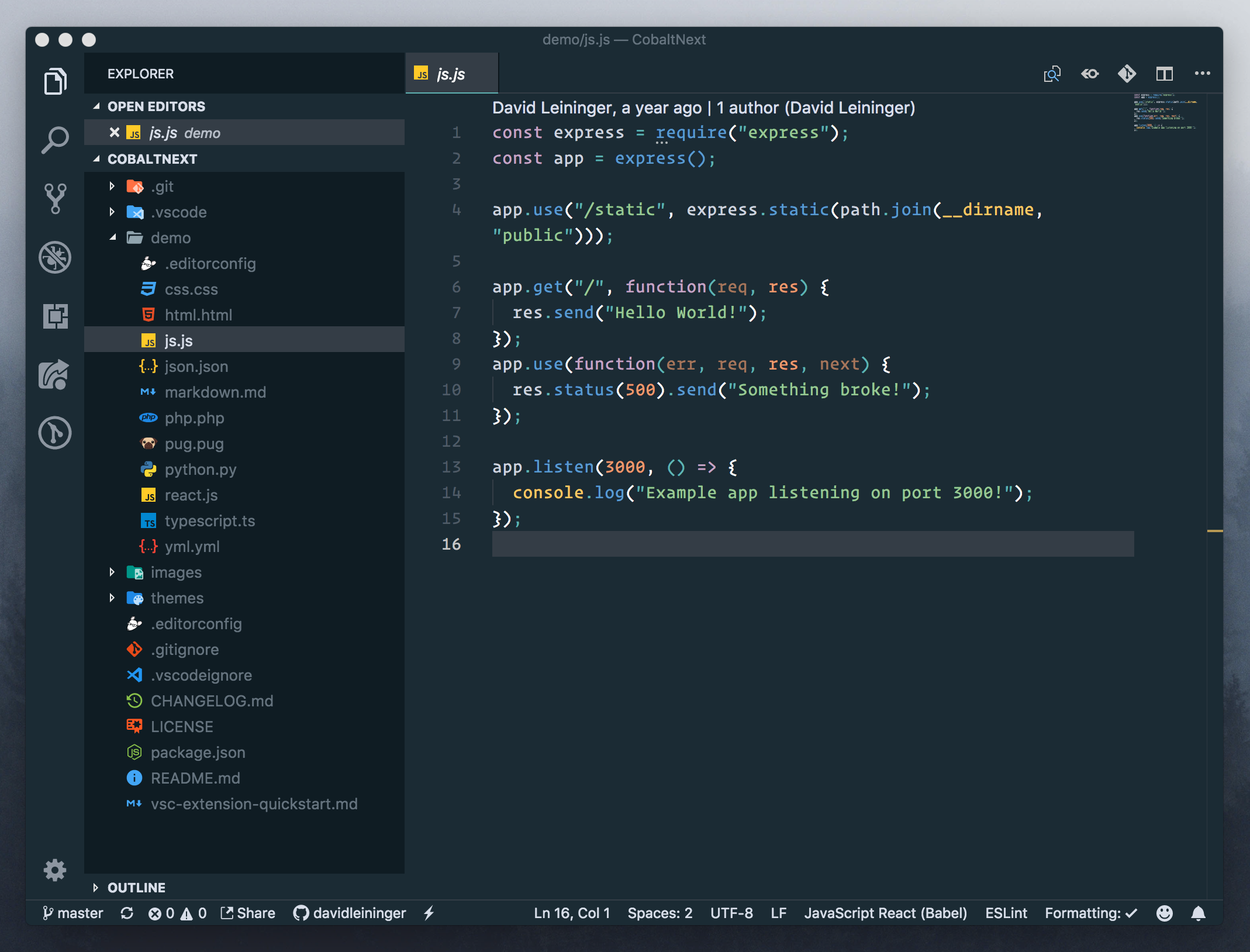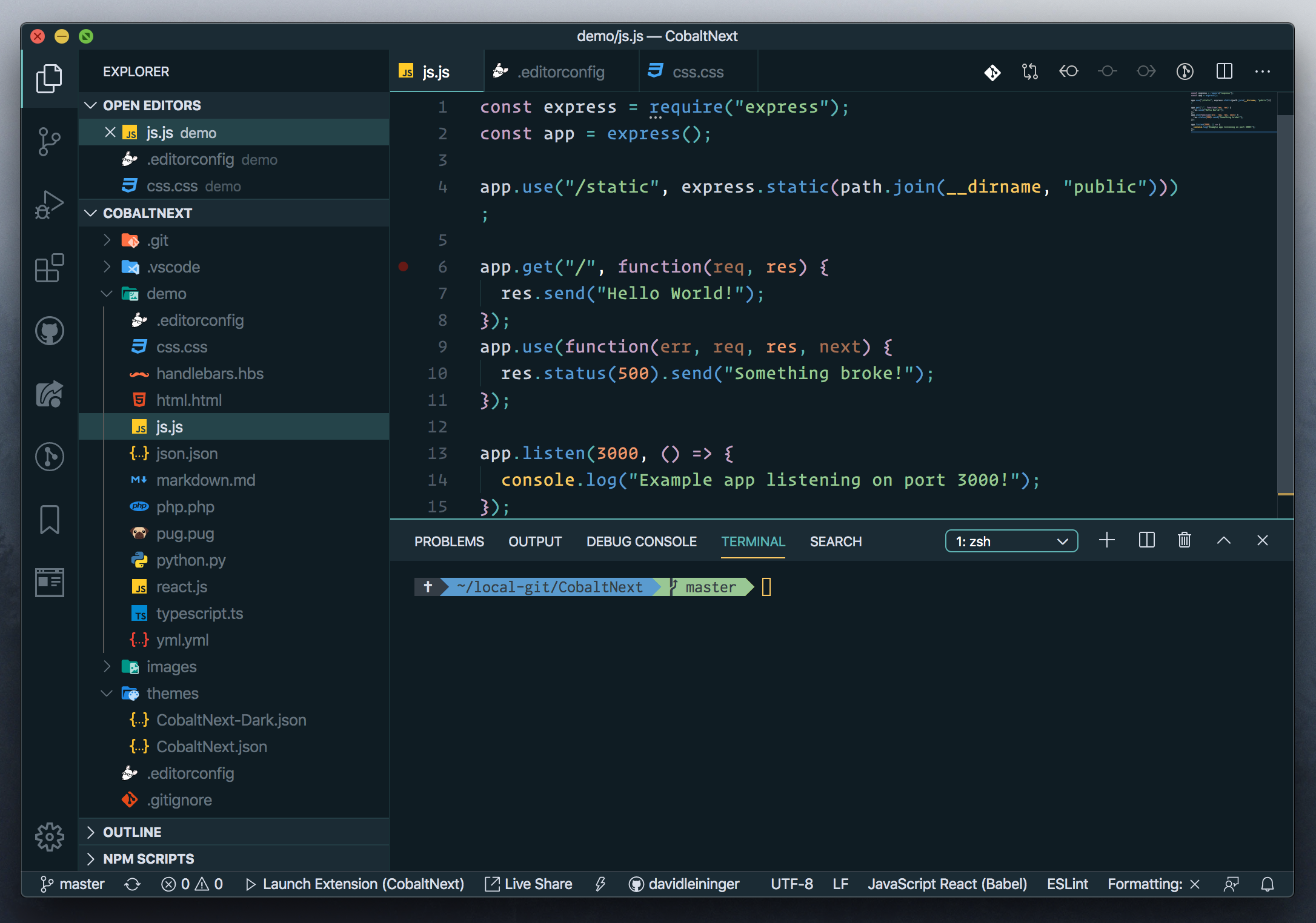- Open Extensions sidebar panel in VS Code.
View → Extensions - Search for
Cobalt Next. - Click Install to install it.
- Click Reload to reload the your editor
- File > Preferences > Color Theme > Cobalt Next or change it in User Settings. Try the dark version with Cobalt Next Dark.
- Optional: Use the recommended settings below for best experience
{
"bracket-pair-colorizer-2.colors": [ // requires Bracket Pair Colorizer 2
"#5fb3b3",
"#c5a5c5",
"#5a9bcf",
"#fac863",
],
"color-highlight.markerType": "underline", // requires Color Highlight Extension
"color-highlight.markRuler": false, // requires Color Highlight Extension
"editor.colorDecorators": false, // using Color Hightlight instead
"editor.cursorBlinking": "solid",
"editor.cursorStyle": "line",
"editor.cursorWidth": 3,
"editor.letterSpacing": 0.5,
"editor.lineHeight": 22,
"editor.fontFamily": "Operator Mono, Menlo, monospace",
"editor.fontSize": 15,
"editor.fontWeight": "300",
"editor.matchBrackets": never, // using Subtle Match Brackets instead
"editor.tabSize": 2,
"files.trimTrailingWhitespace": true,
"subtleBrackets.style": { // requires Subtle Match Bracket Extension
"global": {
"borderColor": "#fac863",
"borderWidth": "2px"
}
},
"terminal.integrated.fontFamily": "Inconsolata for Powerline",
"terminal.integrated.fontSize": 14,
"window.title": "${dirty} ${activeEditorMedium}${separator}${rootName}",
"workbench.colorTheme": "Cobalt Next",
"workbench.editor.tabSizing": "shrink",
"workbench.iconTheme": "material-icon-theme",
"workbench.startupEditor": "newUntitledFile",
}Odds are if you like a dark theme you might be ready to drop the light title bar, too. If you aren't and you miss it, add it back with the code below. Open the Command Palette with Ctrl+Shift+P (Windows) or Cmd+Shift+P (Mac) and select Preferences: Open Settings (JSON).
"workbench.colorCustomizations": {
"titleBar.activeForeground": "#222",
"titleBar.activeBackground": "#dadada",
"titleBar.inactiveForeground": "#b2b2b3",
"titleBar.inactiveBackground": "#f6f6f6",
"sideBar.border": "#1b2b34",
"activityBar.border": "#1b2b34",
},Personally, I don't like active window borders, but if you'd like it, here are two examples.Open the Command Palette with Ctrl+Shift+P (Windows) or Cmd+Shift+P (Mac) and select Preferences: Open Settings (JSON).
subtle
"workbench.colorCustomizations": {
"window.activeBorder": "#4f5b66",
"window.inactiveBorder": "#1b2b34",
}full color
"workbench.colorCustomizations": {
"window.activeBorder": "#5fb3b3",
"window.inactiveBorder": "#1b2b34",
}- Bracket Pair Colorizer 2
- Color Highlight
- Subtle Match Brackets
- Ember Syntax - Perferred syntax if using handlebars
ZSH is a great shell and it adds support for git. I would suggest using the Cobalt2 Theme for ZSH. Make sure to get Inconsolata for Powerline so that you can get all of the special characters in prompt.
Want to change up your VS Code Icon to match your theme? Done.
Download the .icns file. (Mac)
Download the .ico file. (Win)
Download the .icns file. (Mac)
Download the .ico file. (Win)
Enjoy!